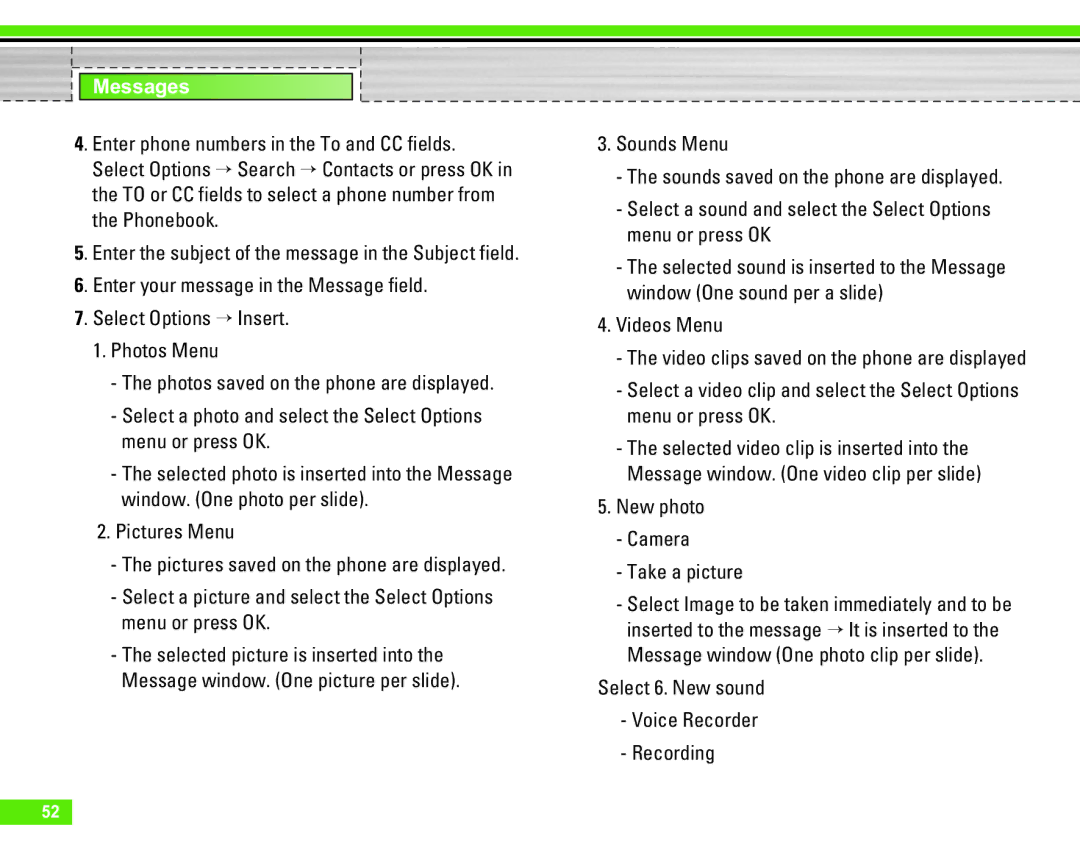Messages
4. Enter phone numbers in the To and CC fields. Select Options > Search > Contacts or press OK in the TO or CC fields to select a phone number from the Phonebook.
5. Enter the subject of the message in the Subject field.
6. Enter your message in the Message field.
7. Select Options > Insert.
1.Photos Menu
-The photos saved on the phone are displayed.
-Select a photo and select the Select Options menu or press OK.
-The selected photo is inserted into the Message window. (One photo per slide).
2.Pictures Menu
-The pictures saved on the phone are displayed.
-Select a picture and select the Select Options menu or press OK.
-The selected picture is inserted into the Message window. (One picture per slide).
3.Sounds Menu
-The sounds saved on the phone are displayed.
-Select a sound and select the Select Options menu or press OK
-The selected sound is inserted to the Message window (One sound per a slide)
4.Videos Menu
-The video clips saved on the phone are displayed
-Select a video clip and select the Select Options menu or press OK.
-The selected video clip is inserted into the Message window. (One video clip per slide)
5.New photo
-Camera
-Take a picture
-Select Image to be taken immediately and to be inserted to the message > It is inserted to the Message window (One photo clip per slide).
Select 6. New sound
-Voice Recorder
-Recording
52