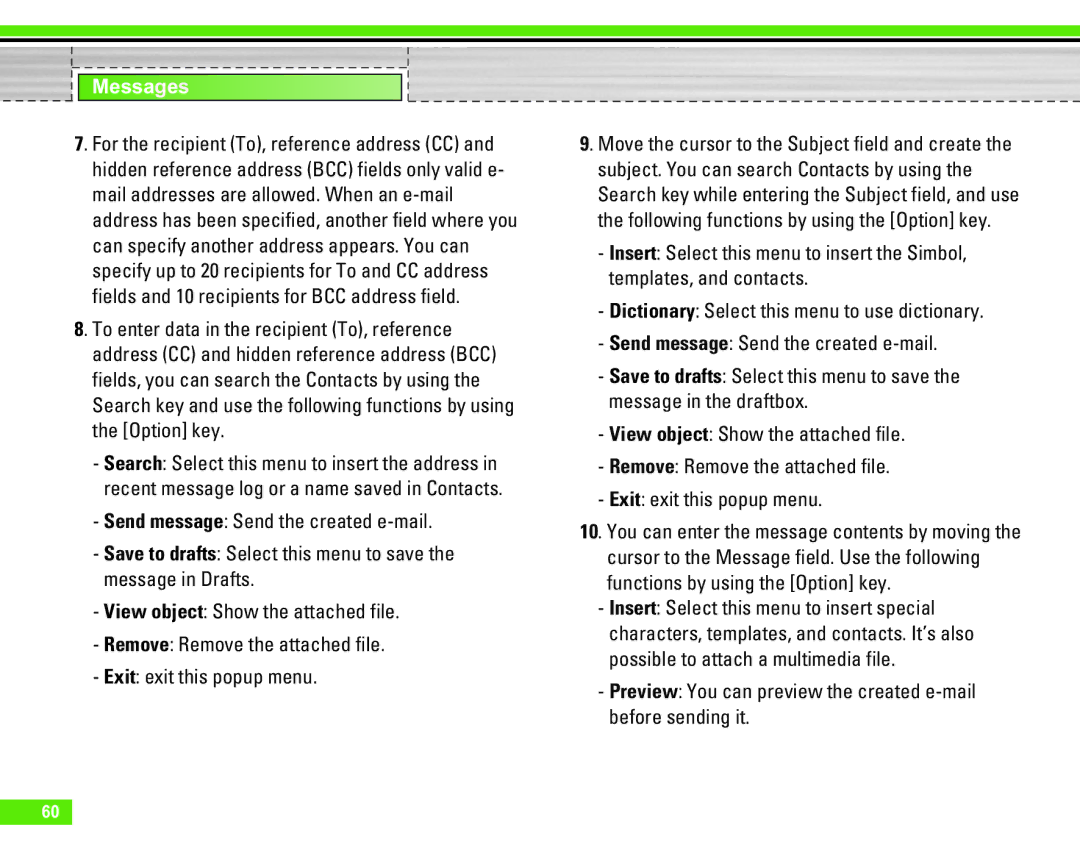Messages
7. For the recipient (To), reference address (CC) and hidden reference address (BCC) fields only valid e- mail addresses are allowed. When an
8. To enter data in the recipient (To), reference address (CC) and hidden reference address (BCC) fields, you can search the Contacts by using the Search key and use the following functions by using the [Option] key.
-Search: Select this menu to insert the address in recent message log or a name saved in Contacts.
-Send message: Send the created
-Save to drafts: Select this menu to save the message in Drafts.
-View object: Show the attached file.
-Remove: Remove the attached file.
-Exit: exit this popup menu.
9. Move the cursor to the Subject field and create the subject. You can search Contacts by using the Search key while entering the Subject field, and use the following functions by using the [Option] key.
-Insert: Select this menu to insert the Simbol, templates, and contacts.
-Dictionary: Select this menu to use dictionary.
-Send message: Send the created
-Save to drafts: Select this menu to save the message in the draftbox.
-View object: Show the attached file.
-Remove: Remove the attached file.
-Exit: exit this popup menu.
10. You can enter the message contents by moving the cursor to the Message field. Use the following functions by using the [Option] key.
-Insert: Select this menu to insert special characters, templates, and contacts. It’s also possible to attach a multimedia file.
-Preview: You can preview the created
60