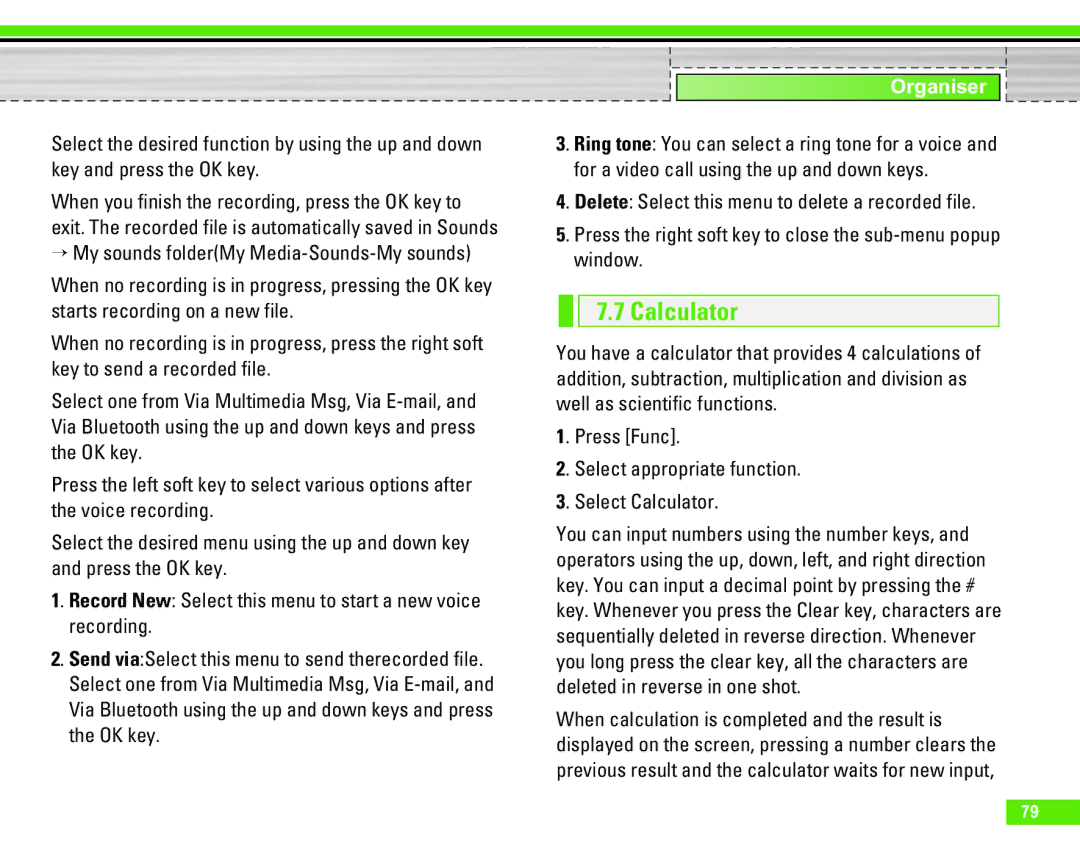Select the desired function by using the up and down key and press the OK key.
When you finish the recording, press the OK key to exit. The recorded file is automatically saved in Sounds
>My sounds folder(My
When no recording is in progress, pressing the OK key starts recording on a new file.
When no recording is in progress, press the right soft key to send a recorded file.
Select one from Via Multimedia Msg, Via
Press the left soft key to select various options after the voice recording.
Select the desired menu using the up and down key and press the OK key.
1. Record New: Select this menu to start a new voice recording.
2. Send via:Select this menu to send therecorded file. Select one from Via Multimedia Msg, Via
Organiser
3. Ring tone: You can select a ring tone for a voice and for a video call using the up and down keys.
4. Delete: Select this menu to delete a recorded file.
5. Press the right soft key to close the
7.7 Calculator
You have a calculator that provides 4 calculations of addition, subtraction, multiplication and division as well as scientific functions.
1. Press [Func].
2. Select appropriate function.
3. Select Calculator.
You can input numbers using the number keys, and operators using the up, down, left, and right direction key. You can input a decimal point by pressing the # key. Whenever you press the Clear key, characters are sequentially deleted in reverse direction. Whenever you long press the clear key, all the characters are deleted in reverse in one shot.
When calculation is completed and the result is displayed on the screen, pressing a number clears the previous result and the calculator waits for new input,
79