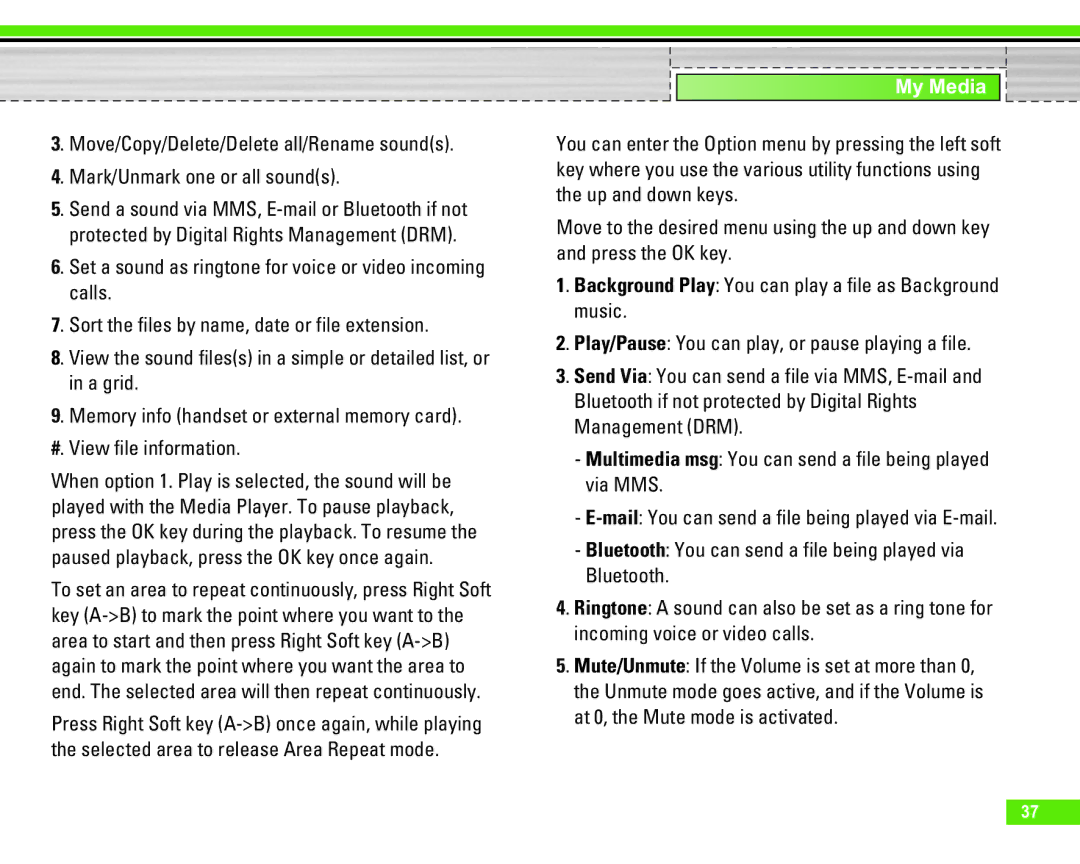3. Move/Copy/Delete/Delete all/Rename sound(s).
4. Mark/Unmark one or all sound(s).
5. Send a sound via MMS,
6. Set a sound as ringtone for voice or video incoming calls.
7. Sort the files by name, date or file extension.
8. View the sound files(s) in a simple or detailed list, or in a grid.
9. Memory info (handset or external memory card).
#. View file information.
When option 1. Play is selected, the sound will be played with the Media Player. To pause playback, press the OK key during the playback. To resume the paused playback, press the OK key once again.
To set an area to repeat continuously, press Right Soft key
Press Right Soft key
My Media
You can enter the Option menu by pressing the left soft key where you use the various utility functions using the up and down keys.
Move to the desired menu using the up and down key and press the OK key.
1. Background Play: You can play a file as Background music.
2. Play/Pause: You can play, or pause playing a file.
3. Send Via: You can send a file via MMS,
-Multimedia msg: You can send a file being played via MMS.
-
-Bluetooth: You can send a file being played via Bluetooth.
4. Ringtone: A sound can also be set as a ring tone for incoming voice or video calls.
5. Mute/Unmute: If the Volume is set at more than 0, the Unmute mode goes active, and if the Volume is at 0, the Mute mode is activated.
37