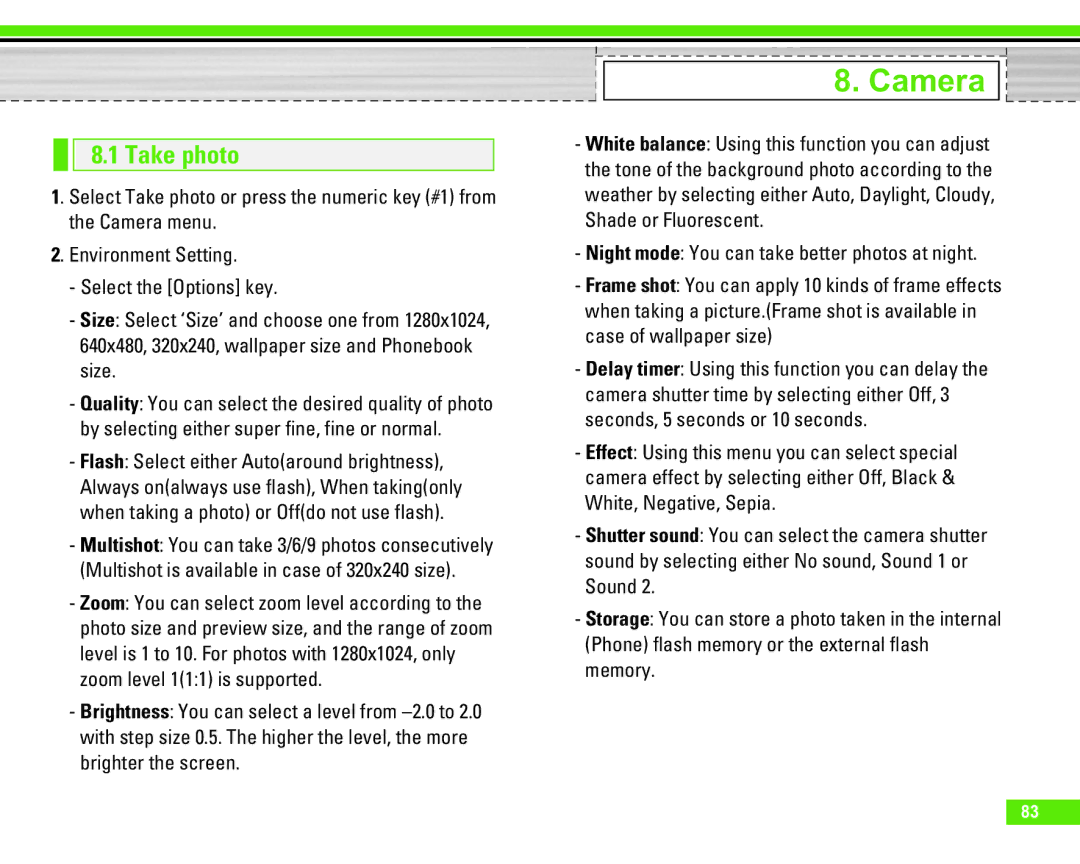8.1 Take photo
1. Select Take photo or press the numeric key (#1) from the Camera menu.
2. Environment Setting.
-Select the [Options] key.
-Size: Select ‘Size’ and choose one from 1280x1024, 640x480, 320x240, wallpaper size and Phonebook size.
-Quality: You can select the desired quality of photo by selecting either super fine, fine or normal.
-Flash: Select either Auto(around brightness), Always on(always use flash), When taking(only when taking a photo) or Off(do not use flash).
-Multishot: You can take 3/6/9 photos consecutively (Multishot is available in case of 320x240 size).
-Zoom: You can select zoom level according to the photo size and preview size, and the range of zoom level is 1 to 10. For photos with 1280x1024, only zoom level 1(1:1) is supported.
-Brightness: You can select a level from
8. Camera 

-White balance: Using this function you can adjust the tone of the background photo according to the weather by selecting either Auto, Daylight, Cloudy, Shade or Fluorescent.
-Night mode: You can take better photos at night.
-Frame shot: You can apply 10 kinds of frame effects when taking a picture.(Frame shot is available in case of wallpaper size)
-Delay timer: Using this function you can delay the camera shutter time by selecting either Off, 3 seconds, 5 seconds or 10 seconds.
-Effect: Using this menu you can select special camera effect by selecting either Off, Black & White, Negative, Sepia.
-Shutter sound: You can select the camera shutter sound by selecting either No sound, Sound 1 or Sound 2.
-Storage: You can store a photo taken in the internal (Phone) flash memory or the external flash memory.
83