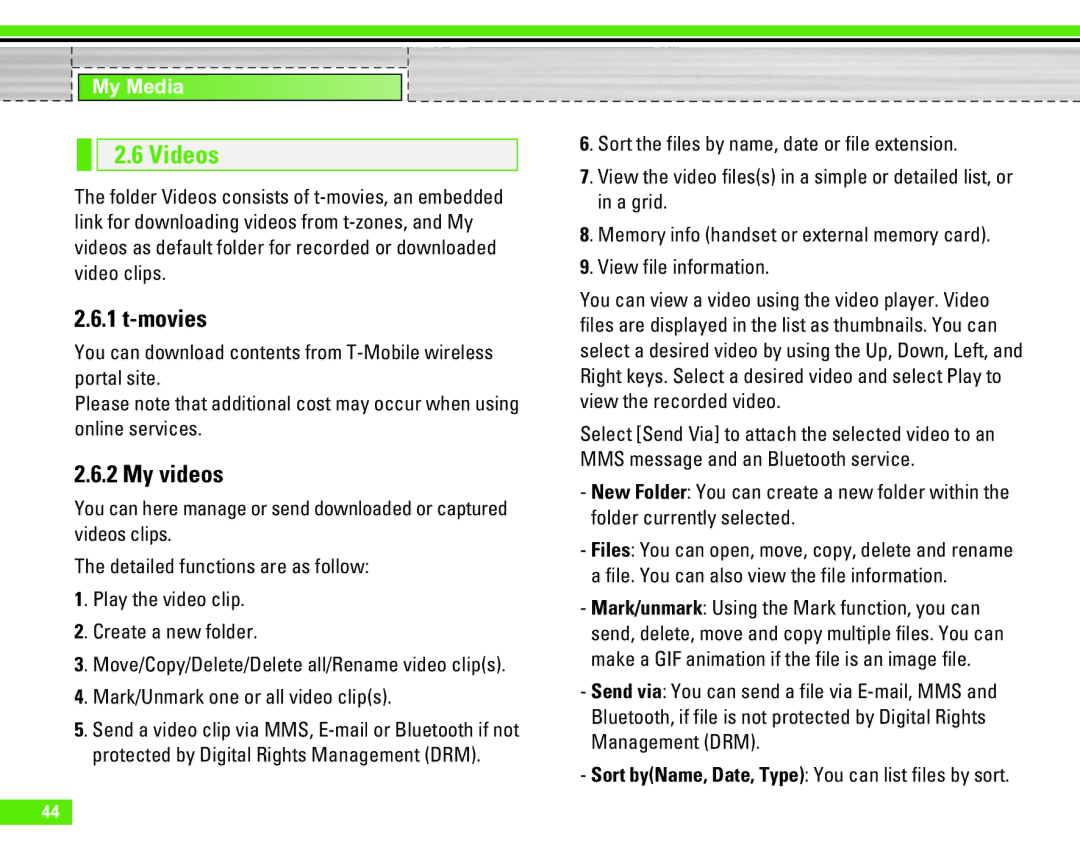My Media
2.6 Videos
The folder Videos consists of
2.6.1 t-movies
You can download contents from
Please note that additional cost may occur when using online services.
2.6.2 My videos
You can here manage or send downloaded or captured videos clips.
The detailed functions are as follow:
1. Play the video clip.
2. Create a new folder.
3. Move/Copy/Delete/Delete all/Rename video clip(s).
4. Mark/Unmark one or all video clip(s).
5. Send a video clip via MMS,
6. Sort the files by name, date or file extension.
7. View the video files(s) in a simple or detailed list, or in a grid.
8. Memory info (handset or external memory card).
9. View file information.
You can view a video using the video player. Video files are displayed in the list as thumbnails. You can select a desired video by using the Up, Down, Left, and Right keys. Select a desired video and select Play to view the recorded video.
Select [Send Via] to attach the selected video to an MMS message and an Bluetooth service.
-New Folder: You can create a new folder within the folder currently selected.
-Files: You can open, move, copy, delete and rename a file. You can also view the file information.
-Mark/unmark: Using the Mark function, you can send, delete, move and copy multiple files. You can make a GIF animation if the file is an image file.
-Send via: You can send a file via
-Sort by(Name, Date, Type): You can list files by sort.
44