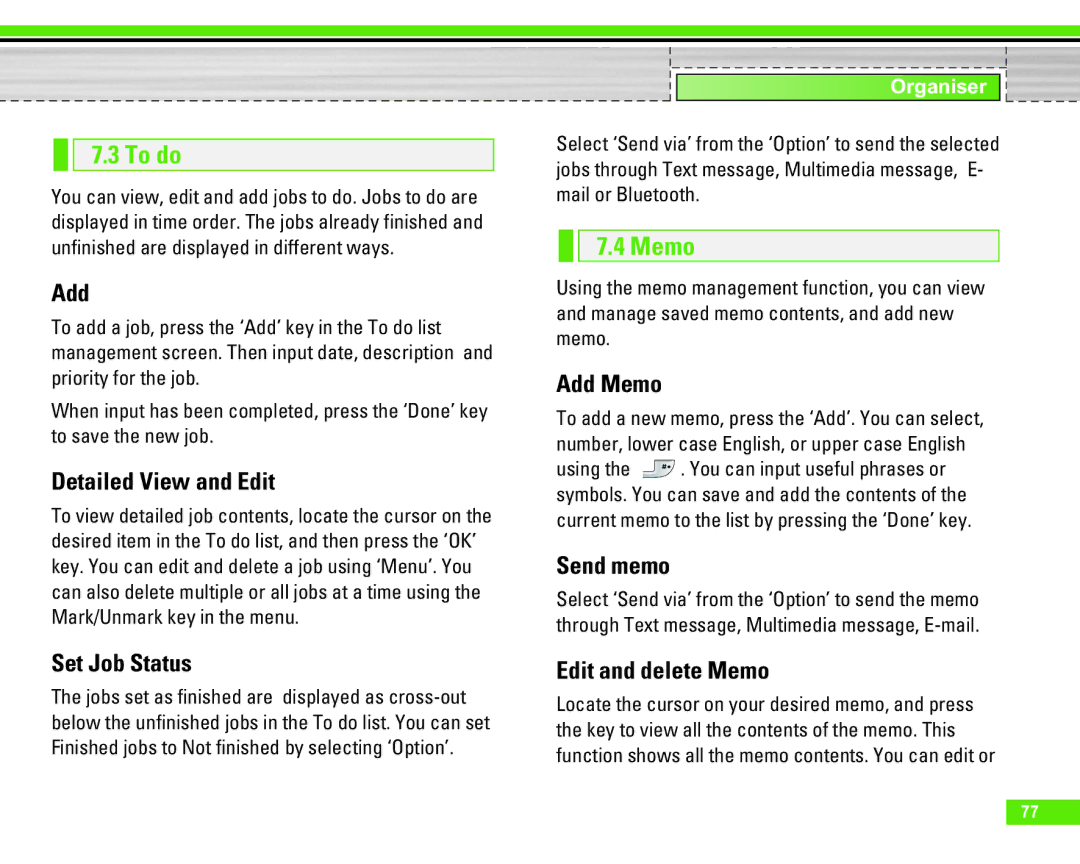7.3 To do
You can view, edit and add jobs to do. Jobs to do are displayed in time order. The jobs already finished and unfinished are displayed in different ways.
Add
To add a job, press the ‘Add’ key in the To do list management screen. Then input date, description and priority for the job.
When input has been completed, press the ‘Done’ key to save the new job.
Detailed View and Edit
To view detailed job contents, locate the cursor on the desired item in the To do list, and then press the ‘OK’ key. You can edit and delete a job using ‘Menu’. You can also delete multiple or all jobs at a time using the Mark/Unmark key in the menu.
Set Job Status
The jobs set as finished are displayed as
Organiser
Select ‘Send via’ from the ‘Option’ to send the selected jobs through Text message, Multimedia message, E- mail or Bluetooth.
7.4 Memo
Using the memo management function, you can view and manage saved memo contents, and add new memo.
Add Memo
To add a new memo, press the ‘Add’. You can select, number, lower case English, or upper case English
using the ![]() . You can input useful phrases or symbols. You can save and add the contents of the current memo to the list by pressing the ‘Done’ key.
. You can input useful phrases or symbols. You can save and add the contents of the current memo to the list by pressing the ‘Done’ key.
Send memo
Select ‘Send via’ from the ‘Option’ to send the memo through Text message, Multimedia message,
Edit and delete Memo
Locate the cursor on your desired memo, and press the key to view all the contents of the memo. This function shows all the memo contents. You can edit or
77