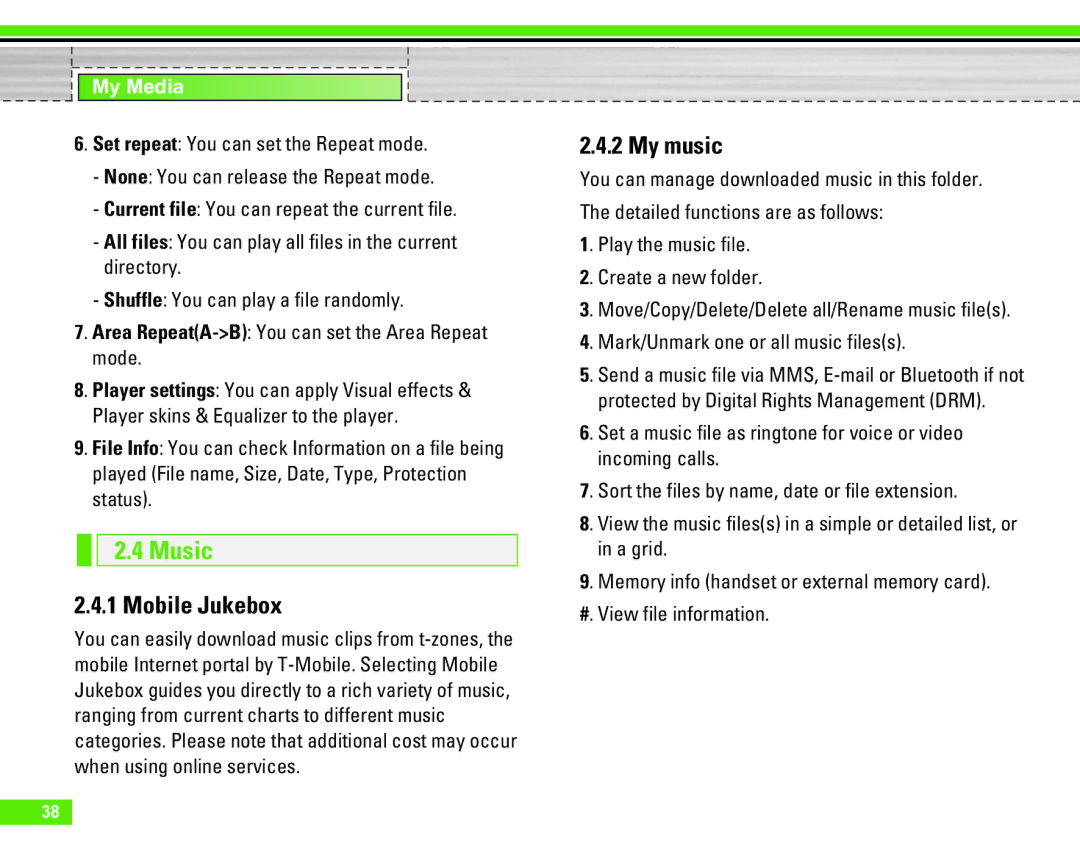My Media
6. Set repeat: You can set the Repeat mode.
-None: You can release the Repeat mode.
-Current file: You can repeat the current file.
-All files: You can play all files in the current directory.
-Shuffle: You can play a file randomly.
7. Area
8. Player settings: You can apply Visual effects & Player skins & Equalizer to the player.
9. File Info: You can check Information on a file being played (File name, Size, Date, Type, Protection status).
2.4 Music
2.4.1 Mobile Jukebox
You can easily download music clips from
2.4.2 My music
You can manage downloaded music in this folder.
The detailed functions are as follows:
1. Play the music file.
2. Create a new folder.
3. Move/Copy/Delete/Delete all/Rename music file(s).
4. Mark/Unmark one or all music files(s).
5. Send a music file via MMS,
6. Set a music file as ringtone for voice or video incoming calls.
7. Sort the files by name, date or file extension.
8. View the music files(s) in a simple or detailed list, or in a grid.
9. Memory info (handset or external memory card).
#. View file information.
38