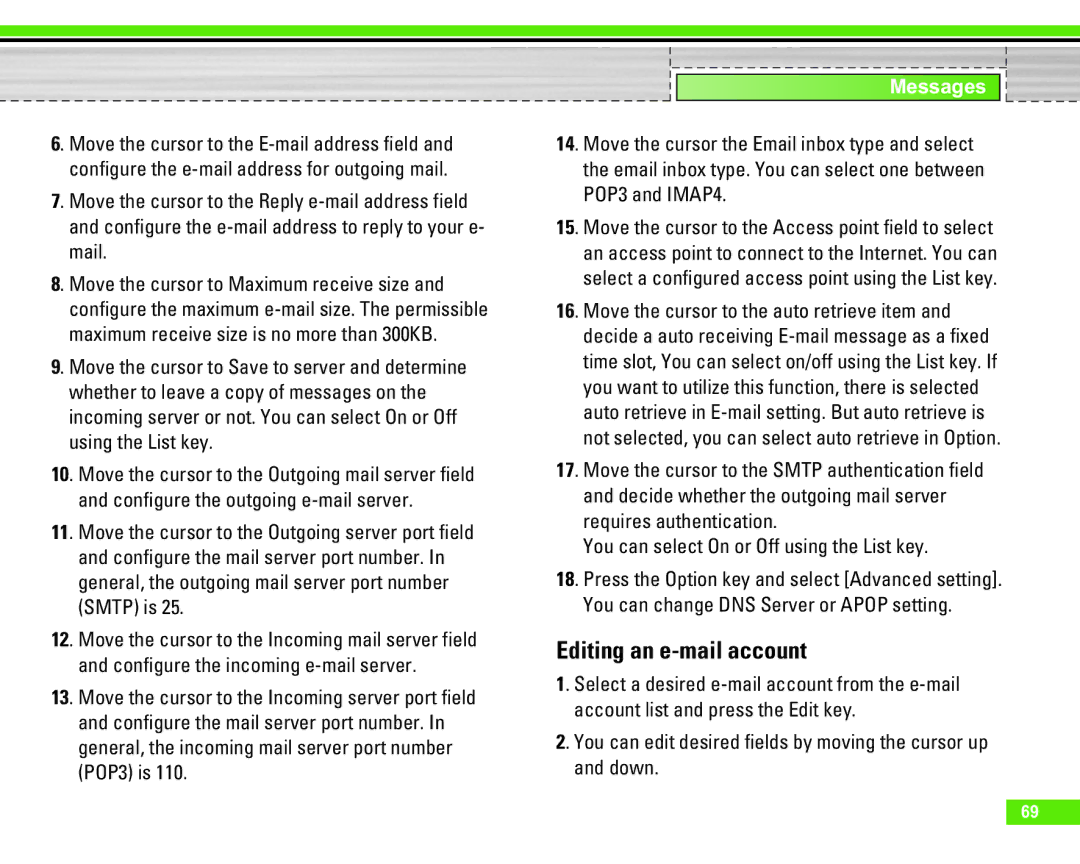6. Move the cursor to the
7. Move the cursor to the Reply
8. Move the cursor to Maximum receive size and configure the maximum
9. Move the cursor to Save to server and determine whether to leave a copy of messages on the incoming server or not. You can select On or Off using the List key.
10. Move the cursor to the Outgoing mail server field and configure the outgoing
11. Move the cursor to the Outgoing server port field and configure the mail server port number. In general, the outgoing mail server port number (SMTP) is 25.
12. Move the cursor to the Incoming mail server field and configure the incoming
13. Move the cursor to the Incoming server port field and configure the mail server port number. In general, the incoming mail server port number (POP3) is 110.
Messages
14. Move the cursor the Email inbox type and select the email inbox type. You can select one between POP3 and IMAP4.
15. Move the cursor to the Access point field to select an access point to connect to the Internet. You can select a configured access point using the List key.
16. Move the cursor to the auto retrieve item and decide a auto receiving
17. Move the cursor to the SMTP authentication field and decide whether the outgoing mail server requires authentication.
You can select On or Off using the List key.
18. Press the Option key and select [Advanced setting]. You can change DNS Server or APOP setting.
Editing an e-mail account
1. Select a desired
2. You can edit desired fields by moving the cursor up and down.
69