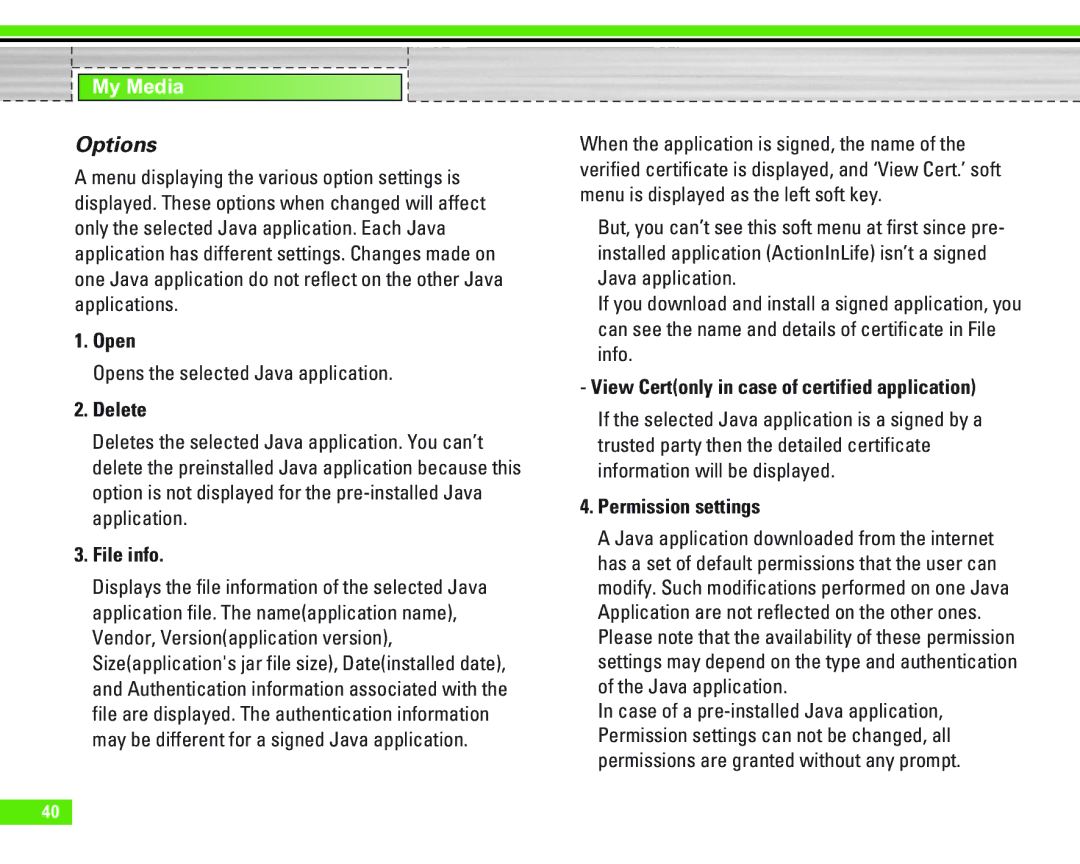My Media
Options
A menu displaying the various option settings is displayed. These options when changed will affect only the selected Java application. Each Java application has different settings. Changes made on one Java application do not reflect on the other Java applications.
1.Open
Opens the selected Java application.
2.Delete
Deletes the selected Java application. You can’t delete the preinstalled Java application because this option is not displayed for the
3.File info.
Displays the file information of the selected Java application file. The name(application name), Vendor, Version(application version), Size(application's jar file size), Date(installed date), and Authentication information associated with the file are displayed. The authentication information may be different for a signed Java application.
When the application is signed, the name of the verified certificate is displayed, and ‘View Cert.’ soft menu is displayed as the left soft key.
But, you can’t see this soft menu at first since pre- installed application (ActionInLife) isn’t a signed Java application.
If you download and install a signed application, you can see the name and details of certificate in File info.
-View Cert(only in case of certified application)
If the selected Java application is a signed by a trusted party then the detailed certificate information will be displayed.
4.Permission settings
A Java application downloaded from the internet has a set of default permissions that the user can modify. Such modifications performed on one Java Application are not reflected on the other ones. Please note that the availability of these permission settings may depend on the type and authentication of the Java application.
In case of a
40