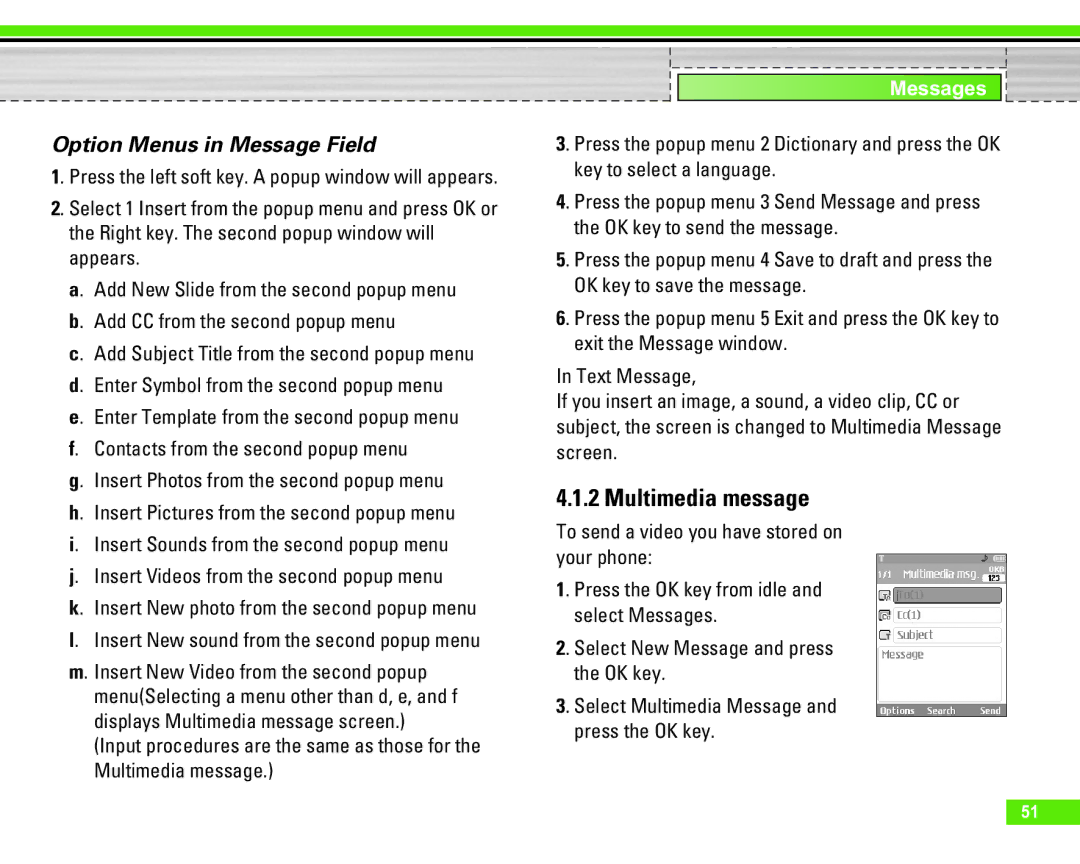Option Menus in Message Field
1. Press the left soft key. A popup window will appears.
2. Select 1 Insert from the popup menu and press OK or the Right key. The second popup window will appears.
a. Add New Slide from the second popup menu b. Add CC from the second popup menu
c. Add Subject Title from the second popup menu d. Enter Symbol from the second popup menu
e. Enter Template from the second popup menu f. Contacts from the second popup menu
g. Insert Photos from the second popup menu h. Insert Pictures from the second popup menu i. Insert Sounds from the second popup menu j. Insert Videos from the second popup menu
k. Insert New photo from the second popup menu l. Insert New sound from the second popup menu
m. Insert New Video from the second popup menu(Selecting a menu other than d, e, and f displays Multimedia message screen.)
(Input procedures are the same as those for the Multimedia message.)
Messages
3. Press the popup menu 2 Dictionary and press the OK key to select a language.
4. Press the popup menu 3 Send Message and press the OK key to send the message.
5. Press the popup menu 4 Save to draft and press the OK key to save the message.
6. Press the popup menu 5 Exit and press the OK key to exit the Message window.
In Text Message,
If you insert an image, a sound, a video clip, CC or subject, the screen is changed to Multimedia Message screen.
4.1.2 Multimedia message
To send a video you have stored on your phone:
1. Press the OK key from idle and select Messages.
2. Select New Message and press the OK key.
3. Select Multimedia Message and press the OK key.
51