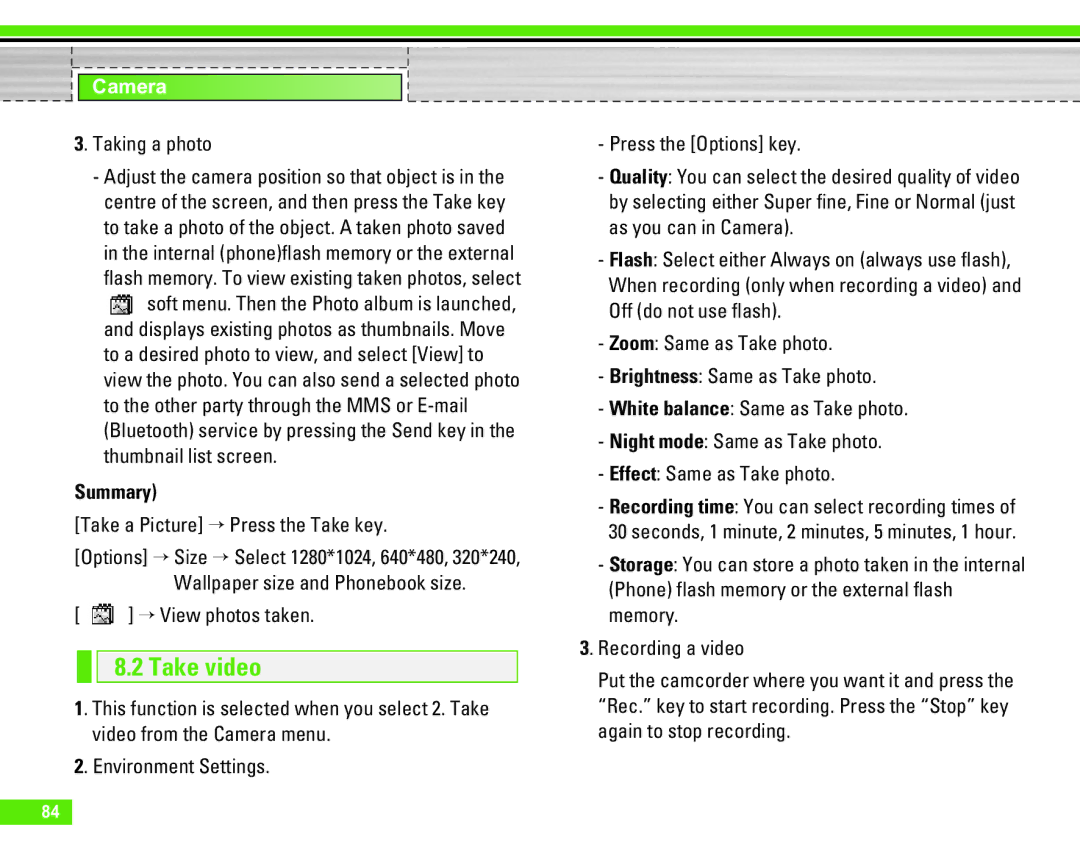Camera
3. Taking a photo
-Adjust the camera position so that object is in the centre of the screen, and then press the Take key to take a photo of the object. A taken photo saved in the internal (phone)flash memory or the external flash memory. To view existing taken photos, select
![]() soft menu. Then the Photo album is launched, and displays existing photos as thumbnails. Move to a desired photo to view, and select [View] to view the photo. You can also send a selected photo to the other party through the MMS or
soft menu. Then the Photo album is launched, and displays existing photos as thumbnails. Move to a desired photo to view, and select [View] to view the photo. You can also send a selected photo to the other party through the MMS or
Summary)
[Take a Picture] > Press the Take key.
[Options] > Size > Select 1280*1024, 640*480, 320*240, Wallpaper size and Phonebook size.
[  ] > View photos taken.
] > View photos taken.
8.2 Take video
1. This function is selected when you select 2. Take video from the Camera menu.
2. Environment Settings.
-Press the [Options] key.
-Quality: You can select the desired quality of video by selecting either Super fine, Fine or Normal (just as you can in Camera).
-Flash: Select either Always on (always use flash), When recording (only when recording a video) and Off (do not use flash).
-Zoom: Same as Take photo.
-Brightness: Same as Take photo.
-White balance: Same as Take photo.
-Night mode: Same as Take photo.
-Effect: Same as Take photo.
-Recording time: You can select recording times of 30 seconds, 1 minute, 2 minutes, 5 minutes, 1 hour.
-Storage: You can store a photo taken in the internal (Phone) flash memory or the external flash memory.
3. Recording a video
Put the camcorder where you want it and press the “Rec.” key to start recording. Press the “Stop” key again to stop recording.
84