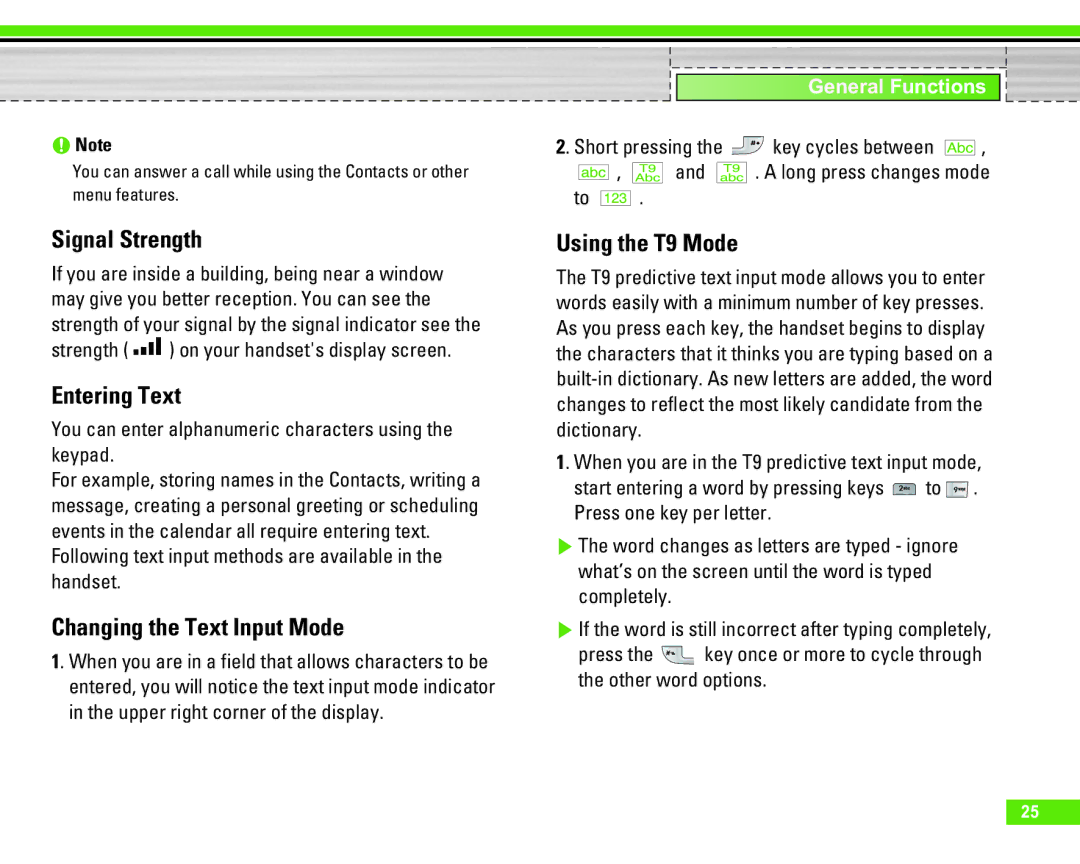nNote
You can answer a call while using the Contacts or other menu features.
Signal Strength
If you are inside a building, being near a window may give you better reception. You can see the strength of your signal by the signal indicator see the
strength (![]() ) on your handset's display screen.
) on your handset's display screen.
Entering Text
You can enter alphanumeric characters using the keypad.
For example, storing names in the Contacts, writing a message, creating a personal greeting or scheduling events in the calendar all require entering text.
Following text input methods are available in the handset.
Changing the Text Input Mode
1. When you are in a field that allows characters to be entered, you will notice the text input mode indicator in the upper right corner of the display.
|
| General Functions | |
2. Short pressing the | key cycles between | , | |
, | and | . A long press changes mode | |
to ![]() .
.
Using the T9 Mode
The T9 predictive text input mode allows you to enter words easily with a minimum number of key presses. As you press each key, the handset begins to display the characters that it thinks you are typing based on a
1. When you are in the T9 predictive text input mode,
start entering a word by pressing keys ![]() to
to ![]() . Press one key per letter.
. Press one key per letter.
]The word changes as letters are typed - ignore what’s on the screen until the word is typed completely.
]If the word is still incorrect after typing completely,
press the ![]() key once or more to cycle through the other word options.
key once or more to cycle through the other word options.
25