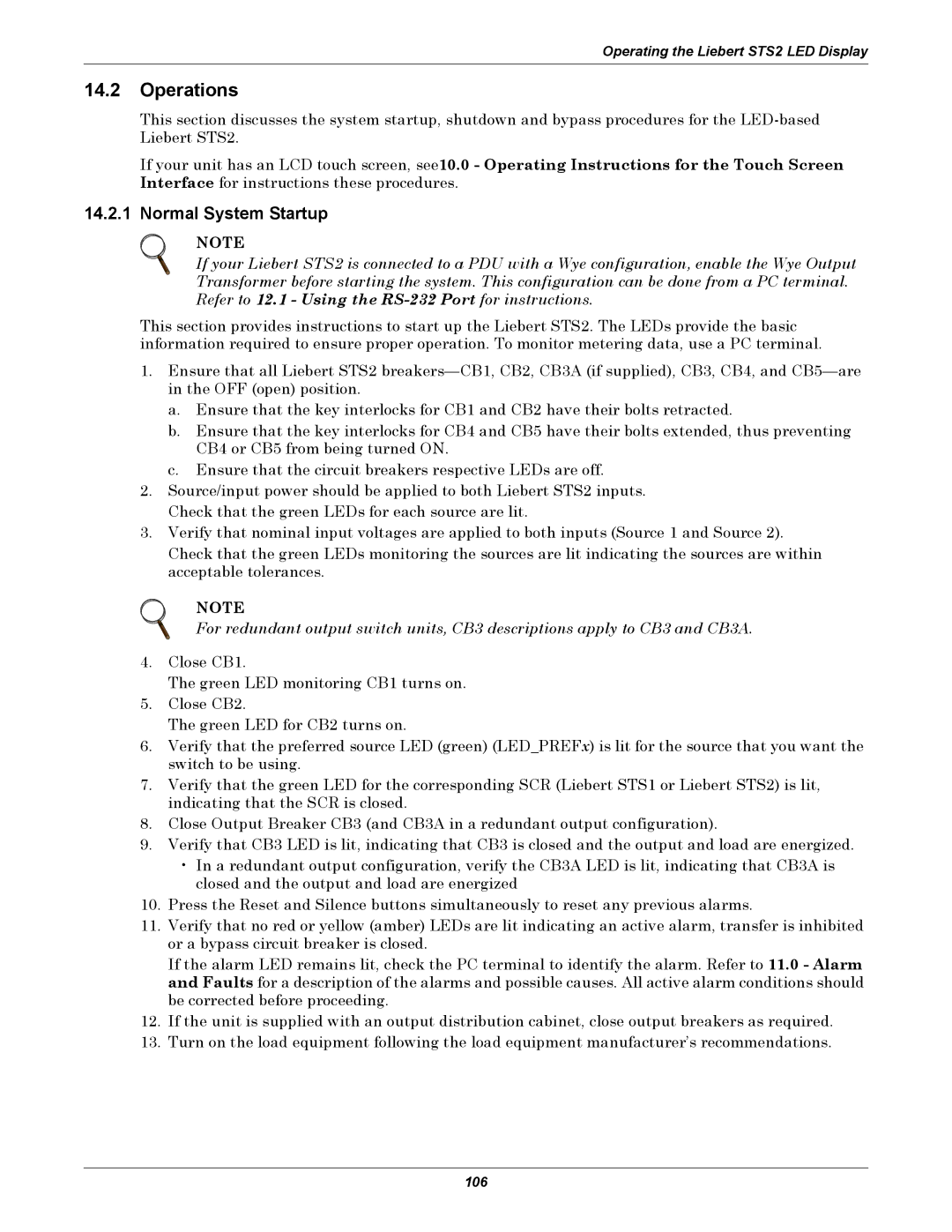Operating the Liebert STS2 LED Display
14.2Operations
This section discusses the system startup, shutdown and bypass procedures for the
If your unit has an LCD touch screen, see10.0 - Operating Instructions for the Touch Screen Interface for instructions these procedures.
14.2.1 Normal System Startup
NOTE
If your Liebert STS2 is connected to a PDU with a Wye configuration, enable the Wye Output Transformer before starting the system. This configuration can be done from a PC terminal. Refer to 12.1 - Using the
This section provides instructions to start up the Liebert STS2. The LEDs provide the basic information required to ensure proper operation. To monitor metering data, use a PC terminal.
1.Ensure that all Liebert STS2
a.Ensure that the key interlocks for CB1 and CB2 have their bolts retracted.
b.Ensure that the key interlocks for CB4 and CB5 have their bolts extended, thus preventing CB4 or CB5 from being turned ON.
c.Ensure that the circuit breakers respective LEDs are off.
2.Source/input power should be applied to both Liebert STS2 inputs. Check that the green LEDs for each source are lit.
3.Verify that nominal input voltages are applied to both inputs (Source 1 and Source 2).
Check that the green LEDs monitoring the sources are lit indicating the sources are within acceptable tolerances.
NOTE
For redundant output switch units, CB3 descriptions apply to CB3 and CB3A.
4.Close CB1.
The green LED monitoring CB1 turns on.
5.Close CB2.
The green LED for CB2 turns on.
6.Verify that the preferred source LED (green) (LED_PREFx) is lit for the source that you want the switch to be using.
7.Verify that the green LED for the corresponding SCR (Liebert STS1 or Liebert STS2) is lit, indicating that the SCR is closed.
8.Close Output Breaker CB3 (and CB3A in a redundant output configuration).
9.Verify that CB3 LED is lit, indicating that CB3 is closed and the output and load are energized.
•In a redundant output configuration, verify the CB3A LED is lit, indicating that CB3A is closed and the output and load are energized
10.Press the Reset and Silence buttons simultaneously to reset any previous alarms.
11.Verify that no red or yellow (amber) LEDs are lit indicating an active alarm, transfer is inhibited or a bypass circuit breaker is closed.
If the alarm LED remains lit, check the PC terminal to identify the alarm. Refer to 11.0 - Alarm and Faults for a description of the alarms and possible causes. All active alarm conditions should be corrected before proceeding.
12.If the unit is supplied with an output distribution cabinet, close output breakers as required.
13.Turn on the load equipment following the load equipment manufacturer’s recommendations.
106