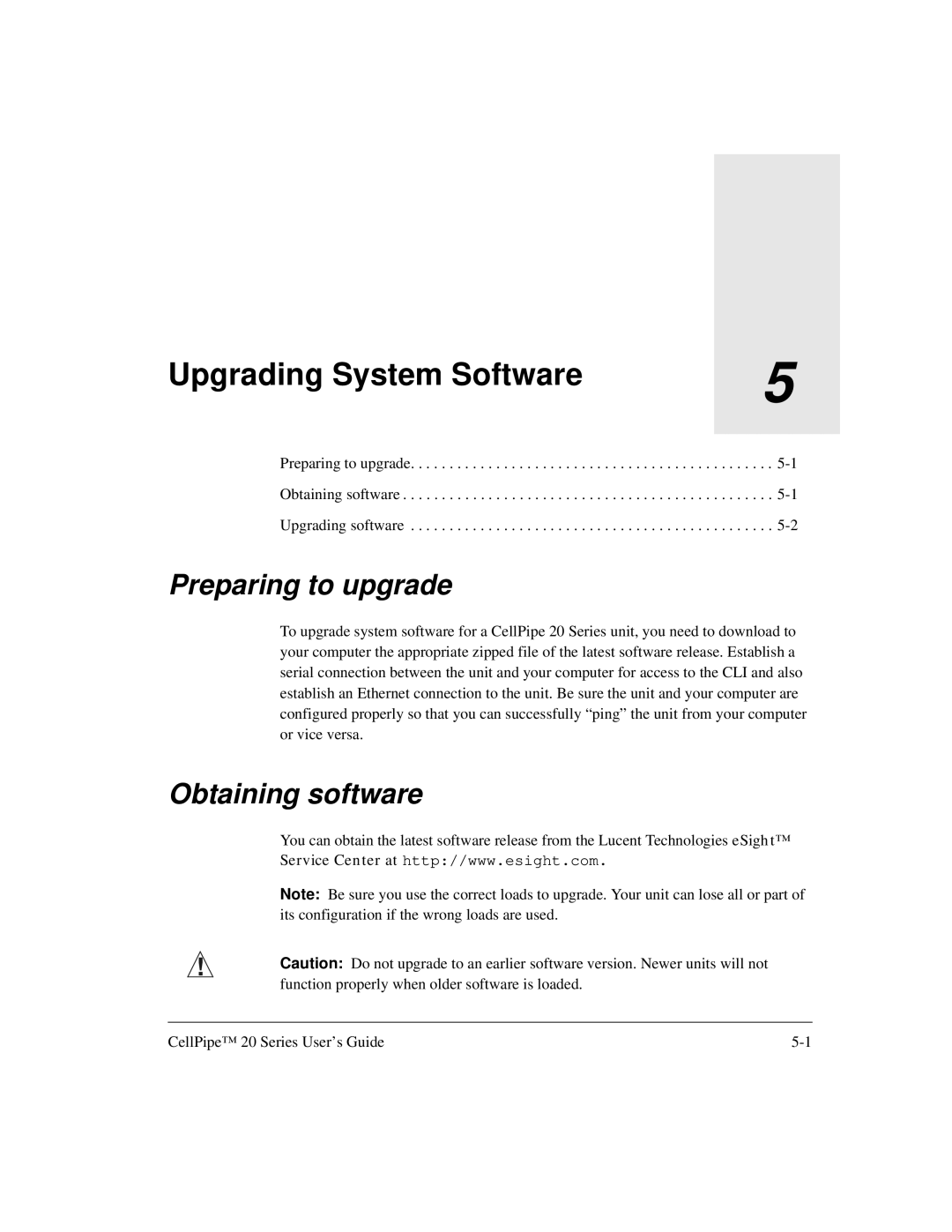Upgrading System Software | 5 |
| |
|
|
Preparing to upgrade. . . . . . . . . . . . . . . . . . . . . . . . . . . . . . . . . . . . . . . . . . . . . . .
Obtaining software . . . . . . . . . . . . . . . . . . . . . . . . . . . . . . . . . . . . . . . . . . . . . . . .
Upgrading software . . . . . . . . . . . . . . . . . . . . . . . . . . . . . . . . . . . . . . . . . . . . . . .
Preparing to upgrade
To upgrade system software for a CellPipe 20 Series unit, you need to download to your computer the appropriate zipped file of the latest software release. Establish a serial connection between the unit and your computer for access to the CLI and also establish an Ethernet connection to the unit. Be sure the unit and your computer are configured properly so that you can successfully “ping” the unit from your computer or vice versa.
Obtaining software
You can obtain the latest software release from the Lucent Technologies eSight™
Service Center at http://www.esight.com.
Note: Be sure you use the correct loads to upgrade. Your unit can lose all or part of its configuration if the wrong loads are used.
!Caution: Do not upgrade to an earlier software version. Newer units will not function properly when older software is loaded.
CellPipe™ 20 Series User’s Guide |