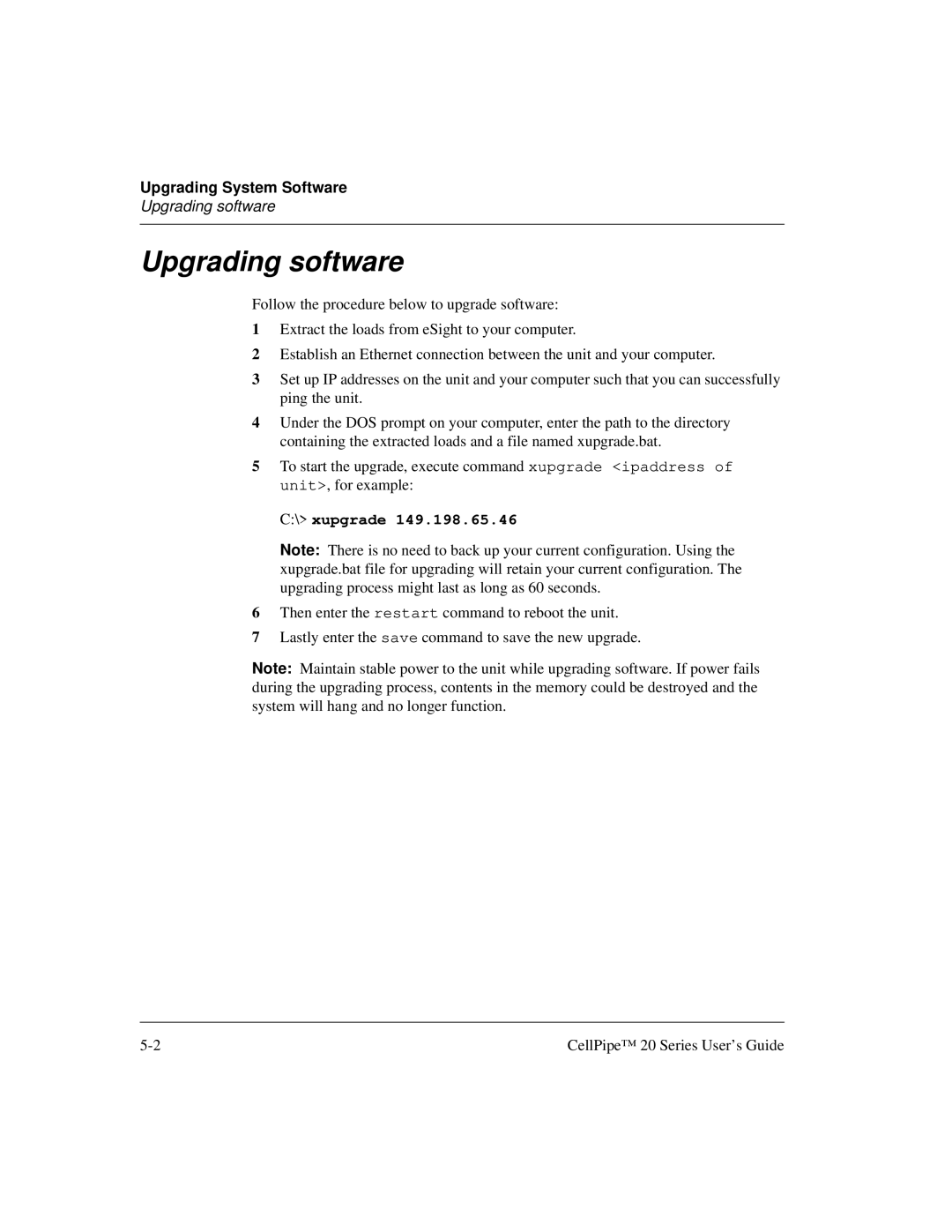Upgrading System Software
Upgrading software
Upgrading software
Follow the procedure below to upgrade software:
1Extract the loads from eSight to your computer.
2Establish an Ethernet connection between the unit and your computer.
3Set up IP addresses on the unit and your computer such that you can successfully ping the unit.
4Under the DOS prompt on your computer, enter the path to the directory containing the extracted loads and a file named xupgrade.bat.
5To start the upgrade, execute command xupgrade <ipaddress of unit>, for example:
C:\> xupgrade 149.198.65.46
Note: There is no need to back up your current configuration. Using the xupgrade.bat file for upgrading will retain your current configuration. The upgrading process might last as long as 60 seconds.
6Then enter the restart command to reboot the unit.
7Lastly enter the save command to save the new upgrade.
Note: Maintain stable power to the unit while upgrading software. If power fails during the upgrading process, contents in the memory could be destroyed and the system will hang and no longer function.
CellPipe™ 20 Series User’s Guide |