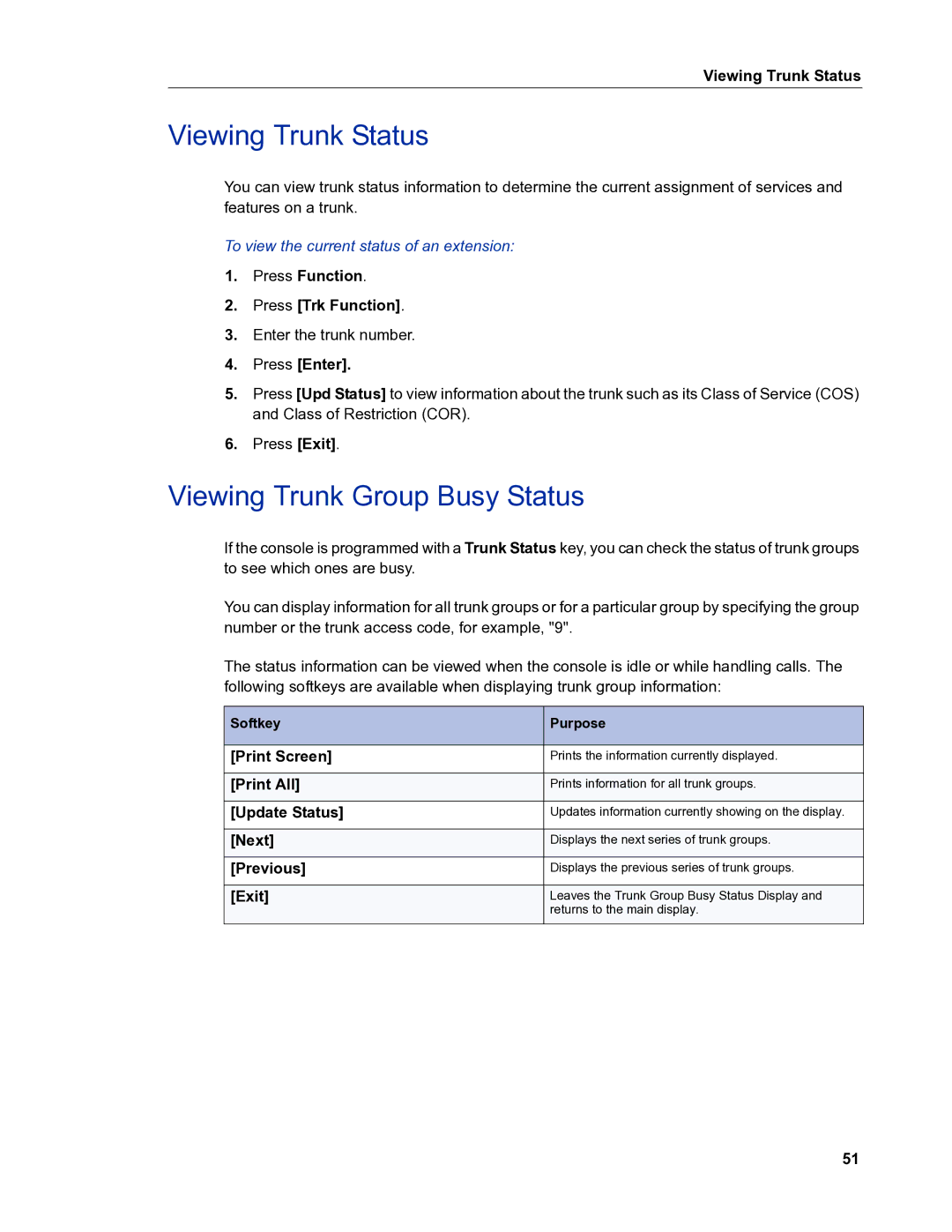5540 specifications
The Mitel 5540 is a powerful and versatile communication device designed for businesses looking to enhance their telecommunications capabilities. As part of Mitel’s extensive portfolio of unified communications solutions, the 5540 provides a wealth of features that cater to both small teams and large enterprises.One of the main features of the Mitel 5540 is its robust call handling capabilities. With support for multiple lines, users can manage numerous calls efficiently while leveraging call waiting, transfer, and conferencing functionalities. The device also includes programmable keys, enabling quick access to frequently used features and contacts, which streamlines everyday communications.
The Mitel 5540 is built with advanced technologies that enhance user experience. It supports Voice over IP (VoIP), allowing for high-quality voice calls over the internet, reducing costs associated with traditional phone lines. Furthermore, the device is compatible with various Mitel solutions, such as MiCloud and Mitel’s UC capabilities, providing seamless integration into existing systems. This makes the Mitel 5540 an excellent choice for organizations looking to unify their communication strategies.
Another impressive characteristic of the Mitel 5540 is its intuitive user interface. The device features a clear, backlit display that makes navigation easy, even in low-light conditions. This is complemented by ergonomic design elements, ensuring that users can operate the device comfortably during long hours.
The Mitel 5540 also places a strong emphasis on security. With encryption support for VoIP calls and advanced authentication features, businesses can rest assured that their communications are protected from unauthorized access.
In addition, the device supports various connectivity options, including Ethernet and Wi-Fi, enabling flexibility in deployment across different work environments. Its scalability means that businesses can easily add more devices as they grow, making it a future-proof investment.
In summary, the Mitel 5540 stands out as a feature-rich communication solution that combines advanced technology, user-friendly design, and robust security. With its ability to enhance collaboration and streamline communications, it is an ideal choice for organizations aiming to improve their productivity and connectivity.