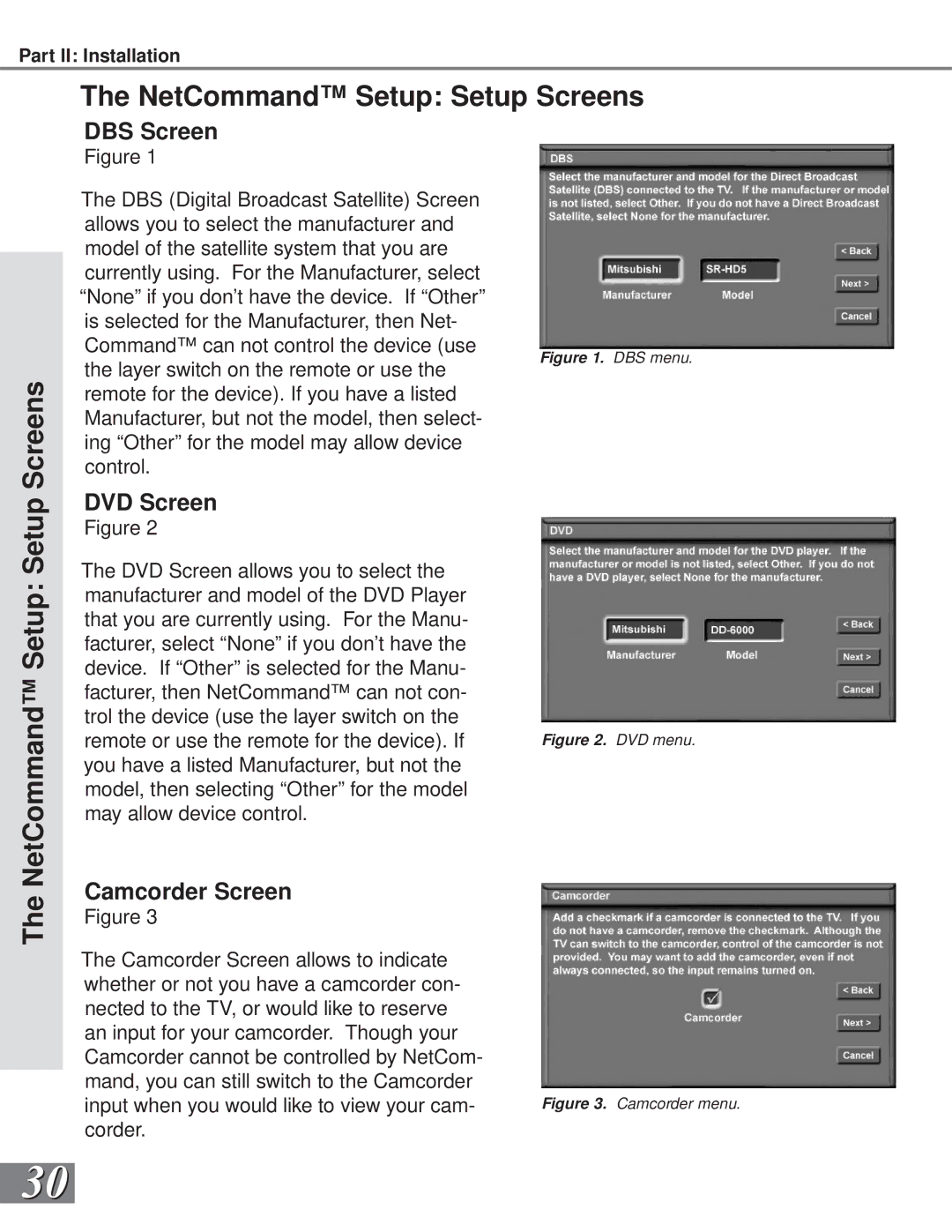Part II: Installation
The NetCommand™ Setup: Setup Screens
The NetCommand™ Setup: Setup Screens
DBS Screen
Figure 1
The DBS (Digital Broadcast Satellite) Screen allows you to select the manufacturer and model of the satellite system that you are currently using. For the Manufacturer, select “None” if you don’t have the device. If “Other” is selected for the Manufacturer, then Net- Command™ can not control the device (use
Figure 1. DBS menu.
the layer switch on the remote or use the remote for the device). If you have a listed Manufacturer, but not the model, then select- ing “Other” for the model may allow device control.
DVD Screen
Figure 2
The DVD Screen allows you to select the manufacturer and model of the DVD Player that you are currently using. For the Manu- facturer, select “None” if you don’t have the device. If “Other” is selected for the Manu- facturer, then NetCommand™ can not con- trol the device (use the layer switch on the
remote or use the remote for the device). If Figure 2. DVD menu. you have a listed Manufacturer, but not the
model, then selecting “Other” for the model may allow device control.
Camcorder Screen
Figure 3
The Camcorder Screen allows to indicate whether or not you have a camcorder con- nected to the TV, or would like to reserve an input for your camcorder. Though your Camcorder cannot be controlled by NetCom- mand, you can still switch to the Camcorder
input when you would like to view your cam- Figure 3. Camcorder menu. corder.
30