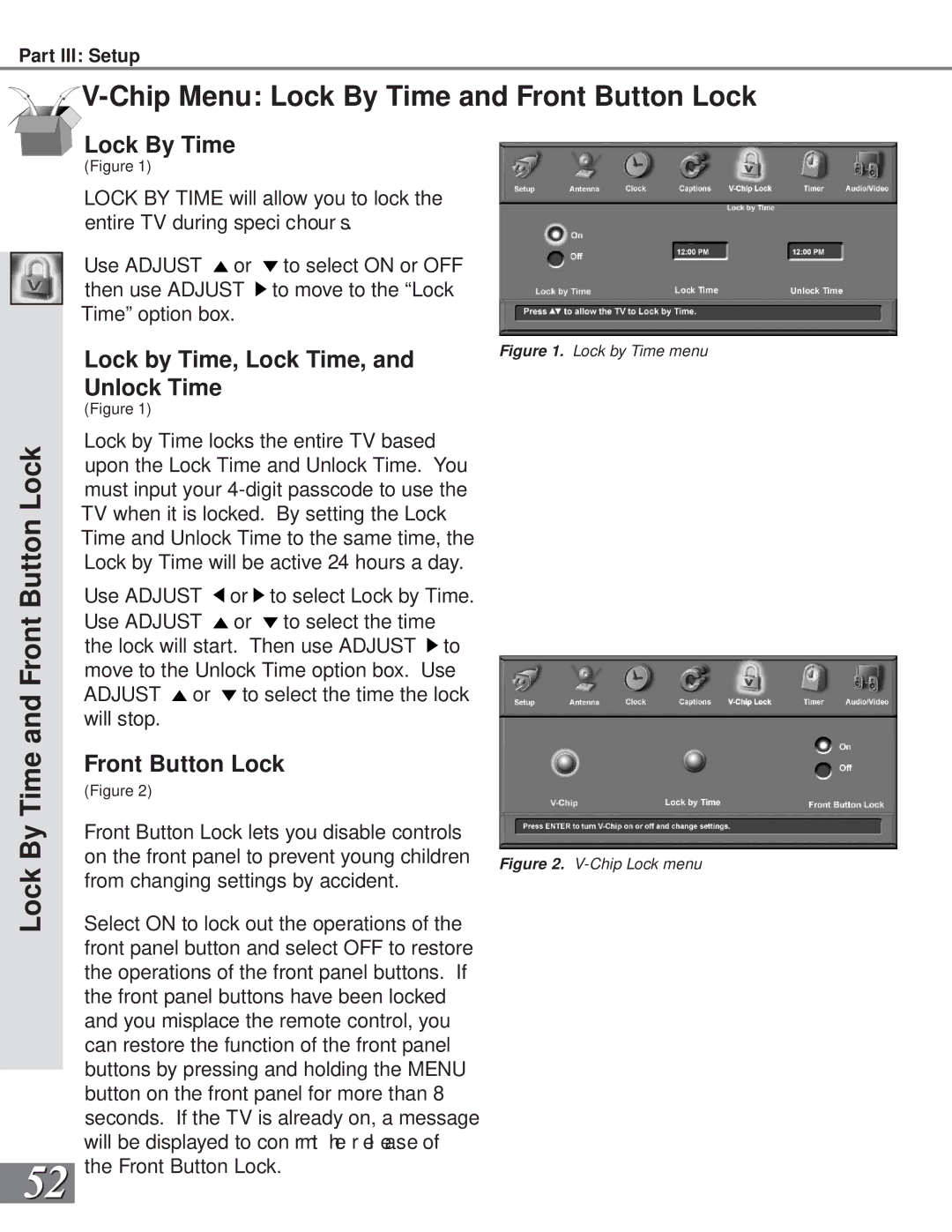Part III: Setup
Lock By Time and Front Button Lock
52
Lock By Time
(Figure 1)
LOCK BY TIME will allow you to lock the entire TV during speci chour s.
Use ADJUST or | to select ON or OFF |
then use ADJUST | to move to the “Lock |
Time” option box.
Lock by Time, Lock Time, and | Figure 1. Lock by Time menu |
| |
Unlock Time |
|
(Figure 1) |
|
Lock by Time locks the entire TV based upon the Lock Time and Unlock Time. You must input your
Use ADJUST ![]() or
or ![]() to select Lock by Time. Use ADJUST
to select Lock by Time. Use ADJUST ![]() or
or ![]() to select the time the lock will start. Then use ADJUST
to select the time the lock will start. Then use ADJUST ![]() to move to the Unlock Time option box. Use ADJUST
to move to the Unlock Time option box. Use ADJUST ![]() or
or ![]() to select the time the lock will stop.
to select the time the lock will stop.
Front Button Lock
(Figure 2)
Front Button Lock lets you disable controls
on the front panel to prevent young children Figure 2.
Select ON to lock out the operations of the front panel button and select OFF to restore the operations of the front panel buttons. If the front panel buttons have been locked and you misplace the remote control, you can restore the function of the front panel buttons by pressing and holding the MENU button on the front panel for more than 8 seconds. If the TV is already on, a message will be displayed to con rmt he r el ease of the Front Button Lock.