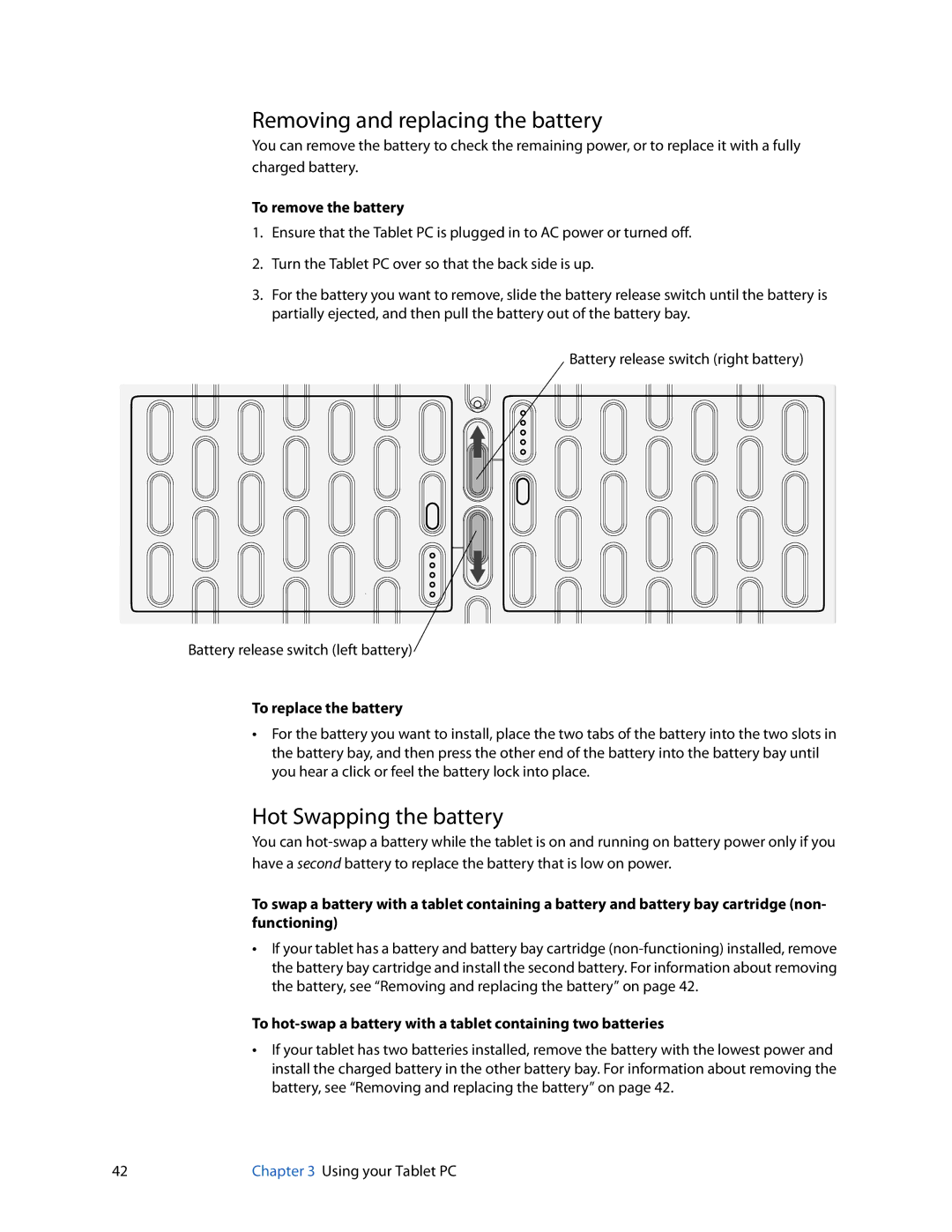Removing and replacing the battery
You can remove the battery to check the remaining power, or to replace it with a fully charged battery.
To remove the battery
1.Ensure that the Tablet PC is plugged in to AC power or turned off.
2.Turn the Tablet PC over so that the back side is up.
3.For the battery you want to remove, slide the battery release switch until the battery is partially ejected, and then pull the battery out of the battery bay.
![]() Battery release switch (right battery)
Battery release switch (right battery)
Battery release switch (left battery)
To replace the battery
•For the battery you want to install, place the two tabs of the battery into the two slots in the battery bay, and then press the other end of the battery into the battery bay until you hear a click or feel the battery lock into place.
Hot Swapping the battery
You can
To swap a battery with a tablet containing a battery and battery bay cartridge (non- functioning)
•If your tablet has a battery and battery bay cartridge
To
•If your tablet has two batteries installed, remove the battery with the lowest power and install the charged battery in the other battery bay. For information about removing the battery, see “Removing and replacing the battery” on page 42.
42 | Chapter 3 Using your Tablet PC |