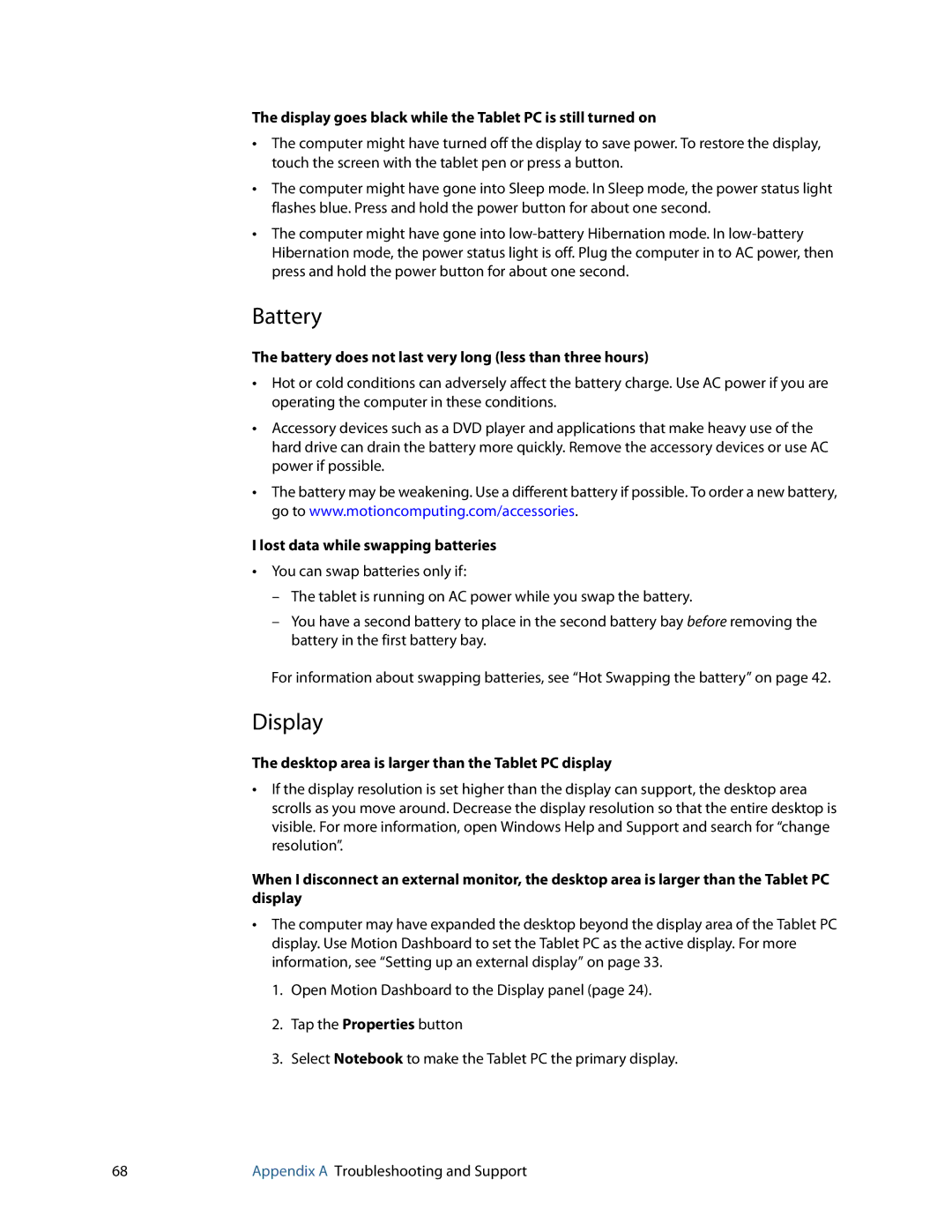The display goes black while the Tablet PC is still turned on
•The computer might have turned off the display to save power. To restore the display, touch the screen with the tablet pen or press a button.
•The computer might have gone into Sleep mode. In Sleep mode, the power status light flashes blue. Press and hold the power button for about one second.
•The computer might have gone into
Battery
The battery does not last very long (less than three hours)
•Hot or cold conditions can adversely affect the battery charge. Use AC power if you are operating the computer in these conditions.
•Accessory devices such as a DVD player and applications that make heavy use of the hard drive can drain the battery more quickly. Remove the accessory devices or use AC power if possible.
•The battery may be weakening. Use a different battery if possible. To order a new battery, go to www.motioncomputing.com/accessories.
I lost data while swapping batteries
•You can swap batteries only if:
–The tablet is running on AC power while you swap the battery.
–You have a second battery to place in the second battery bay before removing the battery in the first battery bay.
For information about swapping batteries, see “Hot Swapping the battery” on page 42.
Display
The desktop area is larger than the Tablet PC display
•If the display resolution is set higher than the display can support, the desktop area scrolls as you move around. Decrease the display resolution so that the entire desktop is visible. For more information, open Windows Help and Support and search for “change resolution”.
When I disconnect an external monitor, the desktop area is larger than the Tablet PC display
•The computer may have expanded the desktop beyond the display area of the Tablet PC display. Use Motion Dashboard to set the Tablet PC as the active display. For more information, see “Setting up an external display” on page 33.
1.Open Motion Dashboard to the Display panel (page 24).
2.Tap the Properties button
3.Select Notebook to make the Tablet PC the primary display.
68 | Appendix A Troubleshooting and Support |