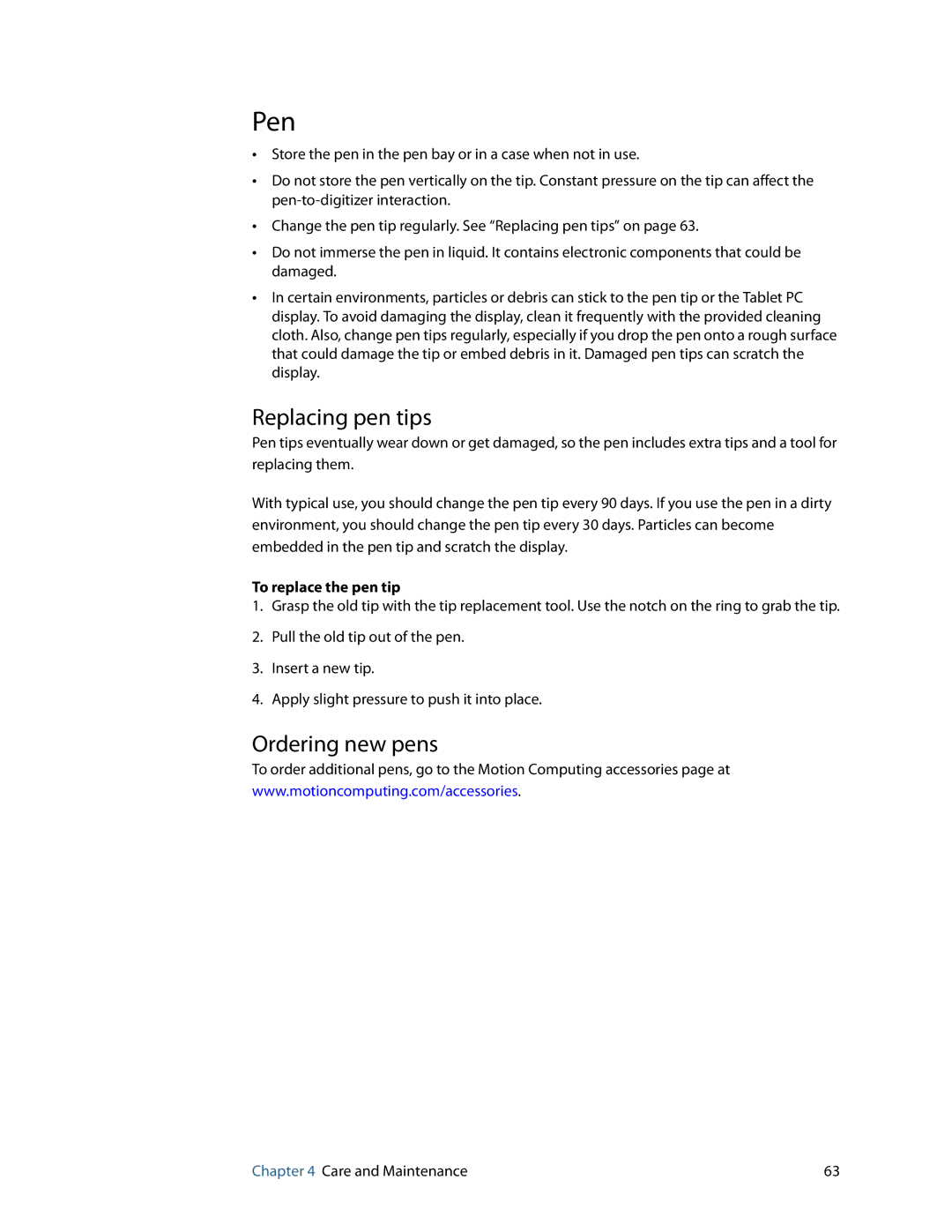Pen
•Store the pen in the pen bay or in a case when not in use.
•Do not store the pen vertically on the tip. Constant pressure on the tip can affect the
•Change the pen tip regularly. See “Replacing pen tips” on page 63.
•Do not immerse the pen in liquid. It contains electronic components that could be damaged.
•In certain environments, particles or debris can stick to the pen tip or the Tablet PC display. To avoid damaging the display, clean it frequently with the provided cleaning cloth. Also, change pen tips regularly, especially if you drop the pen onto a rough surface that could damage the tip or embed debris in it. Damaged pen tips can scratch the display.
Replacing pen tips
Pen tips eventually wear down or get damaged, so the pen includes extra tips and a tool for replacing them.
With typical use, you should change the pen tip every 90 days. If you use the pen in a dirty environment, you should change the pen tip every 30 days. Particles can become embedded in the pen tip and scratch the display.
To replace the pen tip
1.Grasp the old tip with the tip replacement tool. Use the notch on the ring to grab the tip.
2.Pull the old tip out of the pen.
3.Insert a new tip.
4.Apply slight pressure to push it into place.
Ordering new pens
To order additional pens, go to the Motion Computing accessories page at www.motioncomputing.com/accessories.
Chapter 4 Care and Maintenance | 63 |