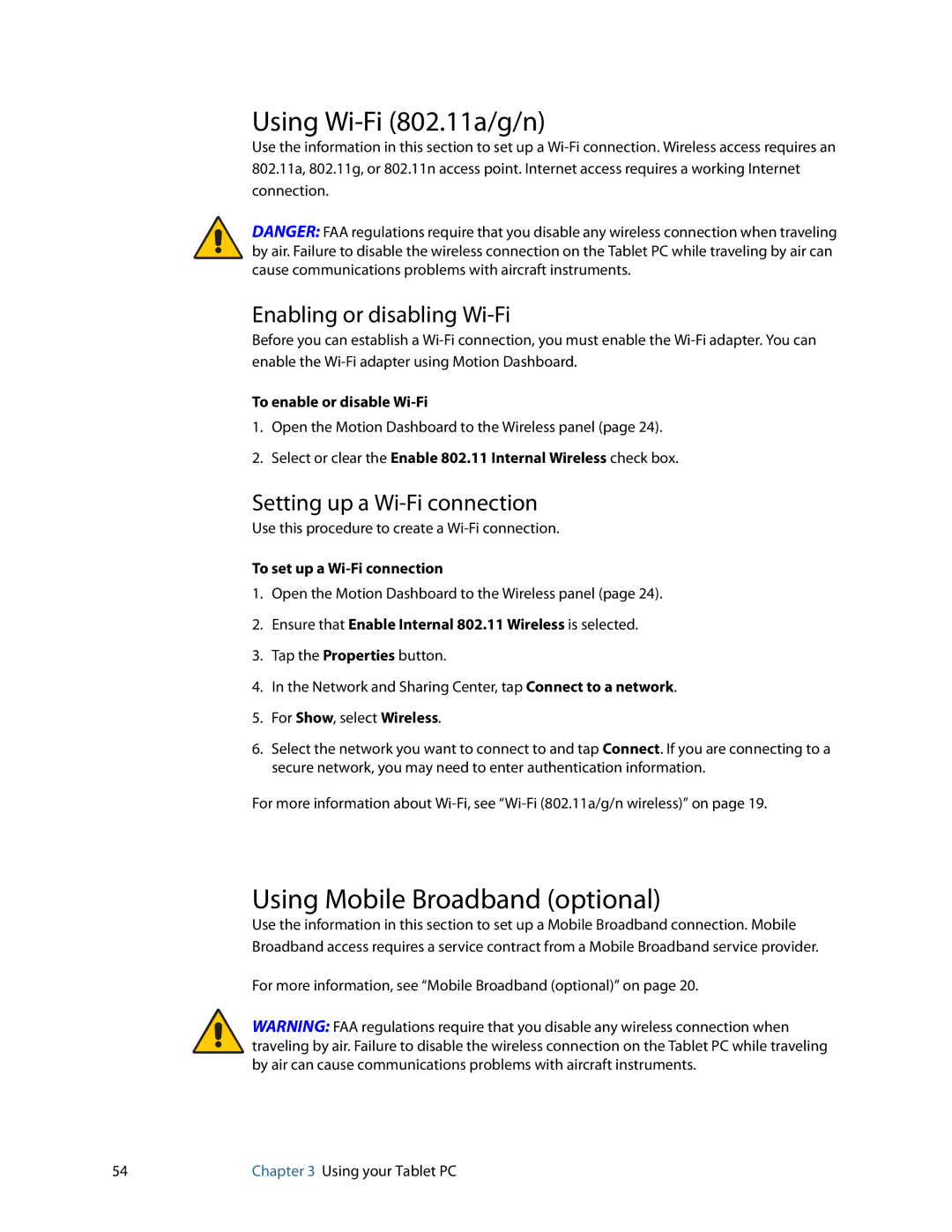Using Wi-Fi (802.11a/g/n)
Use the information in this section to set up a
DANGER: FAA regulations require that you disable any wireless connection when traveling by air. Failure to disable the wireless connection on the Tablet PC while traveling by air can cause communications problems with aircraft instruments.
Enabling or disabling Wi-Fi
Before you can establish a
To enable or disable
1.Open the Motion Dashboard to the Wireless panel (page 24).
2.Select or clear the Enable 802.11 Internal Wireless check box.
Setting up a Wi-Fi connection
Use this procedure to create a
To set up a
1.Open the Motion Dashboard to the Wireless panel (page 24).
2.Ensure that Enable Internal 802.11 Wireless is selected.
3.Tap the Properties button.
4.In the Network and Sharing Center, tap Connect to a network.
5.For Show, select Wireless.
6.Select the network you want to connect to and tap Connect. If you are connecting to a secure network, you may need to enter authentication information.
For more information about
Using Mobile Broadband (optional)
Use the information in this section to set up a Mobile Broadband connection. Mobile Broadband access requires a service contract from a Mobile Broadband service provider.
For more information, see “Mobile Broadband (optional)” on page 20.
WARNING: FAA regulations require that you disable any wireless connection when traveling by air. Failure to disable the wireless connection on the Tablet PC while traveling by air can cause communications problems with aircraft instruments.
54 | Chapter 3 Using your Tablet PC |