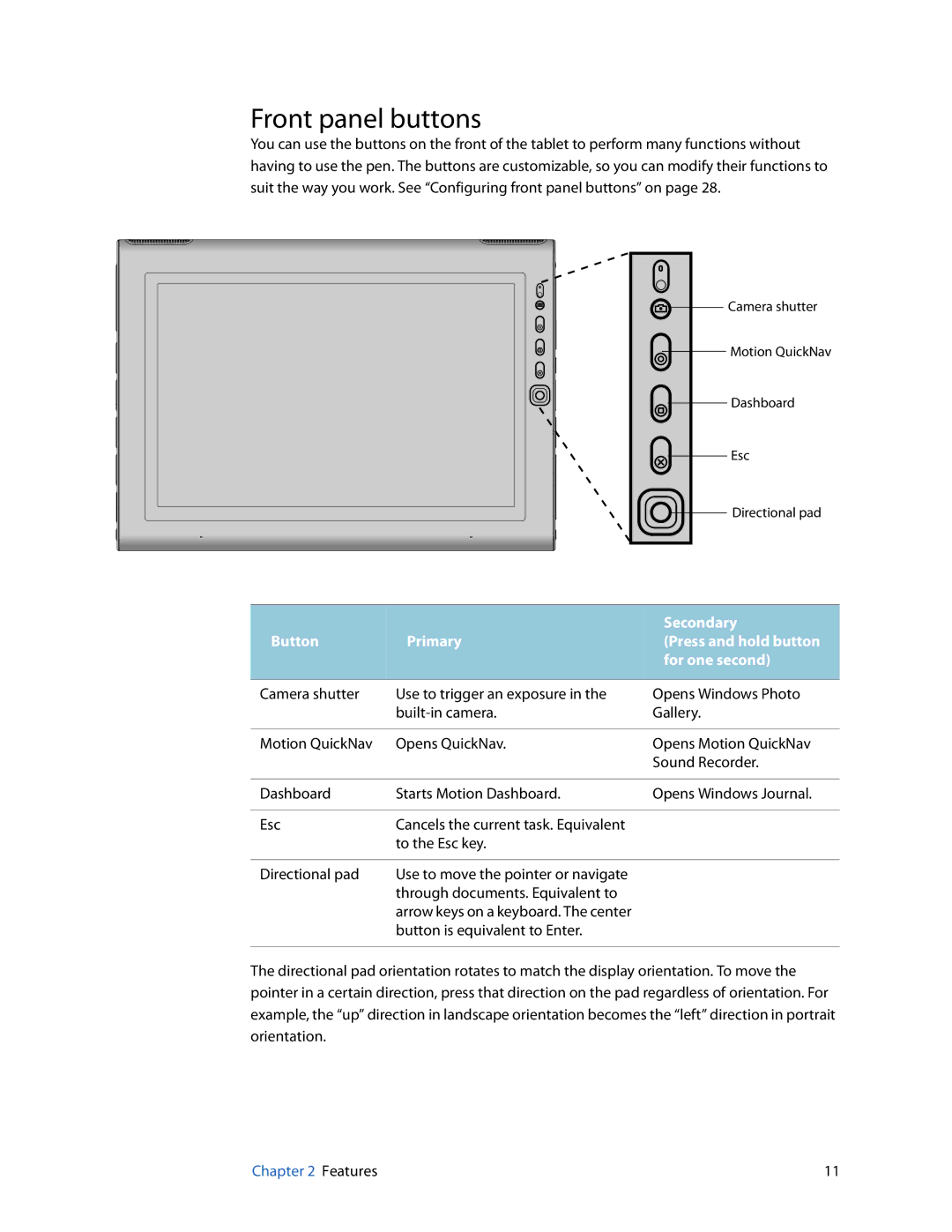Front panel buttons
You can use the buttons on the front of the tablet to perform many functions without having to use the pen. The buttons are customizable, so you can modify their functions to suit the way you work. See “Configuring front panel buttons” on page 28.
![]() Camera shutter
Camera shutter
Motion QuickNav
Dashboard
Esc
![]()
![]() Directional pad
Directional pad
|
| Secondary |
Button | Primary | (Press and hold button |
|
| for one second) |
|
|
|
Camera shutter | Use to trigger an exposure in the | Opens Windows Photo |
| Gallery. | |
|
|
|
Motion QuickNav | Opens QuickNav. | Opens Motion QuickNav |
|
| Sound Recorder. |
|
|
|
Dashboard | Starts Motion Dashboard. | Opens Windows Journal. |
|
|
|
Esc | Cancels the current task. Equivalent |
|
| to the Esc key. |
|
|
|
|
Directional pad | Use to move the pointer or navigate |
|
| through documents. Equivalent to |
|
| arrow keys on a keyboard. The center |
|
| button is equivalent to Enter. |
|
|
|
|
The directional pad orientation rotates to match the display orientation. To move the pointer in a certain direction, press that direction on the pad regardless of orientation. For example, the “up” direction in landscape orientation becomes the “left” direction in portrait orientation.
Chapter 2 Features | 11 |