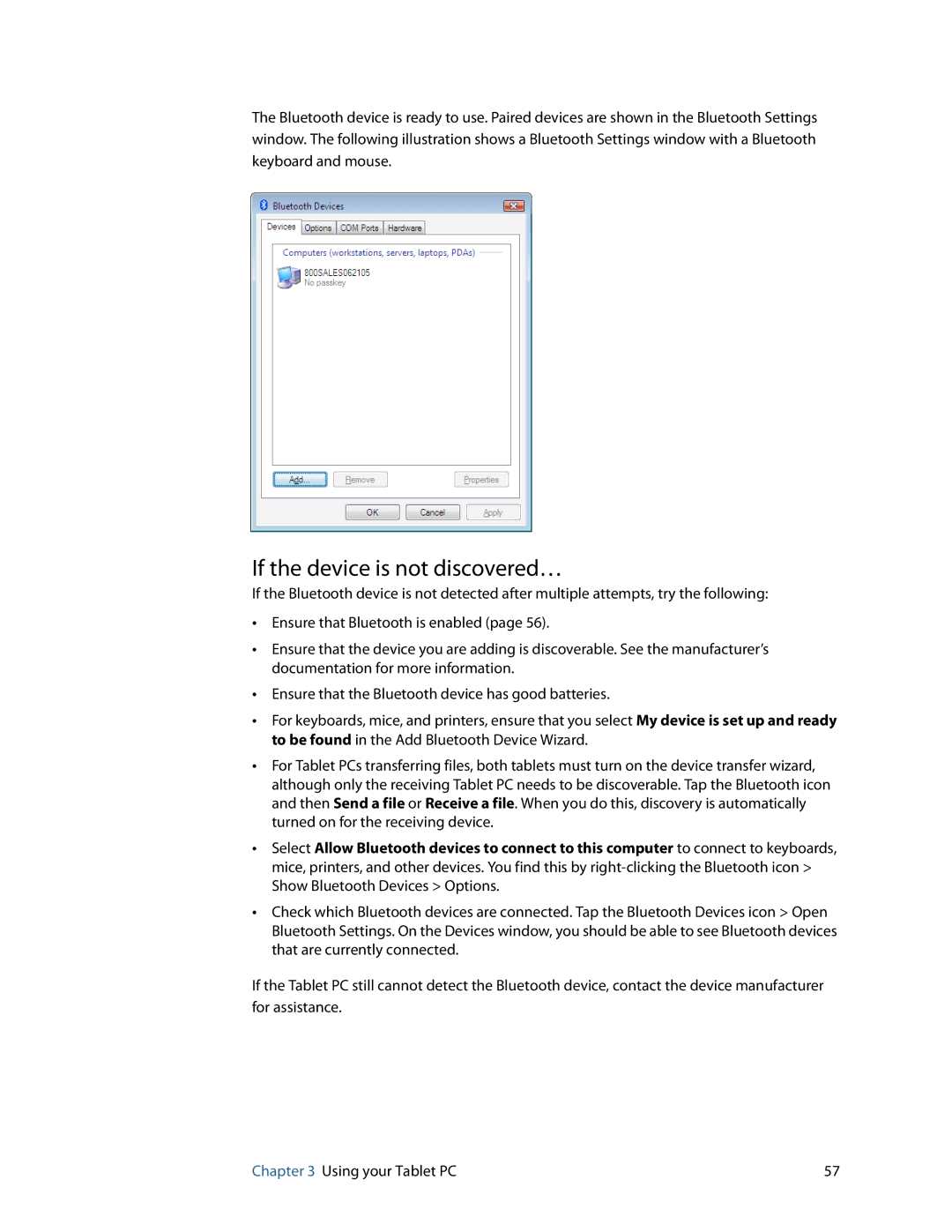The Bluetooth device is ready to use. Paired devices are shown in the Bluetooth Settings window. The following illustration shows a Bluetooth Settings window with a Bluetooth keyboard and mouse.
If the device is not discovered…
If the Bluetooth device is not detected after multiple attempts, try the following:
•Ensure that Bluetooth is enabled (page 56).
•Ensure that the device you are adding is discoverable. See the manufacturer’s documentation for more information.
•Ensure that the Bluetooth device has good batteries.
•For keyboards, mice, and printers, ensure that you select My device is set up and ready to be found in the Add Bluetooth Device Wizard.
•For Tablet PCs transferring files, both tablets must turn on the device transfer wizard, although only the receiving Tablet PC needs to be discoverable. Tap the Bluetooth icon and then Send a file or Receive a file. When you do this, discovery is automatically turned on for the receiving device.
•Select Allow Bluetooth devices to connect to this computer to connect to keyboards, mice, printers, and other devices. You find this by
•Check which Bluetooth devices are connected. Tap the Bluetooth Devices icon > Open Bluetooth Settings. On the Devices window, you should be able to see Bluetooth devices that are currently connected.
If the Tablet PC still cannot detect the Bluetooth device, contact the device manufacturer for assistance.
Chapter 3 Using your Tablet PC | 57 |