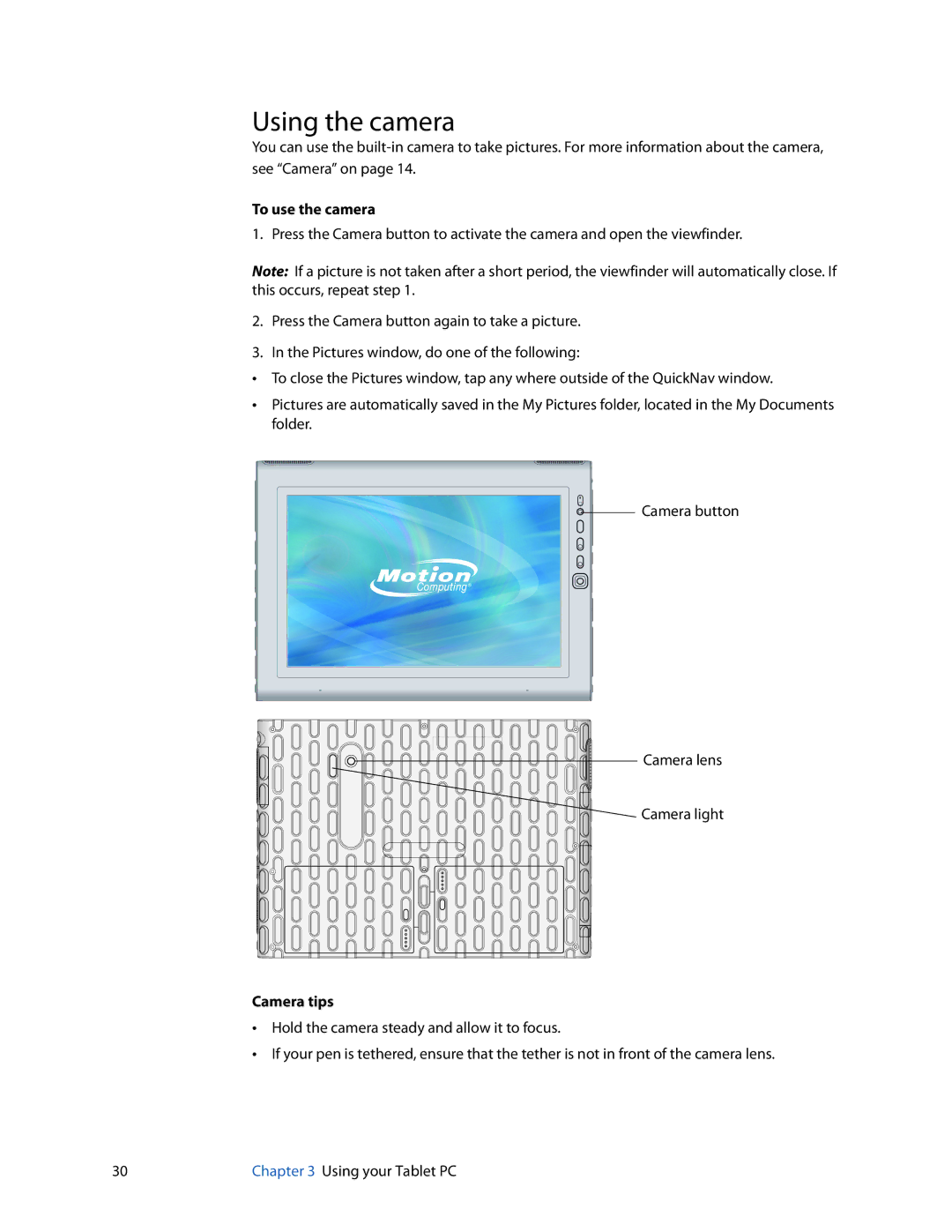Using the camera
You can use the
To use the camera
1. Press the Camera button to activate the camera and open the viewfinder.
Note: If a picture is not taken after a short period, the viewfinder will automatically close. If this occurs, repeat step 1.
2.Press the Camera button again to take a picture.
3.In the Pictures window, do one of the following:
•To close the Pictures window, tap any where outside of the QuickNav window.
•Pictures are automatically saved in the My Pictures folder, located in the My Documents folder.
Camera button
Camera lens
Camera light
Camera tips
•Hold the camera steady and allow it to focus.
•If your pen is tethered, ensure that the tether is not in front of the camera lens.
30 | Chapter 3 Using your Tablet PC |