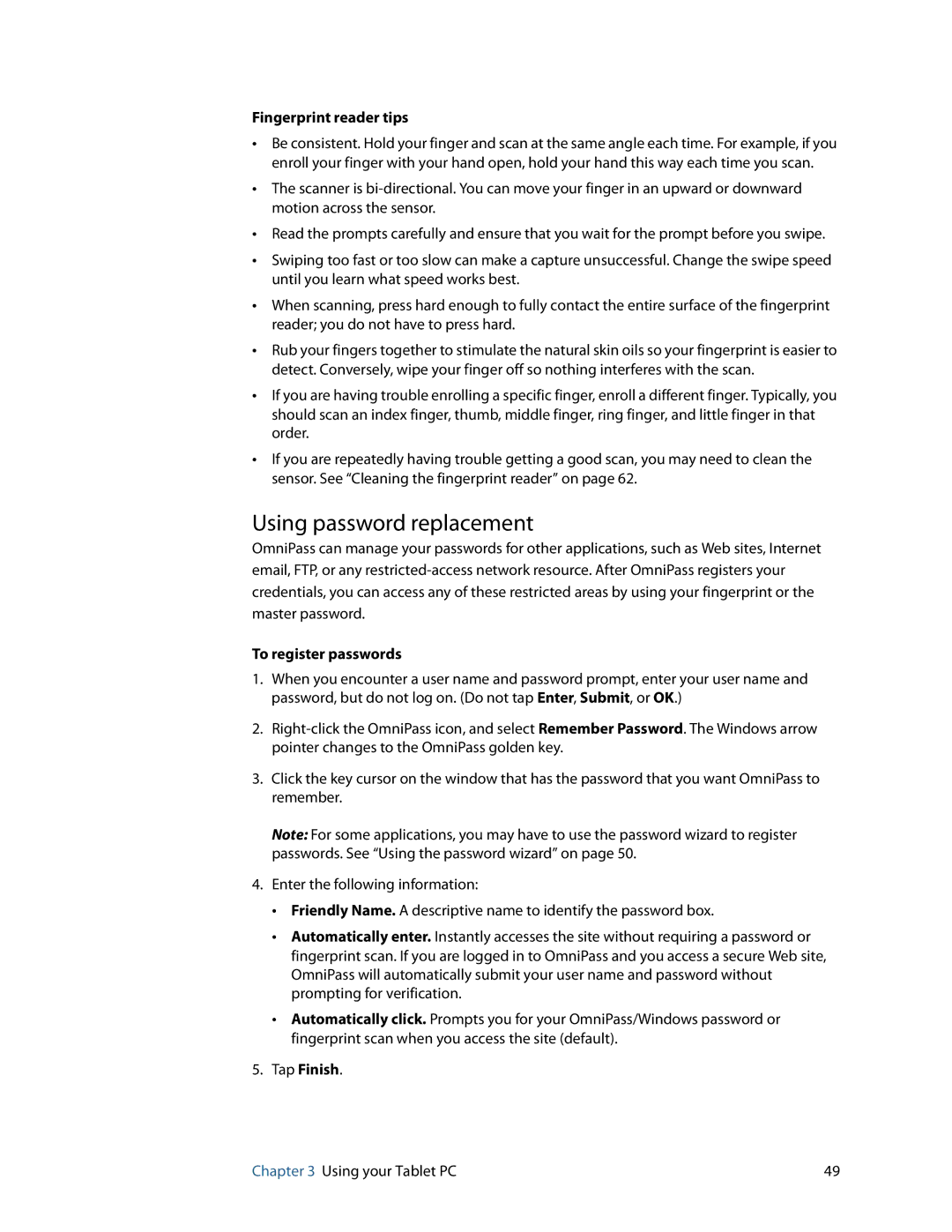Fingerprint reader tips
•Be consistent. Hold your finger and scan at the same angle each time. For example, if you enroll your finger with your hand open, hold your hand this way each time you scan.
•The scanner is
•Read the prompts carefully and ensure that you wait for the prompt before you swipe.
•Swiping too fast or too slow can make a capture unsuccessful. Change the swipe speed until you learn what speed works best.
•When scanning, press hard enough to fully contact the entire surface of the fingerprint reader; you do not have to press hard.
•Rub your fingers together to stimulate the natural skin oils so your fingerprint is easier to detect. Conversely, wipe your finger off so nothing interferes with the scan.
•If you are having trouble enrolling a specific finger, enroll a different finger. Typically, you should scan an index finger, thumb, middle finger, ring finger, and little finger in that order.
•If you are repeatedly having trouble getting a good scan, you may need to clean the sensor. See “Cleaning the fingerprint reader” on page 62.
Using password replacement
OmniPass can manage your passwords for other applications, such as Web sites, Internet email, FTP, or any
To register passwords
1.When you encounter a user name and password prompt, enter your user name and password, but do not log on. (Do not tap Enter, Submit, or OK.)
2.
3.Click the key cursor on the window that has the password that you want OmniPass to remember.
Note: For some applications, you may have to use the password wizard to register passwords. See “Using the password wizard” on page 50.
4.Enter the following information:
•Friendly Name. A descriptive name to identify the password box.
•Automatically enter. Instantly accesses the site without requiring a password or fingerprint scan. If you are logged in to OmniPass and you access a secure Web site, OmniPass will automatically submit your user name and password without prompting for verification.
•Automatically click. Prompts you for your OmniPass/Windows password or fingerprint scan when you access the site (default).
5.Tap Finish.
Chapter 3 Using your Tablet PC | 49 |