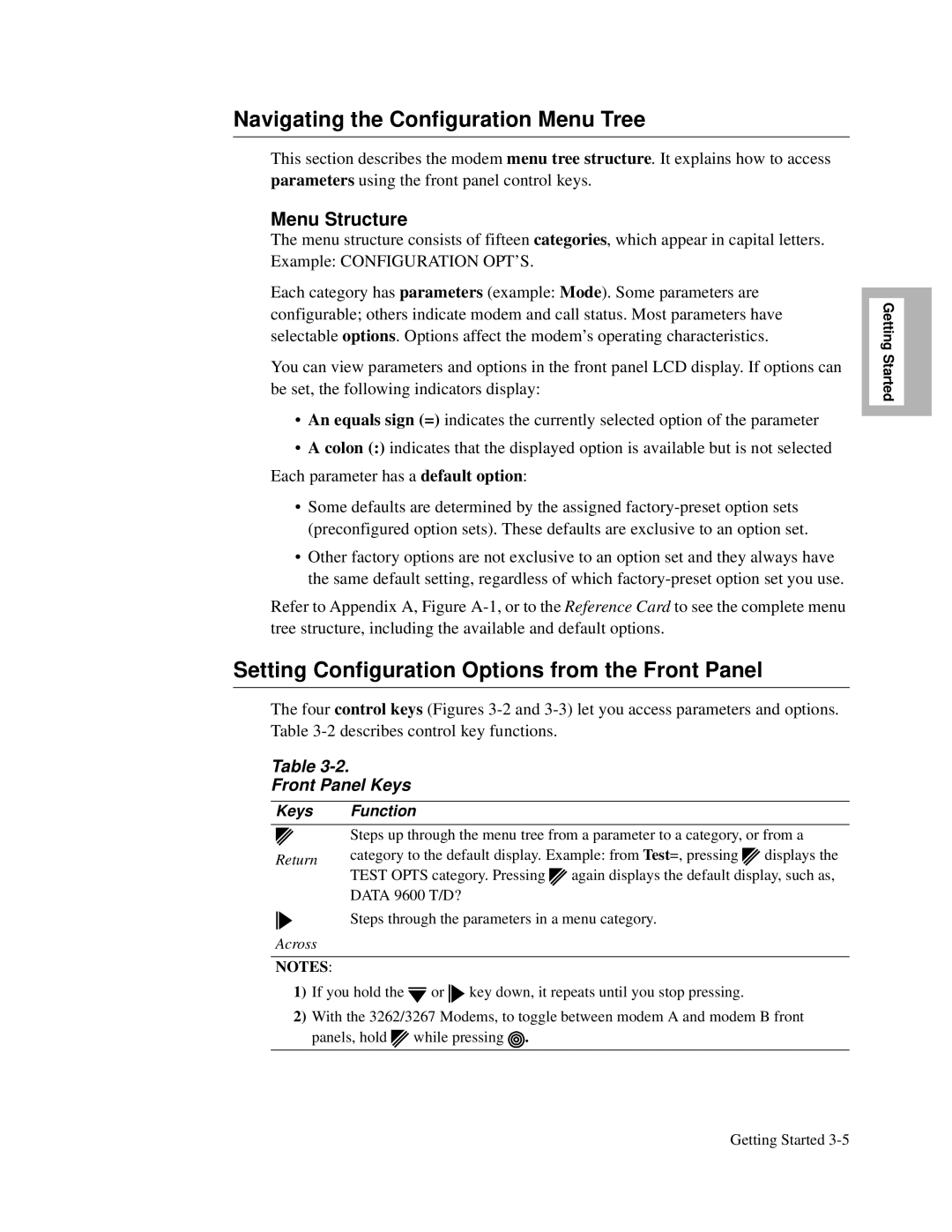Motorola
Restricted Rights Notification for U.S. Government Users
Proprietary Material
Page
Contents
Installing the Modem
Using the AT Automatic Calling Interface
Appendix B. Cabling and Interface Pinouts
Glossary Return Procedures
Contents
This Model Number... Denotes
Using the Documentation Set Overview
326X Series Modem Family
Product Family Model Numbers
326X V.34 Series Modem Reference Card T0009-01
Using the Documentation Set
How to Use the Documentation Set
Documentation Target Audience
326X V.34 Series Modem User’s Guide T0009
Trademarks
References
326X Series Modem Reference Guide
Special Notices
Using the Documentation Set Conventions
Besondere Hinweise
Messages spéciaux
Mise en Garde
Avertissement
Precaucion
Using the Documentation Set Avisos Especiales
Advertencia
Xviii
Introduction
Motorola Information System Group ISG Customer Information
Motorola ISG Customer Information
Sales-Related Issues Information on Product Training
Questions about Billing
User Documentation
Comments about the Manual
Xxii
Customer Response Card
Business Reply Mail
Chapter
Contents
From a network management system NMS
Introduction
Repair
Safety and Operational Notices
Lightning
Operating the Modem from the Front Panel
Automatic Calling Interfaces ACUs
Selecting Programmed Option Sets
25bis ACU
Restoring Data Transmission
ITU-T V.34 Compliant Modulation Mode
Modulation Mode Characteristics
Managing a Modem
Automode/Multimode Feature
Synchronous Data Compression SDC Feature
Compatibility in V.34 Modulation Mode
Status Snapshots
Remote Configuration
Error Correction and Data Compression
Security
NET Compliance
Troubleshooting V.54 and V.22bis Tests
Adaptive Rate System
Country-Specific Information
Modem
Chapter
Installing the Modem
Appendix C Appendix B
U.S.A Outside the U.S.A
Unpacking the Modem
One User’s Guide One Reference Card
Choosing a Site
Additional Equipment Required
Modular jacks for making
Connecting the Modem
Rear Panel Connectors
An AC power switch
Operating at V.34 DTE Rates
Electrical Interfaces-EIA/TIA-232 and ITU-TS
Modems
Ferrite Cylinders
Models 3261 and 3266 Dial Line Connections
Models 3267
Installing a Ferrite Cylinder on a DTE Cable
Installing a Ferrite Cylinder on an Audio Cable
Installing a Ferrite Cylinder on a Power Cable
Installing a Ferrite Cylinder on a Power Cable
Important Information About the Modulus Enclosure
Important Information About the Modulus Enclosure Front Door
Cabling the Modem
3265 Modem Cabling
Connecting to a 9110 NMS
Connecting the Modem to a Network Management System
Turning on the Modem
11. Connecting Modems in a Daisy Chain Configuration
Self-Test Messages
After Installing the Modem
Handling Error Messages
Automatic Self-Test
Installing the Modem
Getting Started
Contents
If You Are Unsure of Your DTE’s Data Format
System Requirements for Software Upgrades
Configuring and Operating the Modem
Using the Front Panel
326X LEDs
326x Ready
Name Description
RC/NC
Front Panel Display
Front Panel Keys
Navigating the Configuration Menu Tree
Setting Configuration Options from the Front Panel
Menu Structure
Talk/Data Switch
Example Accessing a Configuration Option
Status Displays
Option Sets/Dialing Options
Using the Modem with a Network Management System NMS
Where Do I Go from Here?
Operating Status Displays
Using the Modem with an Async Terminal
Using the AT Automatic Calling Unit ACU
Selection, refer to
Using the Modem with a PC and Async Communications Software
NetView LPDA-2 ACU for synchronous applications
Other Call Establishment Methods
25bis ACU for Sync or Async Applications
NetView LPDA-2 ACU for Sync Applications
External Auto-Call Units
Sync Dialing from an IBM AS
Page
Option Set 4-Synchronous Leased Line Applications with
Configuring the Modem
Select the Modem’s Preconfigured Option Set
Configuring the Modem for Use with Communications Software
Communications Software Package Operating Notes
General Notes
Operating Notes
Set Modem Flow=Off
Direct Operating Mode
Reinitializing Memory from the Front Panel
Reinitializing Memory Using the AT&F Command
Preparing for Operation
If the Communications Software and Modem Do Not Operate
Option Set Summary-326X FAST-SDC Modem
Configuration Option Sets
What is an Option Set?
Option Set Summary-326X V.32bis and V.34 Modems
Option Set Descriptions-326X V.32bis and V.34 Modems
Option Set 1-Async Calls to Central Site Using the AT ACU
Option Set 2-Sync Dial A/B Restoral
Option Set Descriptions-326X FAST-SDC Modems
Option Set 3-Sync Dial Only
To create a customized option set
Configuring an Option Set
Do not turn off modem power until Save COMPLETED! appears
Option Set Parameter 3260/62/65/67 3261/63/66/68
Option Set Defaults
Option Set Defaults-326X V.32bis and 326X V.34 Modems
Save Changes=n
Terminal OPT’S
XON/XOFF
Option Set
Option Set Defaults-326X-SDC V.34 Modem
Option Option Set 3261/63/66/68
DTE Rate Auto 56.0 U.S. A., Canada Other countries Flow
Ext Cntrl Pin Inactivity S30
For This Type of Application Select
326X V.32bis and 326XFAST Modem Application Examples
Changing Default Configuration Settings
Option Set 1-Async Calls to Central Site Using AT ACU
Option Set 3-Sync Calls to Central Site, V.25bis ACU
Option Set 2-Sync Answering Central Site Without ACU
Synchronous Dialing from an IBM AS
Mode=Originate in the other modem
326XFAST-SDC Modem Application Examples
Optimizing Network Performance
Configuring the Modem for SDC Operation
SDC Pre-Operation Notes
Operational Requirements
SDC Option Set 2-Sync Dial A/B Restoral
Ensuring Optimum Network Performance in SDC Mode
SDC Option Set 1-Async Calls to Central Site Using AT ACU
SDC Sample Applications
To 33.6 kbps
X-SDC Dial-Only Application-Option Set
SDC Option Set 3-Sync Dial Only
Bandwidth On Demand-Option Set
Bandwidth On Demand
Select SDC Option Set 4 for this application
Point-to-Point Leased Line Application with Dial Restoral
When Remote Access Reset Is Disabled
Remote Access Reset
Operation
Configuring the Modem
Using the AT Automatic Calling Interface
Industry-Standard AT Command Set-AT and AT
To enter a single AT command line
What is the Attention AT Command Set?
Using AT Commands
Entering AT Command Lines
Interpreting AT Command Strings
To enter multiple AT commands on a single command line
AT Command String Examples
For Further Detail on AT Commands
Start Bit Data Bits Parity Stop Bits
Autobaud Feature
Escape Sequence-+++
Valid Autobauding Character Formats
To use the escape sequence with guard time
Non-Configuration AT Commands
ATA, Manual Answer
Re-Execute Last Command
ATD, Dial
ATH, Hang Up
ATO, Leave Command Mode
ATI, Display Software Information
Display S-Register Value ATSn?
Registers
AT*RD, Redial Last Number
Displaying and Changing S-Register Values
Change S-Register Value AT=x
Register Descriptions
Display S-Register Value AT?
Change S-Register Value ATSx=n
Register 4-Line Feed Character
Register 1-Ring Count
Register 2-Escape Code Character
Register 3-Carriage Return Character
Register 6-Wait for Dial Tone
Register 5-Backspace Character
Register 7-Wait for Data Carrier
Register 10-Carrier Loss Hang Up Delay
Register 8-Pause Time for Pause Delay Dial Modifiers
Register 11-DTMF Tone Duration
Register 18-Test Timer
Register 12-Escape Code Guard Time
Register 26-RTS/CTS Delay
Register 25-Delay Before Looking for DTR
Register 30-DTE Inactivity Disconnect
Register 96-Signalling System #5
Register 38-Disconnect Buffer Delay
Register 45-Access Security Tone Duration
Register 46-Access Security Lead Digit Delay Timeout
Register 97-Break Signal Duration
Register 99-V.32 Training Time
Register 98-AC Detect
Troubleshooting Guide
First Step
Troubleshooting
Troubleshooting Steps
Assumptions
Call Establishment
Max Rate AT*MX Min Rate AT*MN
Data Mode
Flow control
Call Termina Tion
Fast Call=Off AT*FC0 in it
Modem won’t connect
Test Description Command
326X Series Modem Diagnostic Tests
To initiate a test from the modem’s front panel
Synchronous Data Compression SDC Testing
Page
Appendix a
Configuration Quick Reference
Audience and Assumptions
Configuration Quick-Reference-Menu Trees
Configuration options and functions
For More Detail
Figure A-1. The 326X Series Modem Menu Structure Part 1
Figure A-2. The 326X Series Modem Menu Structure Part 2
Figure A-3. The 326X Series Modem Menu Structure Part 3
Figure A-4. The 326X Series Modem Menu Structure Part 4
Stored #=n
Dial From
Async Echo
RsltCode
Volume
Speaker
Dial
Select Options
Longspace
Display Modem ID
Reinitialize Memory
Guard Tone
Guard Tone
Pulse Cycle
Telco
Line
AT Form
DSR Control
RTS signal from the DTE, set the modem RTS= Normal
CTS Control
Mode=Direct
Answer
Power Up
Clock
Enter Phone #
Ans Rest
Asym Rate
Mode
Auto Type
Blind Dial
Break
=Off Off setting disables the Delay option
See the AT&Z command description
Default Dialing
Buffer Delay
DTE Rate
Data Compression
Dial Wait
Dial Wait
Data Form
RTS/CTS Delay
To D
Stored#
Pause Delay
DTR Delay
Auto Redial
Flow Control
Flow
To L
Hold DL Line
DTE Ct
Line Compen
Low Speed
Pstn Signaling
LAL Busy Out
Link Phone #’s
Mod
Modem Flow
Min Rate
Maximum Rate
AT Msg
AT Message
Max Rate
Ext Cntrl
Buffers
Netwrk Comp
View Phone #
Unlock Pass
Password
Overspeed
Set Protection
Rmt Acc
Restore
Change Pass
Word
Retrain
Parity
Parity
RTS Control
Inactivity
Speed Conver
TpDlyMin
RTS/DCD Remote Signaling
Throughput Minimization Delay
RemRTS/DCD
Tone Length
Call Timeout
Call Timeout
Tone Length
This command defines dial command limitations
Callback Feature
Access security password from the remote modem
Displays only when selected by an NMS
Simulated Ringback
Password Verification
Rem Num Rqrd Remote Number Required
Sim Ring
Table A-2 Front Panel Configuration Options
LPDA2 Det
Sync Idle
V25 Resp
LPDA2 Addr
NC PortRate
Group PW
OverrideMode
NC Address
Front Panel Option Description
Performing Numeric Entry
Register AT Command Front Panel Option
Register/AT Command Cross-Reference
Table A-3 Register Cross-Reference
Table A-4 Dial Modifiers
Dial Modifiers for Special Dialing Requirements
Modifier Function Description
Table A-4 Dial Modifiers
Table A-5 Result Codes
Result Codes
Connect
Configuration Quick Reference A-43
Table A-6 Rear Panel Switches
Configuring the Modem’s Dual In-line Package DIP Switches
Switch Number Setting Function
Configuration Quick Reference A-45
Page
Cabling and Interface Pinouts
Appendix B
Table B-1 Modem/Computer Interface Connections
326X/326X-SDC cabling requirements and diagnostics
Pin 232-D ITU Signal Definition
EIA/TIA 232-D Modem to Computer Interface
Models 3261/3263/3266/3268 only. Signal passed from modem to
Figure B-1 XFAST-SDC Series Modem with ITU V.35 Interface
ITU Recommendation V.35 Modem-to-Computer Interface
ITU Rate V.35 Modem-to-Computer Interface Pinouts
Pin Signal Definition
Table B-2 ITU V.35 Modem/Computer Interface Connections
Differences, EIA/TIA 232-D and ITU Rate V.35 Interfaces
Dial LINE, Lease Private LINE, Phone Connector Pinouts
Cable Considerations
Table B-3 Network Control Port Connector Pinouts
NC Network Control Port Pinouts
Cabling
Table B-4 Maximum Cable Capacitance per Data Rate
Motorola Product Up to Description Code Kbps ft Kpbs ft
Table B-5 Motorola DB-25 Low Capacitance Cables for
Table B-6 Vendor Wire for
DTE Cable Diagnostics
Cabling and Interface Pinouts B-11
Page
Appendix C
Canada
Country Support
All Models
Installation Notes
Restricted Features Summary
Models 3265/3266
AT*AA1
Setting AT Command
Feature Australia Austria Belgium Canada
Czech Republic Feature Poland Denmark Finland France
Feature Germany Hong Kong Ireland Israel
Feature Italy Japan Malaysia Netherlands
AT*DD2 AT*DD3
Feature Norway Portugal South Africa Spain
AT*DR1 AT*DR2 AT*DR3 AT*DR4 AT*LL
AT*DR1 AT*DR2 AT*DR3 AT*LL
Feature Sweden Switzerland United Kingdom Universal
AT*DD4 AT*DD3
AT*DD3 S7 AT*DD9 AT*DP
Standalone Modem Rear Panel Views
Operating Notes
Modem Rear View Leased Line, Dial Restoral
Dial Only Modem
Modem Rear Panel Dial Only
Figure C-3.View a Rear Panel Layout 3265 Dial Only
Modem Rear Panel-View a
Modem Rear Panel-View C
Modem Rear Panel-View B
Modem Rear Panel-View D
Modem Leased Line with Dial Restoral
For an Illustration of the Enclosure Card Backplane
Dial Line Interface Models 3260/3265
Wire Leased Line Interface Models 3260/3265
Rear Panel Interface Pinouts
Standalone Models 3260/65 and 3261/66 Interface Pinouts
Wire Leased Line Interface Models 3261/3266
Phone Connector Interface Models 3260/3265
Dial Line Interface Models 3261/3266
Table C-6 Wire Leased Line Interface Models 3261/3266
Table C-7 Phone Line Interface Models 3261/326
Phone Connector Interface Models 3261/3266
Card Models 3262/67, 3263/68 Backplane Interface Pinouts
Dial Line Interface All Card Models
Table C-10 Wire Leased Line Interface Models 3263/3268
Wire Leased Line Interface Models 3262/3267
Wire Leased Line Interface Models 3263/3268
Table C-9 Wire Leased Line Interface Models 3262/3267
Australia-Delayed Call Lists
Delayed and Forbidden Lists
Austria-Forbidden Call Lists
Belgium-Delayed Call Lists
France-Delayed and Forbidden Call Lists
Finland-Delayed Call Lists
Ireland-Delayed Call Lists
Hong Kong-Delayed Call Lists
Norway-Delayed Call Lists
Netherlands-Delayed Call Lists
DOC Registration and Requirements
Spain-Delayed Call Lists
Other Country-Specific Information
Canada
Canadian Emissions Statement
Industry Canada Equipment Attachment Limitations
Modem
Table C-12 Dial Line Connector Pinouts for Jack Operation
Table C-13 Phone Connector Pinouts for Jack Operation
Rear Panel Pinouts
Table C-15 Phone Connector Pinouts for Jack Operation
Table C-14 Dial Line Connector Pinouts for Jack Operation
Telco Option AT&J
Hong Kong and United Kingdom-BABT Regulations
Denmark-Blind Dialing
Compliance with BS6328 Part 1 1982 Section
Compliance with BS6305 Clause 6.2, BS6320 Clause
Compliance with BABTSITS/82/01/C and BABT/SITS/ 82005S/D
Ringer Equivalence Number REN
Compliance with BS6789 .11986 Clause
Compliance with BABT/SITS/83/08/A Clause
Compliance with BS6301
Compliance with DTI 83/009I
Compliance with Babt Sits 83/009 Section D
Application for Installation of Telephone Socket
Installation of Telephone Socket
FCC Registration
FCC Regulations
Jack Type Description
Dial Line Jack Types
Pin Voice Jack Permissive
Pin Data Jack Programmable
Dial Line Telco Jack Selection
Table C-16 Dialline Connector Pinouts for Jack Operation
Table C-17 Phone Connector Pinouts for Jack Operation
Jack Leased Connector Pin No Function
Table C-19 Phone Connector Pinouts for Jack Operation
Table C-18 Dial Line Connector Pinouts for Jack Operation
Dial Line Transmit Level
Connecting an Exclusion Key Telephone
Dial and Leased Line Transmit Levels
Making Telephone-to-Modem Connections
RJ4MB4
Declaring The Jack Type
Using the Modulus Backplane’s Busy Out Feature
Table C-21. Backplane Pin Settings for Busy Out, Modulus
Table C-20. Backplane Pin Settings for Busy Out, Modulus
Pin Pair Function A. and Canada Other UI Countries
Modem a Modem B
Country-Specific Information
ACU
Glossary
CRC
EIA
ITU-TS
Pstn
SYN
Return Procedures
Packaging Guidelines for Equipment Return
Equipment Return Procedures
Expiration of Lease
Factory Repair
Index
DOC
FCC
Phone
SDC
Index-6

![]() or
or ![]()
![]() key down, it repeats until you stop pressing.
key down, it repeats until you stop pressing.![]()
![]()
![]() while pressing
while pressing ![]() .
.