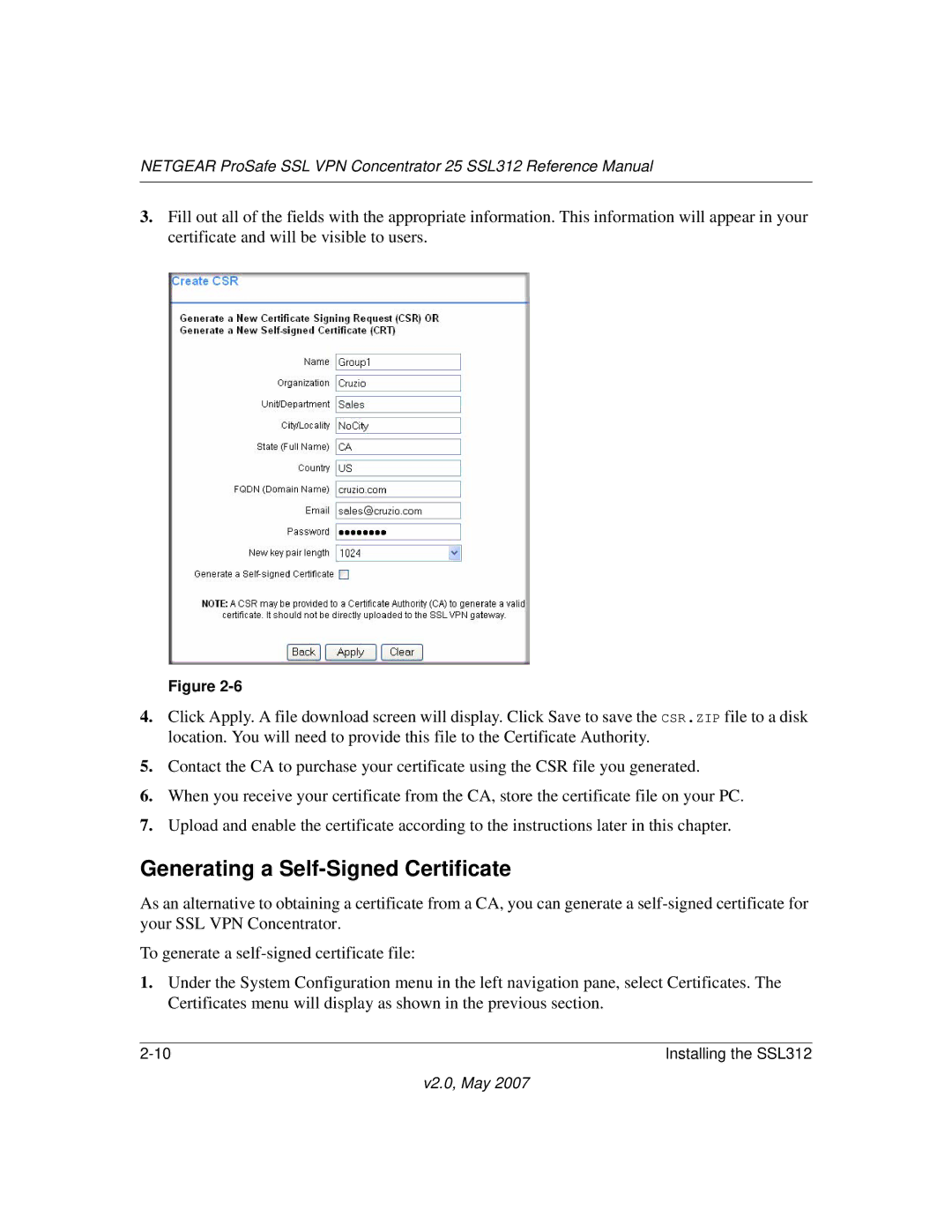NETGEAR ProSafe SSL VPN Concentrator 25 SSL312 Reference Manual
3.Fill out all of the fields with the appropriate information. This information will appear in your certificate and will be visible to users.
Figure
4.Click Apply. A file download screen will display. Click Save to save the CSR.ZIP file to a disk location. You will need to provide this file to the Certificate Authority.
5.Contact the CA to purchase your certificate using the CSR file you generated.
6.When you receive your certificate from the CA, store the certificate file on your PC.
7.Upload and enable the certificate according to the instructions later in this chapter.
Generating a Self-Signed Certificate
As an alternative to obtaining a certificate from a CA, you can generate a
To generate a
1.Under the System Configuration menu in the left navigation pane, select Certificates. The Certificates menu will display as shown in the previous section.
Installing the SSL312 |