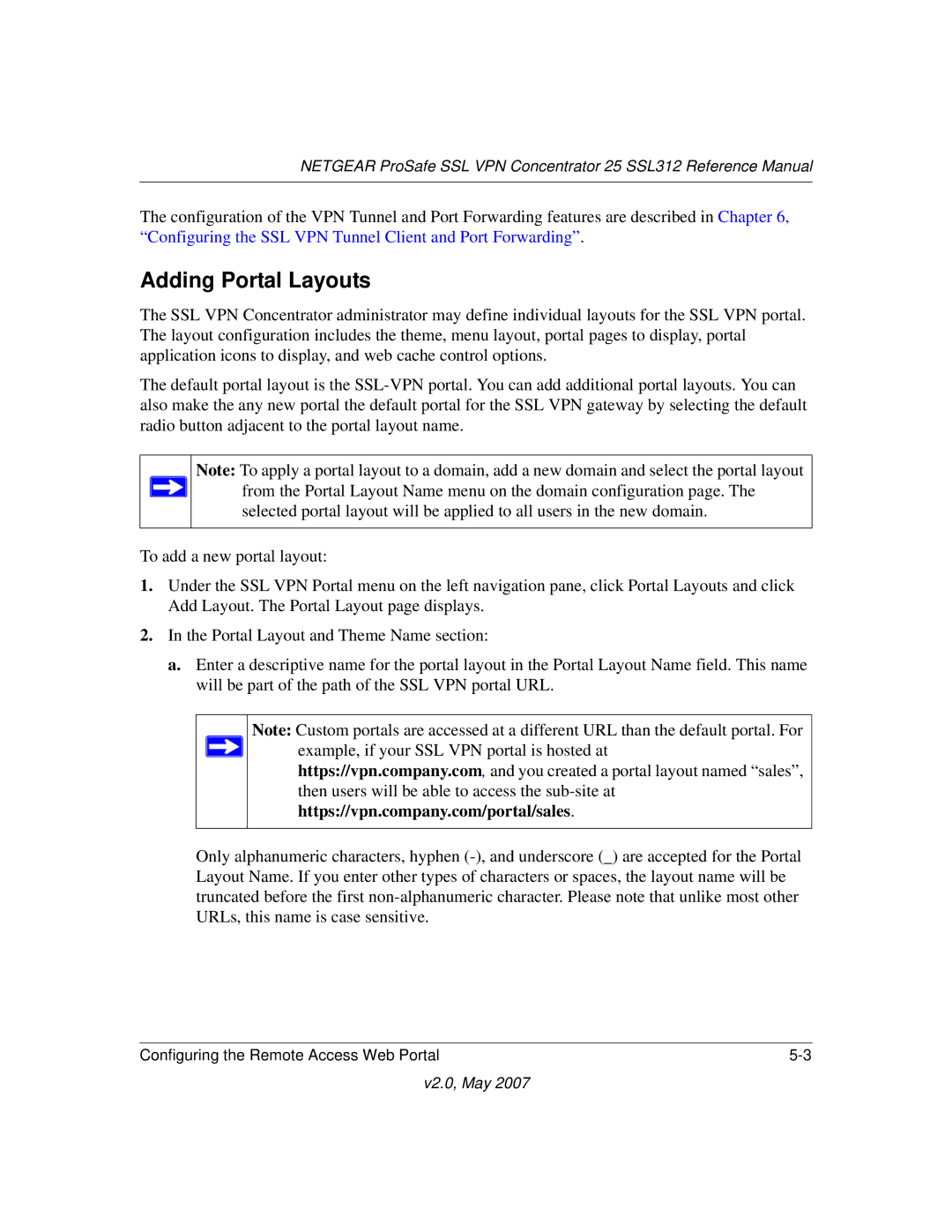NETGEAR ProSafe SSL VPN Concentrator 25 SSL312 Reference Manual
The configuration of the VPN Tunnel and Port Forwarding features are described in Chapter 6, “Configuring the SSL VPN Tunnel Client and Port Forwarding”.
Adding Portal Layouts
The SSL VPN Concentrator administrator may define individual layouts for the SSL VPN portal. The layout configuration includes the theme, menu layout, portal pages to display, portal application icons to display, and web cache control options.
The default portal layout is the
Note: To apply a portal layout to a domain, add a new domain and select the portal layout ![]() from the Portal Layout Name menu on the domain configuration page. The
from the Portal Layout Name menu on the domain configuration page. The
selected portal layout will be applied to all users in the new domain.
To add a new portal layout:
1.Under the SSL VPN Portal menu on the left navigation pane, click Portal Layouts and click Add Layout. The Portal Layout page displays.
2.In the Portal Layout and Theme Name section:
a.Enter a descriptive name for the portal layout in the Portal Layout Name field. This name will be part of the path of the SSL VPN portal URL.
Note: Custom portals are accessed at a different URL than the default portal. For ![]() example, if your SSL VPN portal is hosted at
example, if your SSL VPN portal is hosted at
https://vpn.company.com, and you created a portal layout named “sales”, then users will be able to access the
Only alphanumeric characters, hyphen
Configuring the Remote Access Web Portal |