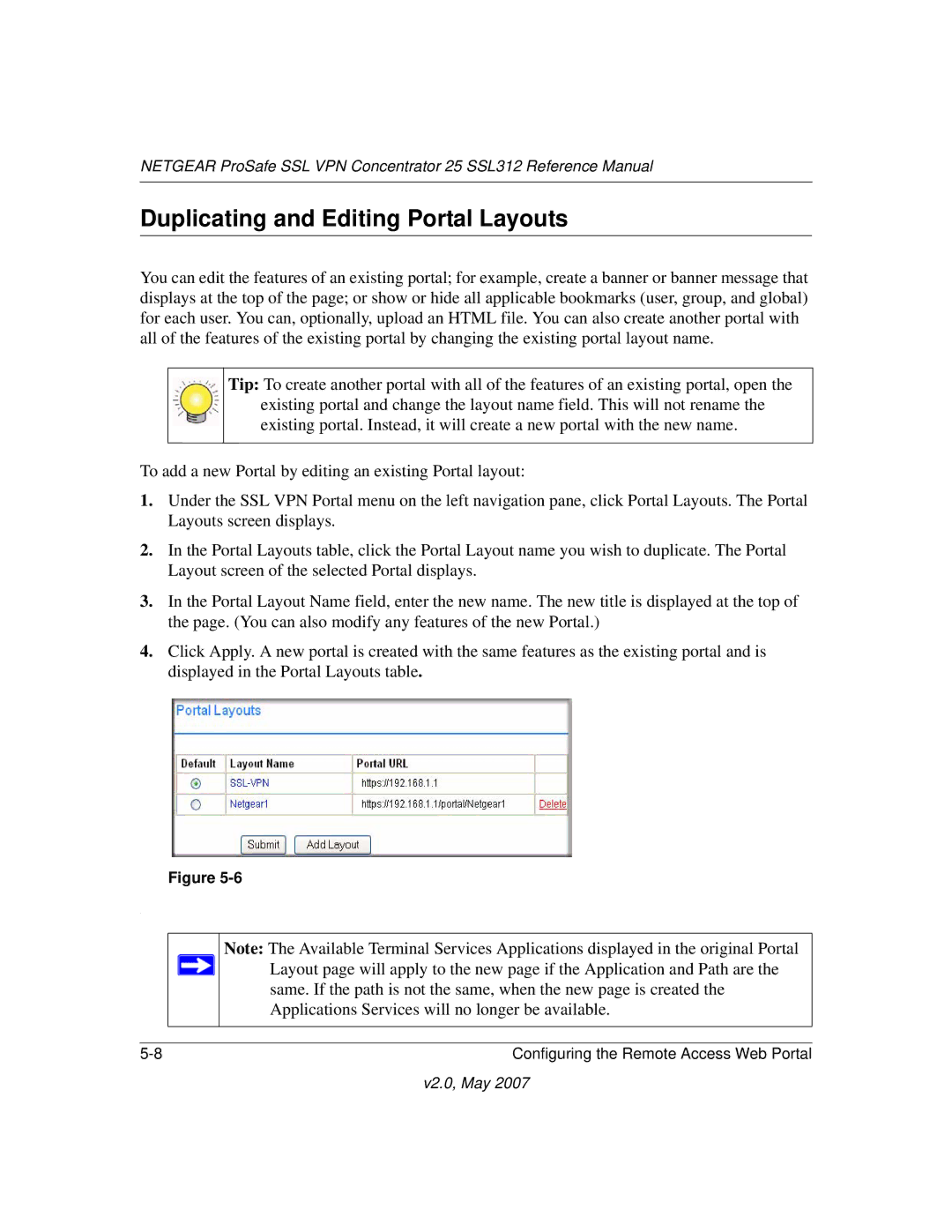NETGEAR ProSafe SSL VPN Concentrator 25 SSL312 Reference Manual
Duplicating and Editing Portal Layouts
You can edit the features of an existing portal; for example, create a banner or banner message that displays at the top of the page; or show or hide all applicable bookmarks (user, group, and global) for each user. You can, optionally, upload an HTML file. You can also create another portal with all of the features of the existing portal by changing the existing portal layout name.
Tip: To create another portal with all of the features of an existing portal, open the existing portal and change the layout name field. This will not rename the existing portal. Instead, it will create a new portal with the new name.
To add a new Portal by editing an existing Portal layout:
1.Under the SSL VPN Portal menu on the left navigation pane, click Portal Layouts. The Portal Layouts screen displays.
2.In the Portal Layouts table, click the Portal Layout name you wish to duplicate. The Portal Layout screen of the selected Portal displays.
3.In the Portal Layout Name field, enter the new name. The new title is displayed at the top of the page. (You can also modify any features of the new Portal.)
4.Click Apply. A new portal is created with the same features as the existing portal and is displayed in the Portal Layouts table.
Figure
.
Note: The Available Terminal Services Applications displayed in the original Portal ![]() Layout page will apply to the new page if the Application and Path are the
Layout page will apply to the new page if the Application and Path are the
same. If the path is not the same, when the new page is created the Applications Services will no longer be available.
Configuring the Remote Access Web Portal |