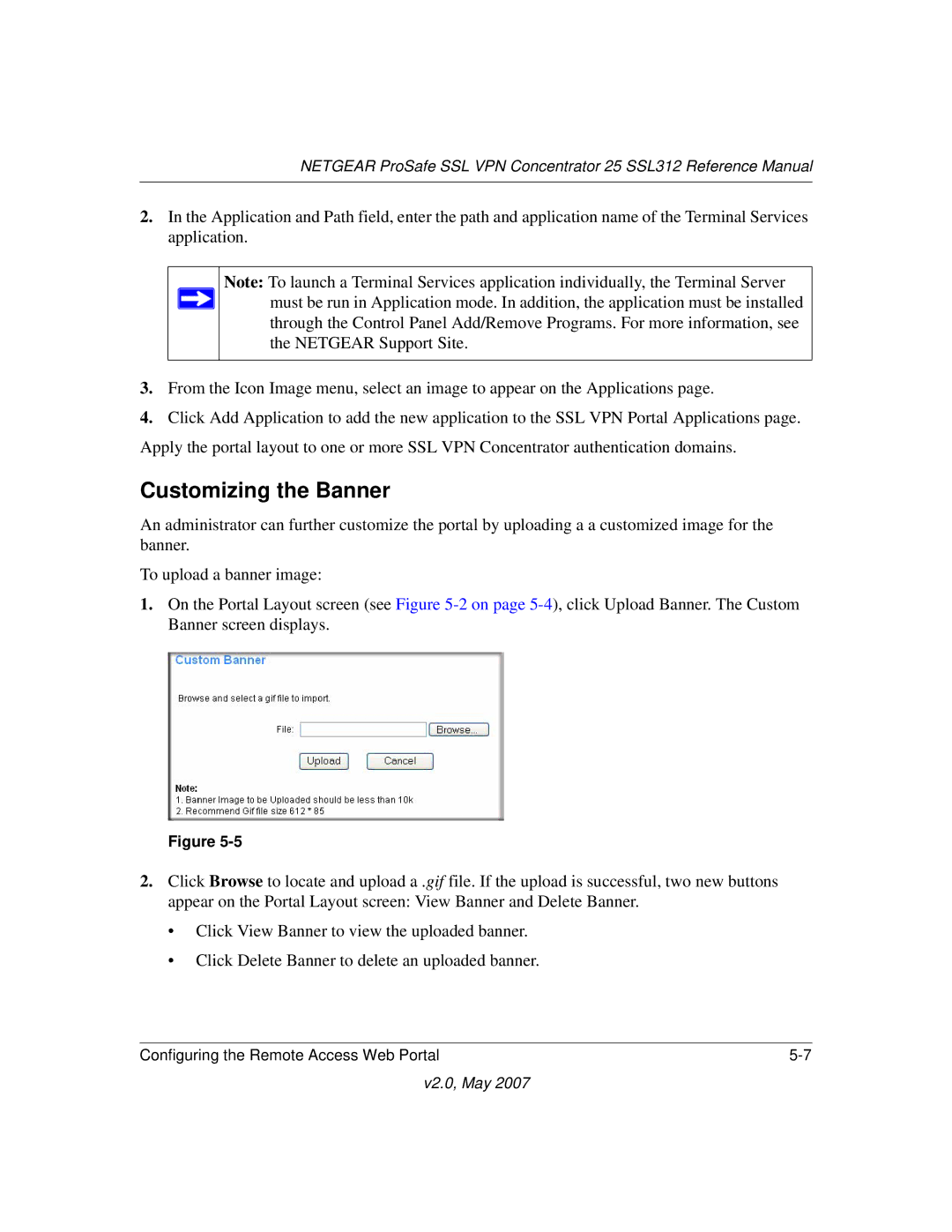NETGEAR ProSafe SSL VPN Concentrator 25 SSL312 Reference Manual
2.In the Application and Path field, enter the path and application name of the Terminal Services application.
Note: To launch a Terminal Services application individually, the Terminal Server ![]() must be run in Application mode. In addition, the application must be installed
must be run in Application mode. In addition, the application must be installed
through the Control Panel Add/Remove Programs. For more information, see the NETGEAR Support Site.
3.From the Icon Image menu, select an image to appear on the Applications page.
4.Click Add Application to add the new application to the SSL VPN Portal Applications page. Apply the portal layout to one or more SSL VPN Concentrator authentication domains.
Customizing the Banner
An administrator can further customize the portal by uploading a a customized image for the banner.
To upload a banner image:
1.On the Portal Layout screen (see Figure
Figure
2.Click Browse to locate and upload a .gif file. If the upload is successful, two new buttons appear on the Portal Layout screen: View Banner and Delete Banner.
•Click View Banner to view the uploaded banner.
•Click Delete Banner to delete an uploaded banner.
Configuring the Remote Access Web Portal |