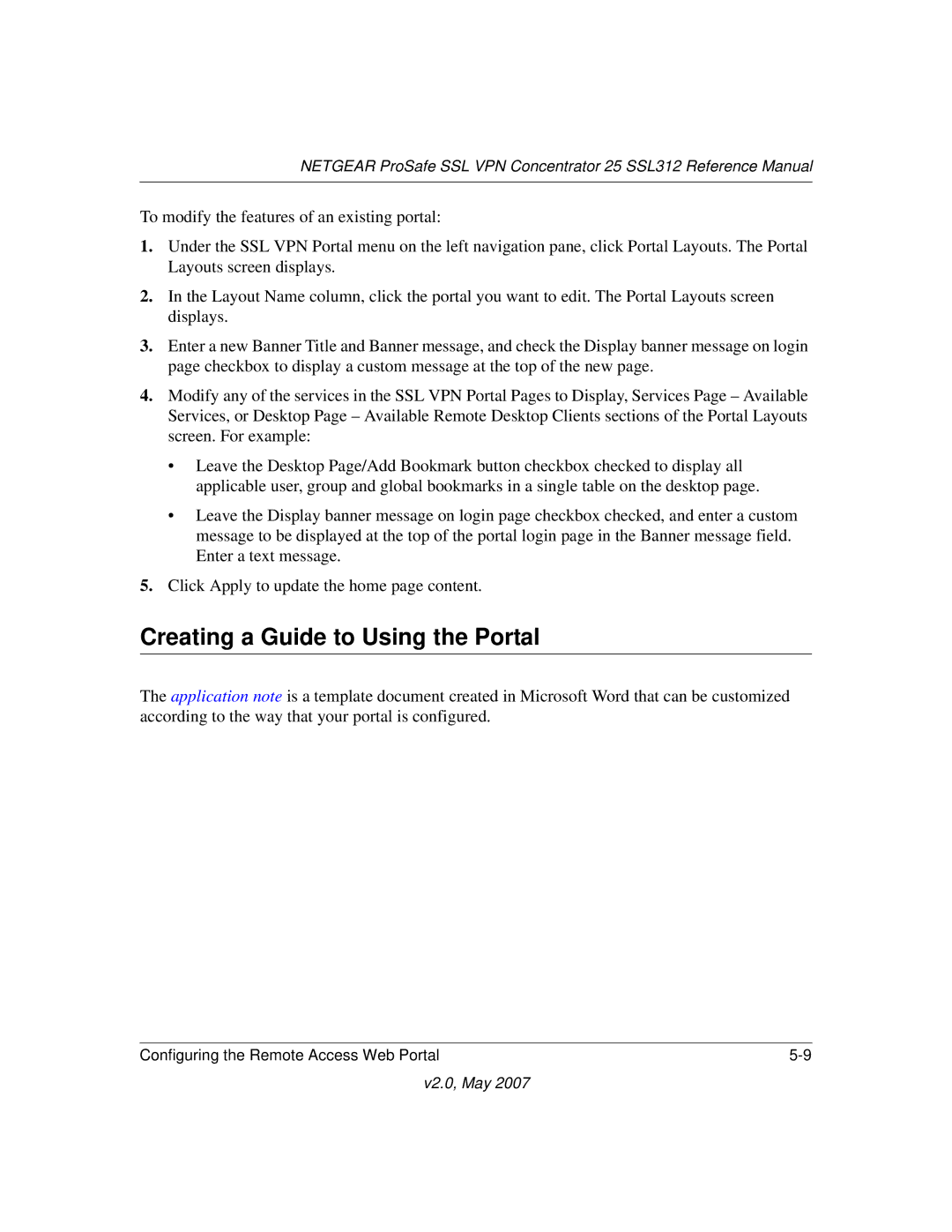NETGEAR ProSafe SSL VPN Concentrator 25 SSL312 Reference Manual
To modify the features of an existing portal:
1.Under the SSL VPN Portal menu on the left navigation pane, click Portal Layouts. The Portal Layouts screen displays.
2.In the Layout Name column, click the portal you want to edit. The Portal Layouts screen displays.
3.Enter a new Banner Title and Banner message, and check the Display banner message on login page checkbox to display a custom message at the top of the new page.
4.Modify any of the services in the SSL VPN Portal Pages to Display, Services Page – Available Services, or Desktop Page – Available Remote Desktop Clients sections of the Portal Layouts screen. For example:
•Leave the Desktop Page/Add Bookmark button checkbox checked to display all applicable user, group and global bookmarks in a single table on the desktop page.
•Leave the Display banner message on login page checkbox checked, and enter a custom message to be displayed at the top of the portal login page in the Banner message field. Enter a text message.
5.Click Apply to update the home page content.
Creating a Guide to Using the Portal
The application note is a template document created in Microsoft Word that can be customized according to the way that your portal is configured.
Configuring the Remote Access Web Portal |