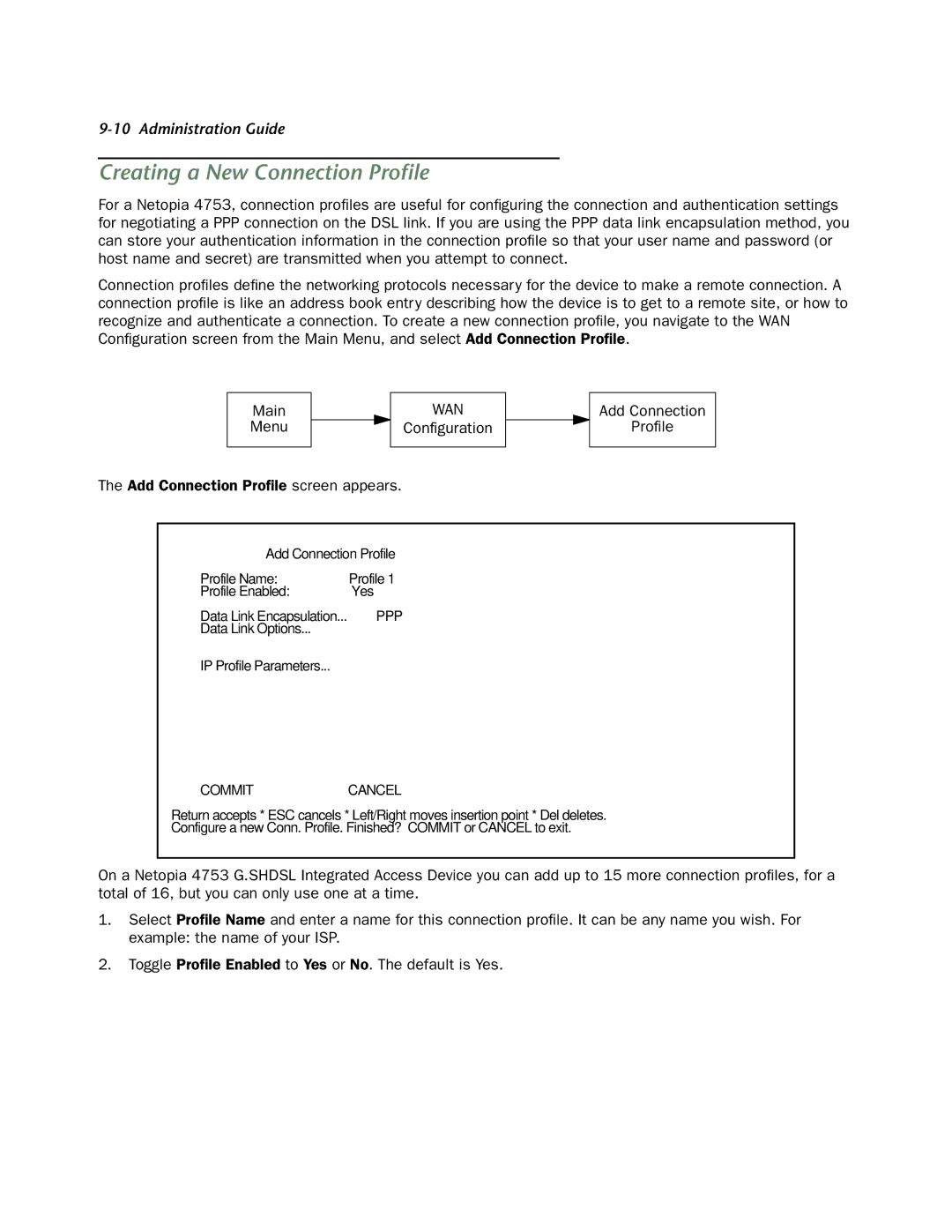9-10 Administration Guide
Creating a New Connection Profile
For a Netopia 4753, connection profiles are useful for configuring the connection and authentication settings for negotiating a PPP connection on the DSL link. If you are using the PPP data link encapsulation method, you can store your authentication information in the connection profile so that your user name and password (or host name and secret) are transmitted when you attempt to connect.
Connection profiles define the networking protocols necessary for the device to make a remote connection. A connection profile is like an address book entry describing how the device is to get to a remote site, or how to recognize and authenticate a connection. To create a new connection profile, you navigate to the WAN Configuration screen from the Main Menu, and select Add Connection Profile.
Main |
|
| WAN |
|
Menu |
|
| Configuration |
|
|
|
|
|
|
The Add Connection Profile screen appears.
Add Connection
Profile
Add Connection | Profile |
Profile Name: | Profile 1 |
Profile Enabled: | Yes |
Data Link Encapsulation... | PPP |
Data Link Options... |
|
IP Profile Parameters... |
|
COMMIT | CANCEL |
Return accepts * ESC cancels * Left/Right moves insertion point * Del deletes. Configure a new Conn. Profile. Finished? COMMIT or CANCEL to exit.
On a Netopia 4753 G.SHDSL Integrated Access Device you can add up to 15 more connection profiles, for a total of 16, but you can only use one at a time.
1.Select Profile Name and enter a name for this connection profile. It can be any name you wish. For example: the name of your ISP.
2.Toggle Profile Enabled to Yes or No. The default is Yes.