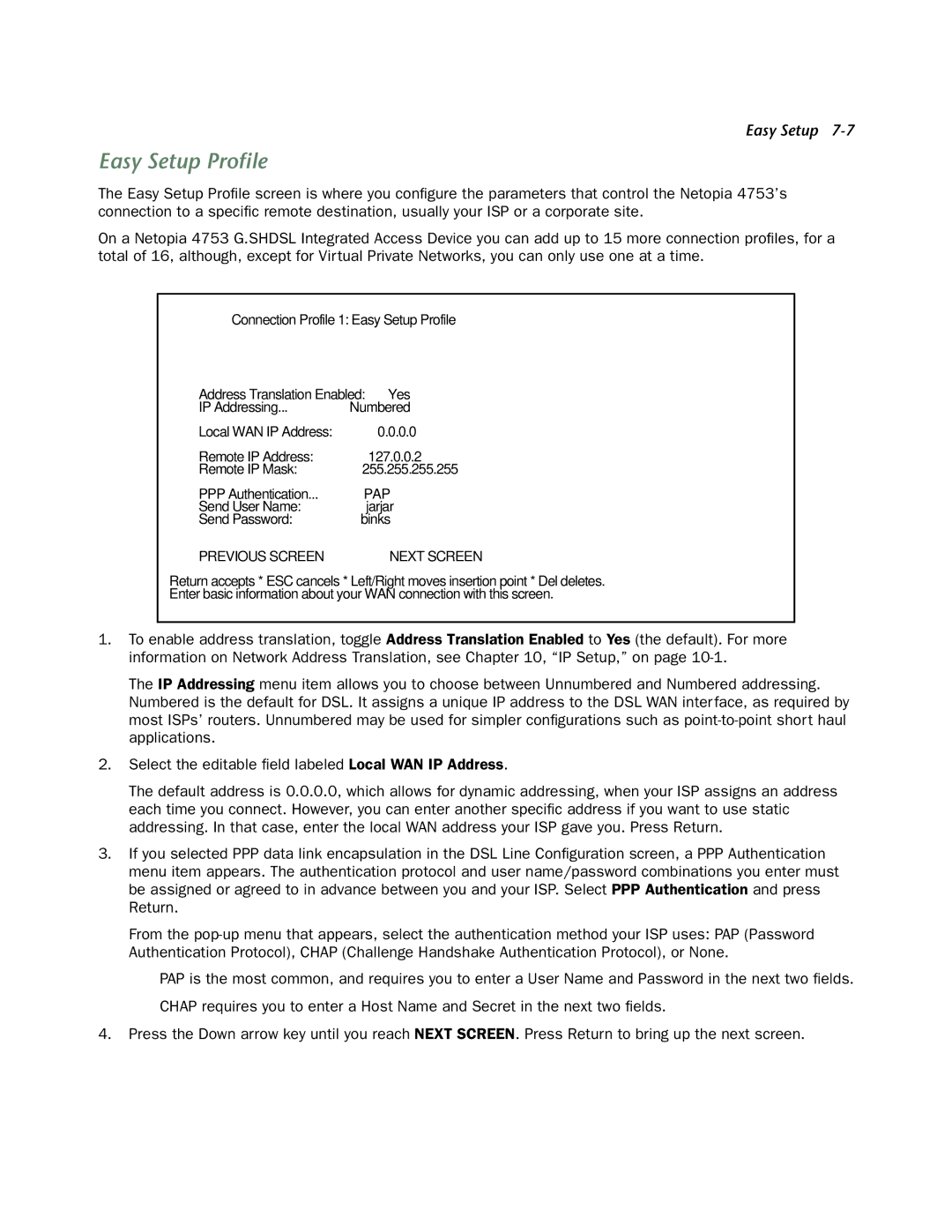Easy Setup
Easy Setup Profile
The Easy Setup Profile screen is where you configure the parameters that control the Netopia 4753’s connection to a specific remote destination, usually your ISP or a corporate site.
On a Netopia 4753 G.SHDSL Integrated Access Device you can add up to 15 more connection profiles, for a total of 16, although, except for Virtual Private Networks, you can only use one at a time.
Connection Profile 1: Easy Setup Profile
Address Translation Enabled: | Yes |
IP Addressing... | Numbered |
Local WAN IP Address: | 0.0.0.0 |
Remote IP Address: | 127.0.0.2 |
Remote IP Mask: | 255.255.255.255 |
PPP Authentication... | PAP |
Send User Name: | jarjar |
Send Password: | binks |
PREVIOUS SCREEN | NEXT SCREEN |
Return accepts * ESC cancels * Left/Right moves insertion point * Del deletes. Enter basic information about your WAN connection with this screen.
1.To enable address translation, toggle Address Translation Enabled to Yes (the default). For more information on Network Address Translation, see Chapter 10, “IP Setup,” on page
The IP Addressing menu item allows you to choose between Unnumbered and Numbered addressing. Numbered is the default for DSL. It assigns a unique IP address to the DSL WAN interface, as required by most ISPs’ routers. Unnumbered may be used for simpler configurations such as
2.Select the editable field labeled Local WAN IP Address.
The default address is 0.0.0.0, which allows for dynamic addressing, when your ISP assigns an address each time you connect. However, you can enter another specific address if you want to use static addressing. In that case, enter the local WAN address your ISP gave you. Press Return.
3.If you selected PPP data link encapsulation in the DSL Line Configuration screen, a PPP Authentication menu item appears. The authentication protocol and user name/password combinations you enter must be assigned or agreed to in advance between you and your ISP. Select PPP Authentication and press Return.
From the
■PAP is the most common, and requires you to enter a User Name and Password in the next two fields.
■CHAP requires you to enter a Host Name and Secret in the next two fields.
4.Press the Down arrow key until you reach NEXT SCREEN. Press Return to bring up the next screen.