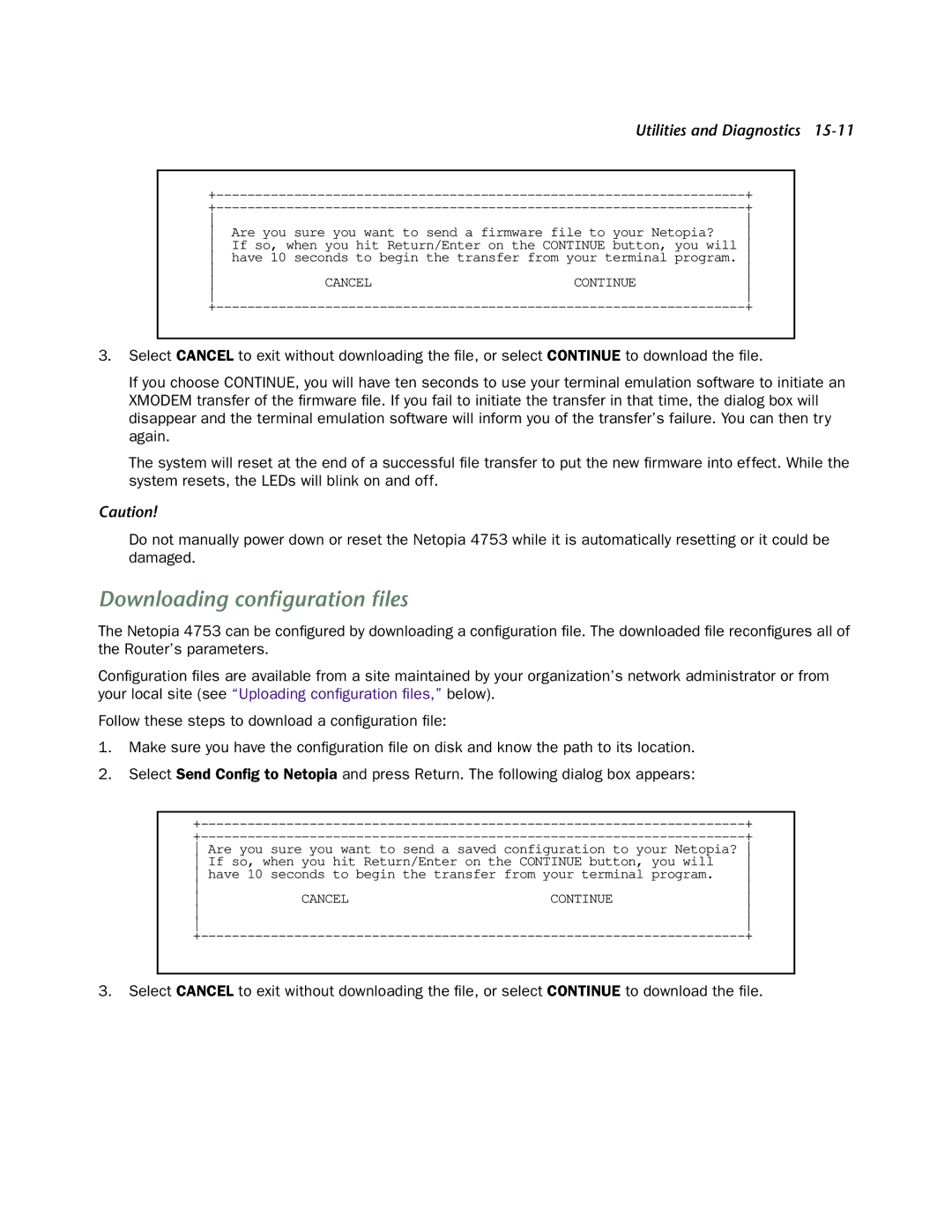Utilities and Diagnostics
| + | ||
| + | ||
|
| ||
Are you sure you want to send a firmware file to your Netopia? | |||
If so, when you hit Return/Enter on the CONTINUE button, you will | |||
have 10 seconds to begin the transfer from your terminal program. | |||
|
| ||
CANCEL | CONTINUE | ||
|
| ||
| + | ||
3.Select CANCEL to exit without downloading the file, or select CONTINUE to download the file.
If you choose CONTINUE, you will have ten seconds to use your terminal emulation software to initiate an XMODEM transfer of the firmware file. If you fail to initiate the transfer in that time, the dialog box will disappear and the terminal emulation software will inform you of the transfer’s failure. You can then try again.
The system will reset at the end of a successful file transfer to put the new firmware into effect. While the system resets, the LEDs will blink on and off.
Caution!
Do not manually power down or reset the Netopia 4753 while it is automatically resetting or it could be damaged.
Downloading configuration files
The Netopia 4753 can be configured by downloading a configuration file. The downloaded file reconfigures all of the Router’s parameters.
Configuration files are available from a site maintained by your organization’s network administrator or from your local site (see “Uploading configuration files,” below).
Follow these steps to download a configuration file:
1.Make sure you have the configuration file on disk and know the path to its location.
2.Select Send Config to Netopia and press Return. The following dialog box appears:
+ | |
+ |
Are you sure you want to send a saved configuration to your Netopia?
If so, when you hit Return/Enter on the CONTINUE button, you will | |||
have 10 seconds to begin the transfer from your terminal program. | |||
|
| ||
CANCEL | CONTINUE | ||
|
| ||
|
| ||
| + | ||
3.Select CANCEL to exit without downloading the file, or select CONTINUE to download the file.