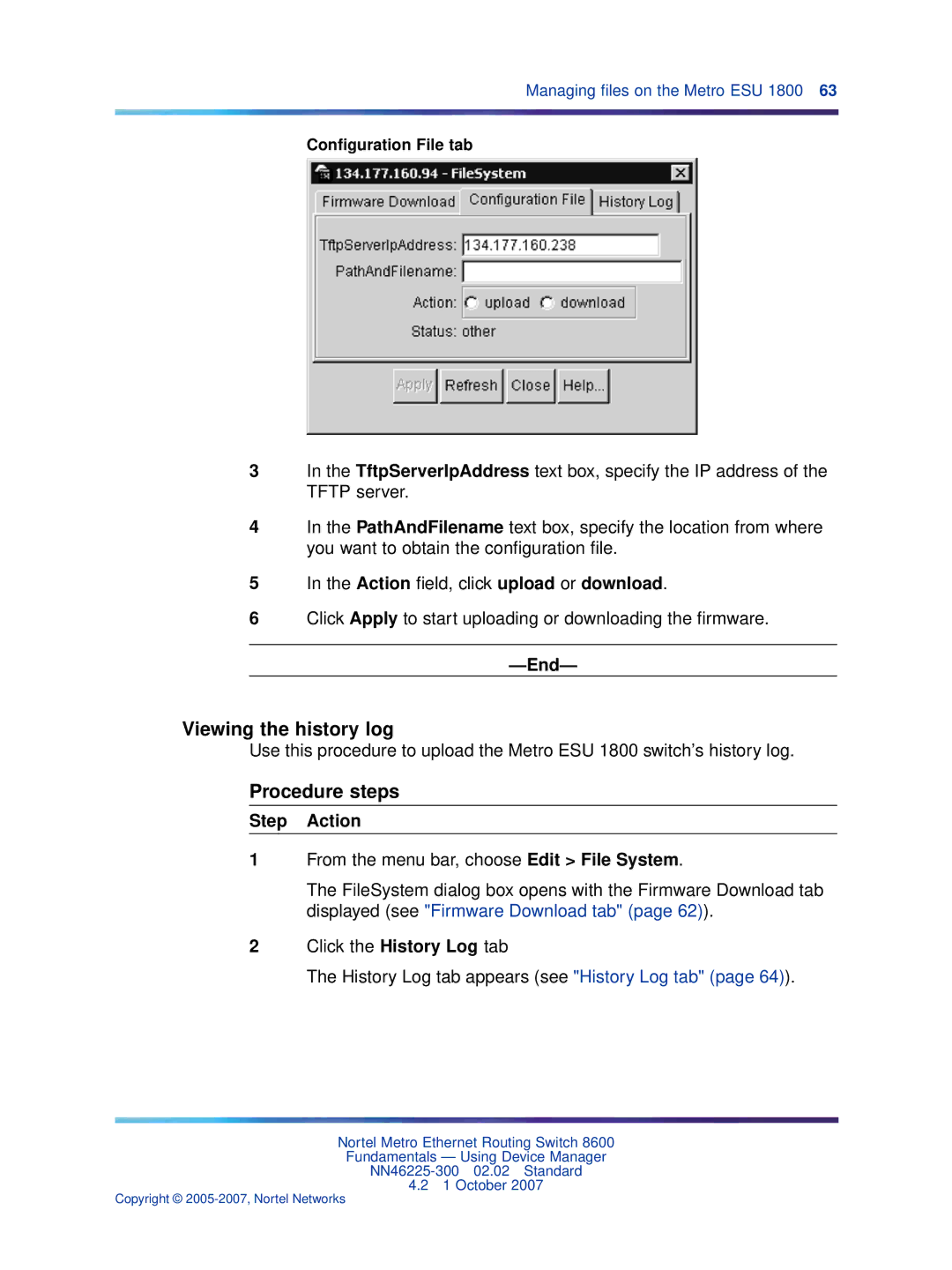Managing files on the Metro ESU 1800 63
Configuration File tab
3In the TftpServerIpAddress text box, specify the IP address of the TFTP server.
4In the PathAndFilename text box, specify the location from where you want to obtain the configuration file.
5In the Action field, click upload or download.
6Click Apply to start uploading or downloading the firmware.
—End—
Viewing the history log
Use this procedure to upload the Metro ESU 1800 switch’s history log.
Procedure steps
Step Action
1From the menu bar, choose Edit > File System.
The FileSystem dialog box opens with the Firmware Download tab displayed (see "Firmware Download tab" (page 62)).
2Click the History Log tab
The History Log tab appears (see "History Log tab" (page 64)).
Nortel Metro Ethernet Routing Switch 8600
Fundamentals — Using Device Manager
4.21 October 2007
Copyright ©