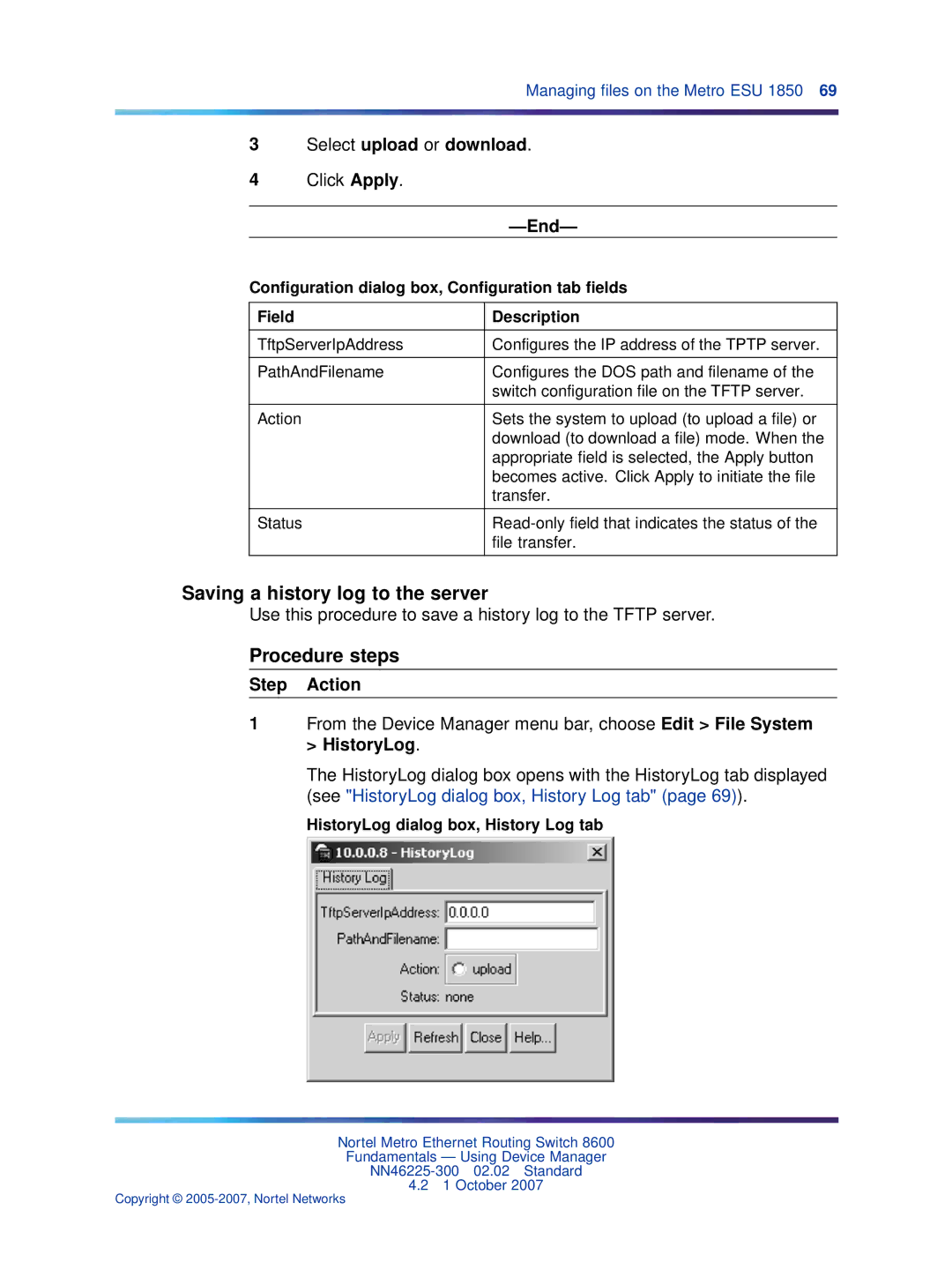Managing files on the Metro ESU 1850 69
3Select upload or download.
4Click Apply.
|
|
Configuration dialog box, Configuration tab fields | |
|
|
Field | Description |
|
|
TftpServerIpAddress | Configures the IP address of the TPTP server. |
|
|
PathAndFilename | Configures the DOS path and filename of the |
| switch configuration file on the TFTP server. |
|
|
Action | Sets the system to upload (to upload a file) or |
| download (to download a file) mode. When the |
| appropriate field is selected, the Apply button |
| becomes active. Click Apply to initiate the file |
| transfer. |
|
|
Status | |
| file transfer. |
|
|
Saving a history log to the server
Use this procedure to save a history log to the TFTP server.
Procedure steps
Step Action
1From the Device Manager menu bar, choose Edit > File System > HistoryLog.
The HistoryLog dialog box opens with the HistoryLog tab displayed (see "HistoryLog dialog box, History Log tab" (page 69)).
HistoryLog dialog box, History Log tab
Nortel Metro Ethernet Routing Switch 8600
Fundamentals — Using Device Manager
4.21 October 2007
Copyright ©