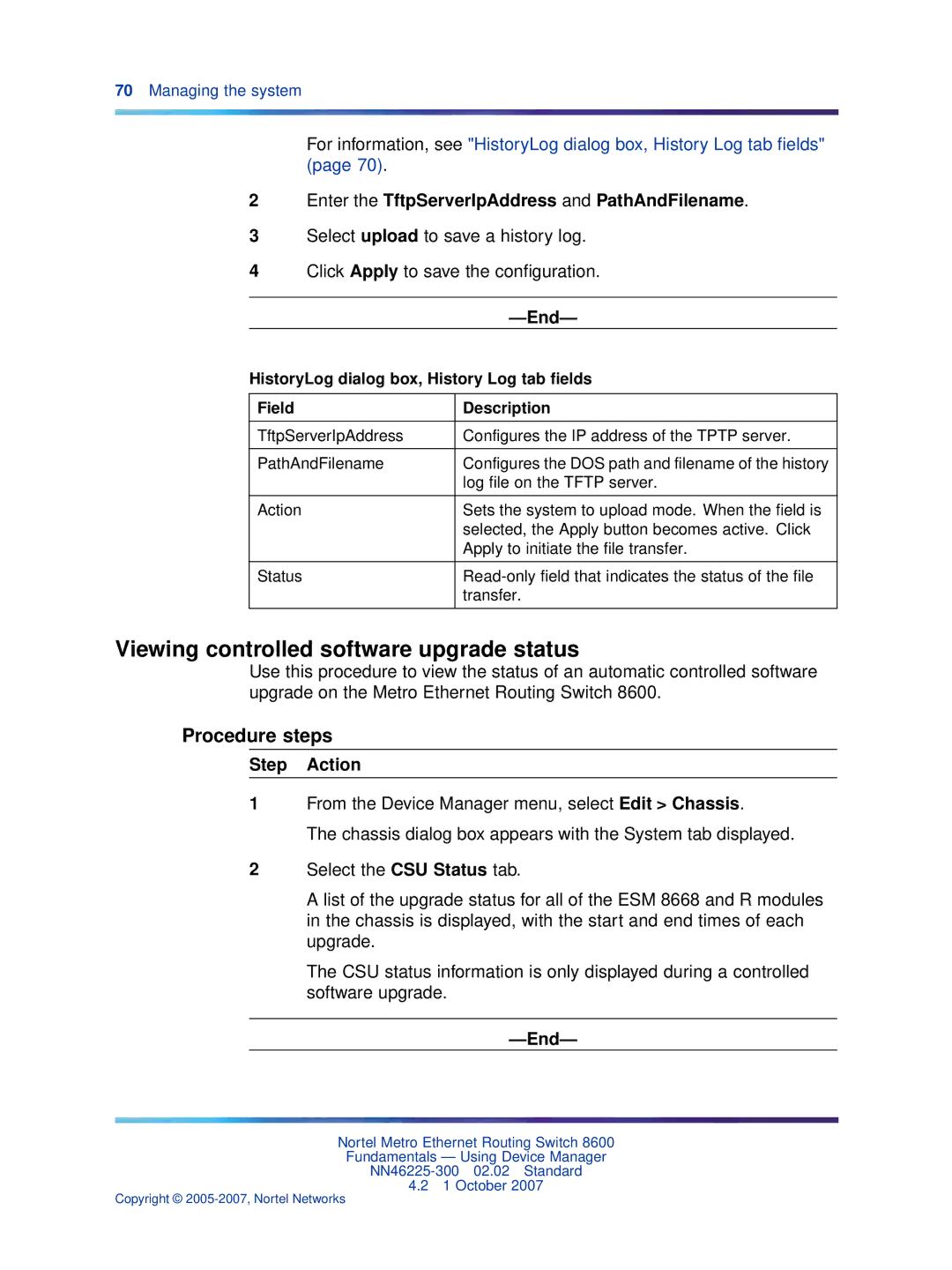70Managing the system
For information, see "HistoryLog dialog box, History Log tab fields" (page 70).
2Enter the TftpServerIpAddress and PathAndFilename.
3Select upload to save a history log.
4Click Apply to save the configuration.
|
|
HistoryLog dialog box, History Log tab fields | |
|
|
Field | Description |
|
|
TftpServerIpAddress | Configures the IP address of the TPTP server. |
|
|
PathAndFilename | Configures the DOS path and filename of the history |
| log file on the TFTP server. |
|
|
Action | Sets the system to upload mode. When the field is |
| selected, the Apply button becomes active. Click |
| Apply to initiate the file transfer. |
|
|
Status | |
| transfer. |
|
|
Viewing controlled software upgrade status
Use this procedure to view the status of an automatic controlled software upgrade on the Metro Ethernet Routing Switch 8600.
Procedure steps
Step Action
1From the Device Manager menu, select Edit > Chassis.
The chassis dialog box appears with the System tab displayed.
2Select the CSU Status tab.
A list of the upgrade status for all of the ESM 8668 and R modules in the chassis is displayed, with the start and end times of each upgrade.
The CSU status information is only displayed during a controlled software upgrade.
—End—
Nortel Metro Ethernet Routing Switch 8600
Fundamentals — Using Device Manager
4.21 October 2007
Copyright ©