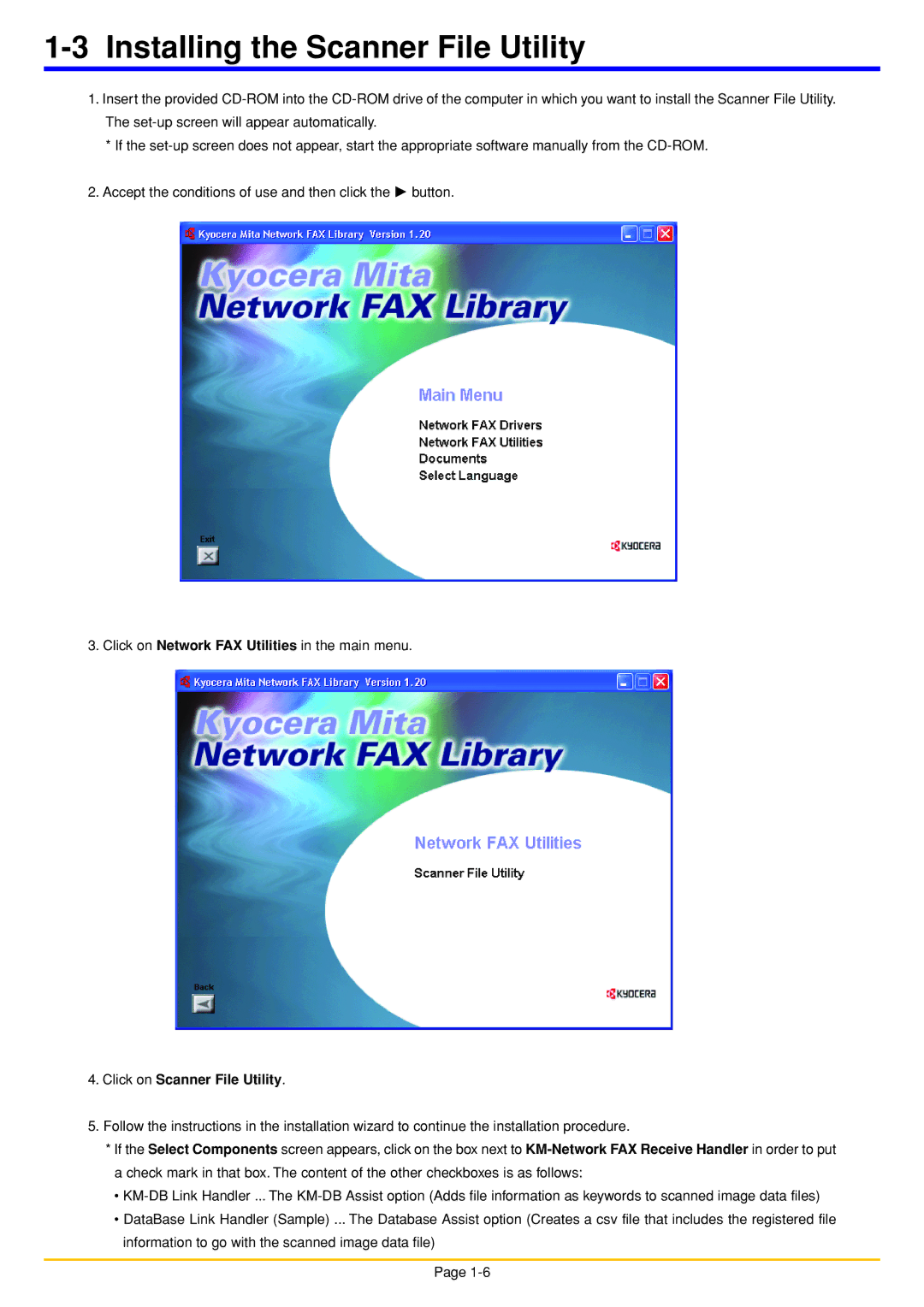1-3 Installing the Scanner File Utility
1.Insert the provided
*If the
2.Accept the conditions of use and then click the P button.
3. Click on Network FAX Utilities in the main menu.
4.Click on Scanner File Utility.
5.Follow the instructions in the installation wizard to continue the installation procedure.
*If the Select Components screen appears, click on the box next to
•
•DataBase Link Handler (Sample) ... The Database Assist option (Creates a csv file that includes the registered file information to go with the scanned image data file)
Page