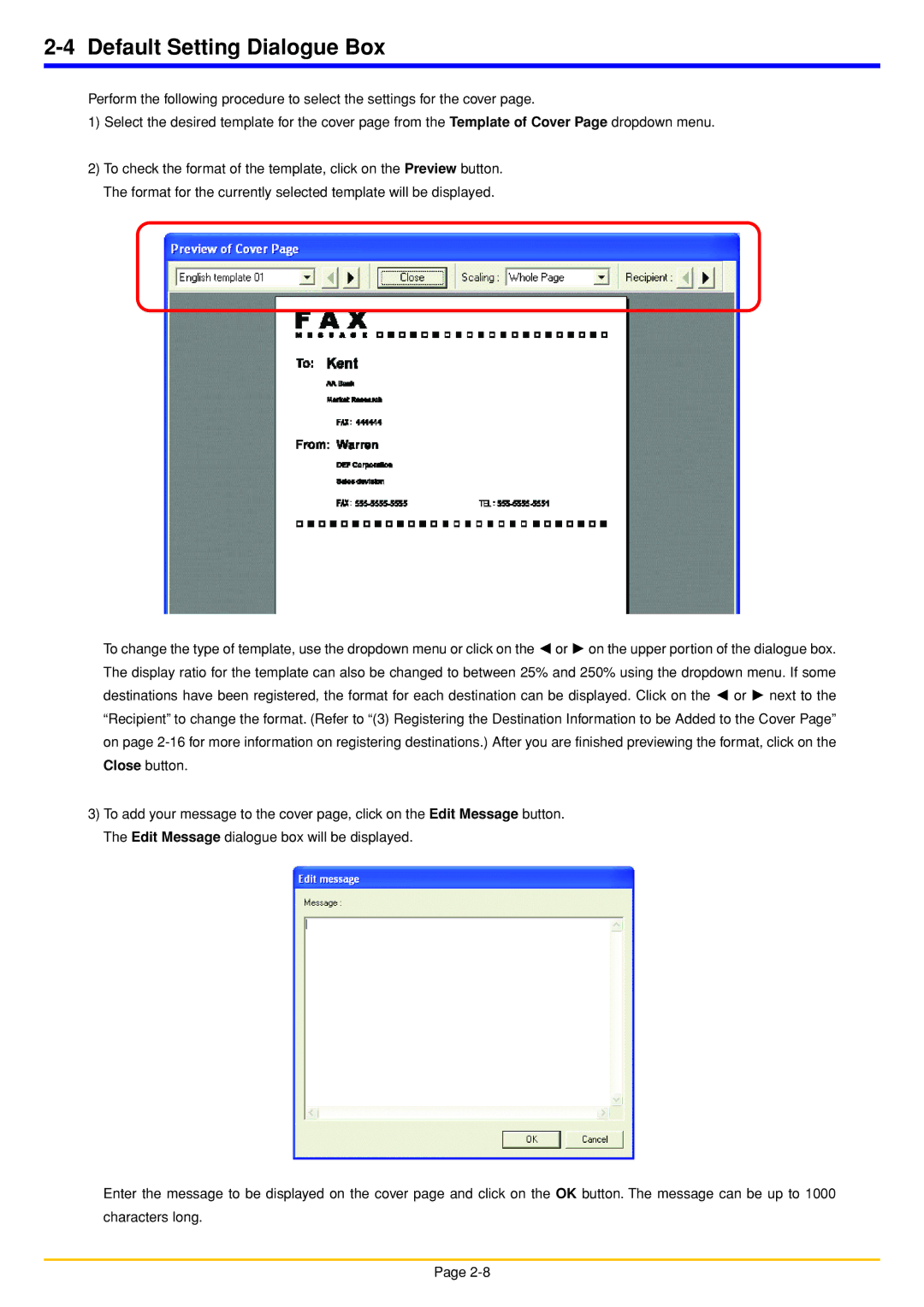2-4 Default Setting Dialogue Box
Perform the following procedure to select the settings for the cover page.
1)Select the desired template for the cover page from the Template of Cover Page dropdown menu.
2)To check the format of the template, click on the Preview button. The format for the currently selected template will be displayed.
To change the type of template, use the dropdown menu or click on the O or P on the upper portion of the dialogue box. The display ratio for the template can also be changed to between 25% and 250% using the dropdown menu. If some destinations have been registered, the format for each destination can be displayed. Click on the O or P next to the “Recipient” to change the format. (Refer to “(3) Registering the Destination Information to be Added to the Cover Page” on page
3)To add your message to the cover page, click on the Edit Message button. The Edit Message dialogue box will be displayed.
Enter the message to be displayed on the cover page and click on the OK button. The message can be up to 1000 characters long.
Page