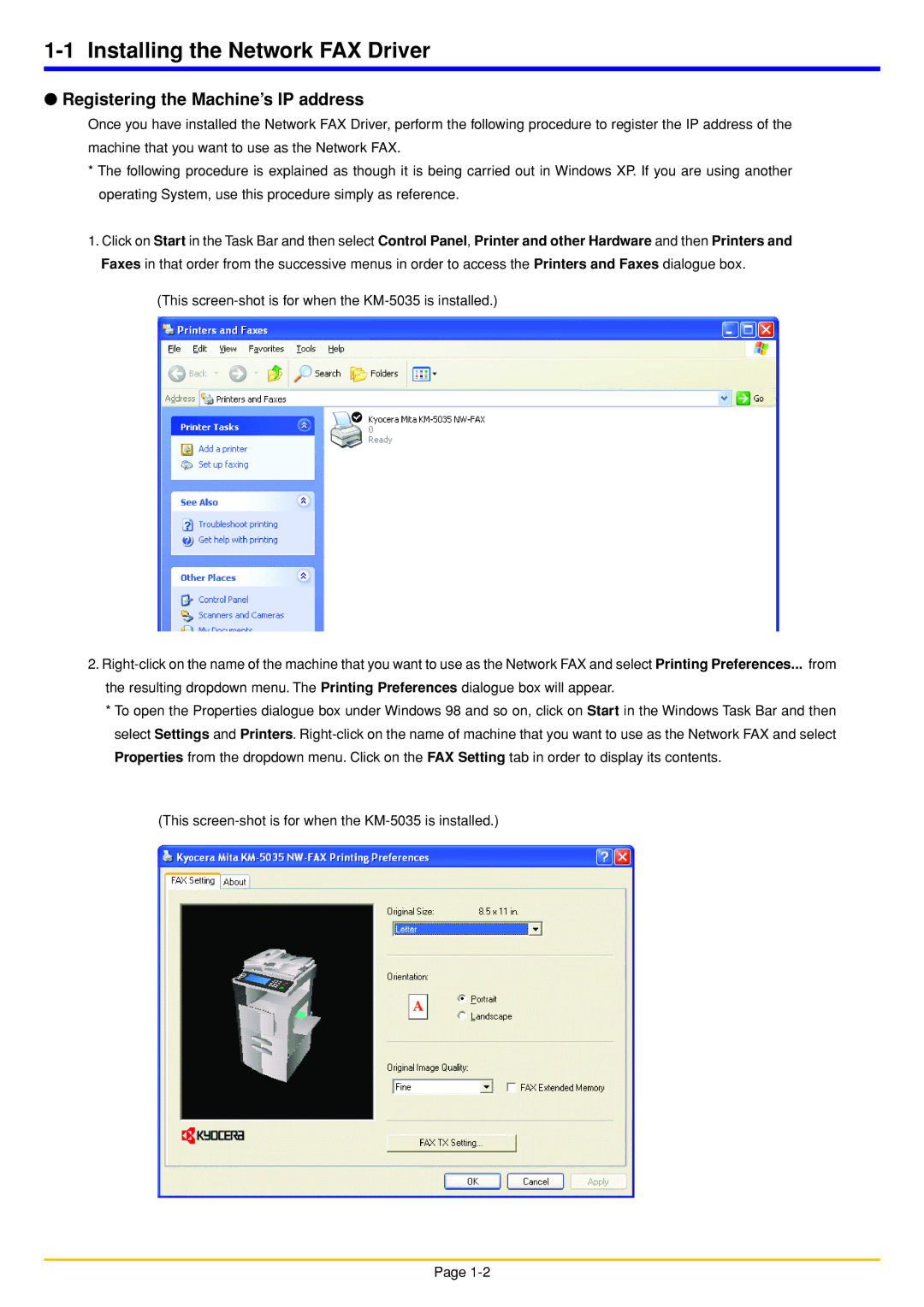1-1 Installing the Network FAX Driver
●Registering the Machine’s IP address
Once you have installed the Network FAX Driver, perform the following procedure to register the IP address of the machine that you want to use as the Network FAX.
*The following procedure is explained as though it is being carried out in Windows XP. If you are using another operating System, use this procedure simply as reference.
1.Click on Start in the Task Bar and then select Control Panel, Printer and other Hardware and then Printers and Faxes in that order from the successive menus in order to access the Printers and Faxes dialogue box.
(This
2.
*To open the Properties dialogue box under Windows 98 and so on, click on Start in the Windows Task Bar and then select Settings and Printers.
(This
Page