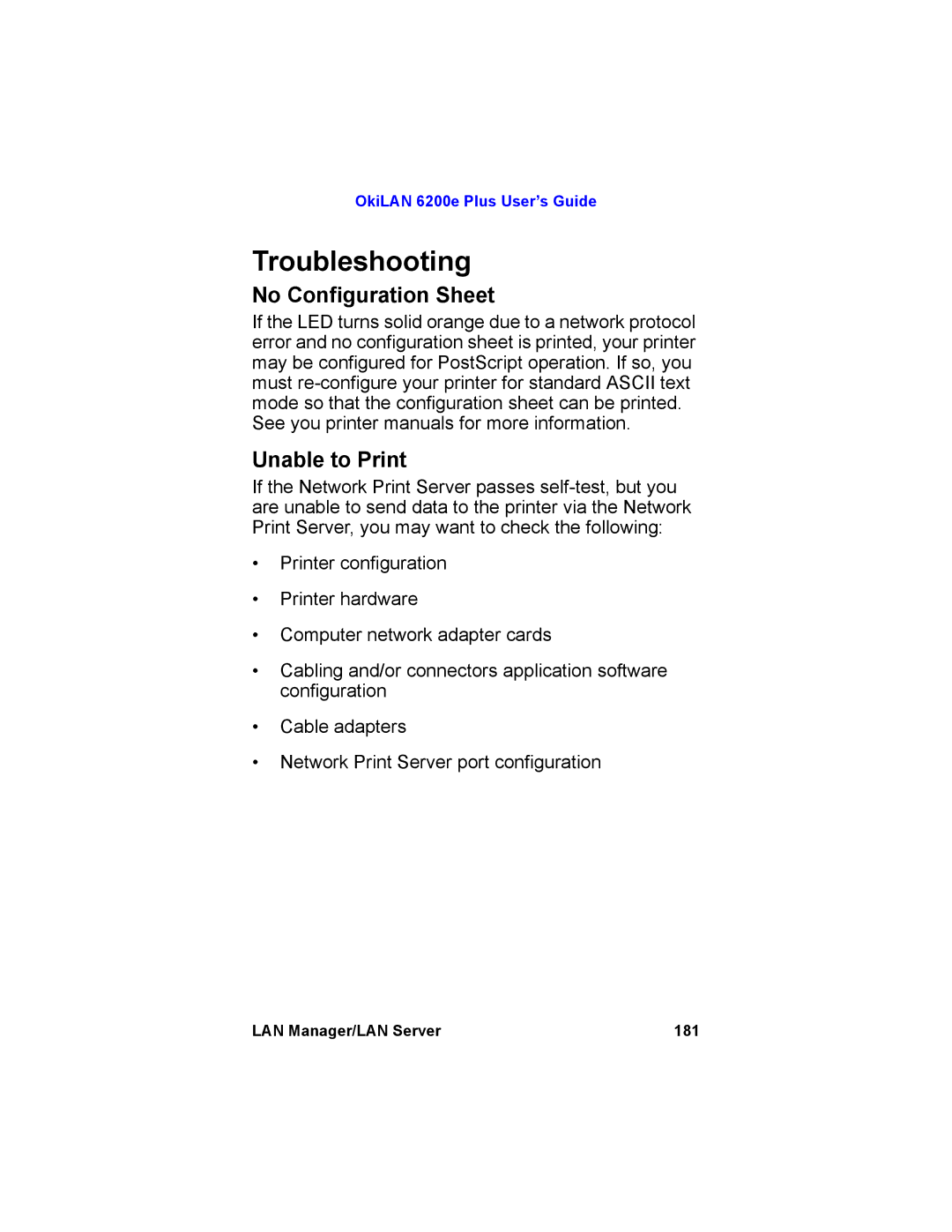Page
Contents
OkiNet Web Configuration Utility Overview
HP Web JetAdmin Support
Server Discovery Using the Web Configuration
Configuration
OkiNet for NDS
Configuring the Network Print Server
Using the Network Print Server in Ndps Net Ware 4.x, 5.1,
TCP/IP Configuration and Printing
Introduction
Telnet Configuration 121
Web Configuration 121
Troubleshooting 128
Internet Printing Protocol IPP 164
Application Considerations 135
Introduction 166
Additional Utility Features 176
Installation 167
Using Help 180
Troubleshooting 181
Network Print Server Utility 186
Introduction 185
Selecting Your Printer 197
Capturing With a Spooler 199
Network Print Server Setup for Windows 95/98
Network Print Server Setup for Windows NT
2000/XP 201
Me/XP 209
This is required by the FCC
Important Note
Setting the Printers IP Address
Snmp Overview
Advanced Management Features
Private MIB
Traps
Security
Web Configuration Overview
Network Print Server Web Configuration
Software Requirements
Connecting to the Network Print Server
Configuration
OkiLAN 6200e Plus User’s Guide
OkiLAN 6200e Plus User’s Guide
Web Admin Configuration
Print Job Log
Status
Support
Reset
Media and Print Menu
Printer Menu
System Config Menu
Memory Menu
Interface Menu
Usage
Network Print Server Discovery
Login
Troubleshooting
Server Connection
OkiNet Alert
Additional Management Features
Enhanced Printer Status
OkiNet for TCP/IP Creating Custom Views
OkiNet for NDS
NetWare Load Balancing
Windows Printing
JetAdmin Overview
HP JetAdmin Support
Printer Security for TCP/IP Printing
NetWare Configuration
Configuring the Network Print Server Using JetAdmin
AppleTalk Configuration
TCP/IP Configuration
Web JetAdmin Overview
HP Web JetAdmin Support
Configuring the Network Print Server Using Web JetAdmin
Obtaining Diagnostic Information Using JetAdmin
Installing a Windows NT Printer for the Network Print Server
OkiLAN 6200e Plus User’s Guide
Installation
Server Discovery Using the Web Configuration Utility
OkiLAN 6200e Plus User’s Guide
OkiLAN 6200e Plus User’s Guide
Help
Configuration
Options
IManager
Novell NetWare Introduction
IPrint
OkiNet for NetWare Overview
Before You Start
Selecting PServer or RPrinter/NPrinter Mode
OkiNet for NetWare Overview
OkiNet for NetWare
Running OkiNet for NetWare
NetWare Configuration Options
Bindery Settings
PServer or RPrinter Mode
NDS Settings
NetWare Queue Load Balancing
NetWare Queues Configuration Options
TCP/IP Configuration Options
NetWare Port Configuration Options
EtherTalk Configuration Options
Output Port Configuration Options
Port Number
Language Switching
Name Field
Printer Type
PCL Switch Sequence
Snmp Configuration Options
System Contact
System Name
Get Community Name
System Location
Set Community Name
Trap Community Name
Protocol
Snmp Traps Configuration
Ports to Trap
Trap Destination
Printer Traps
Displaying Network Print Server Diagnostic Information
Saving the Configuration
Enabling/Disabling Protocols
Resetting the Network Print Server
Printing a Configuration Sheet
Restoring Factory Default Settings
Output Ports
NetWare
Creating Customized Views
EtherTalk
Creating a New Customized View
Modifying View Settings
Selecting an Existing View
Searching for a Specific Network Print Server
Filter By Enter for the Filter Value
Search Filter
Columns
Sort
Refresh
Serial/Network Numbers
Permanently Defining Snmp Access Information
OkiNet for NDS Overview
OkiNet for NDS
Add
Delete
OkiLAN 6200e Plus User’s Guide
NetWare Version Client Operating System
Installing OkiNet for NDS for Novell NetWare
Tip for Advanced Administrators
Creating a New OkiLAN 6200e Plus Object
Printing with a Network Print Server
OkiLAN 6200e Plus User’s Guide
Configuring the Network Print Server Using OkiNet for NDS
Removing the OKI Print Server Class
Adding or Removing the OKI Print Server Object
Ndps Introduction
Using the Network Print Server in Ndps NetWare 4.x, 5.1,
Adding the OKI Print Server Class
Click the Resource Management Service RMS tab
Adding the OKI Printer Driver Using Ndps Broker
Setting Up the Network Print Server Through NWAdmin32
Select Remote LPR on IP and click Next
Select Remote LPR on IP and click Next
Select Insert New Printer Agent
Software Requirements
TCP/IP Overview
Network Preparation
Overview of TCP/IP Configuration
Configuring the Network Print Server
Choosing an IP Address
Configuring the Network Print Server
Gleaning
Assigning the IP Address
Dhcp
TCP/IP
Route add 192.0.0.192 ‘’IP address of the workstation’’
Rarp or Bootp
Ping IP address of Network Print Server
Verifying Access to the Network Print Server
TCP/IP Configuration and Printing Overview
TCP/IP Configuration and Printing
Remote Print Queue Name
Configuring for TCP/IP Network Printing
C9500FF, SalesColorLaserNF ChemDeptLF2
QueueLF2
Configuring a BSD-Style Print Queue
NetworkPrintServername
Localprintqueuename
Remoteprintqueuename
Pathtospooldirectory
Logfilename
Remote LPD Printing
PUT
FTP Printing
Send
Quit
Raw Port Printing
Timeout Checking
TCP/IP Port
OkiNet for TCP/IP Overview
OkiNet for TCP/IP
Output Port
Running OkiNet for TCP/IP
System Requirements
Configuring the Network Print Server Using OkiNet for TCP/IP
Configuring TCP/IP Options
Subnet Mask
IP Address Resolution
Telnet/HTTP Password
Default Gateway
Wins Server
Use Dhcp to Locate Wins Server
NetWare Queue Load Balancing
NetWare and NetWare Port Configuration Options
Select the port number you wish to configure
106
Select the appropriate baud rate
108
109
Snmp Trap Configuration
111
112
Statistics Technical Support System
114
115
116
192.168.42
Refresh
IP Address
Starting a Telnet Session
Configuring the Discovery UDP Port Number
Telnet Configuration
Web Configuration
Starting the Bootp Server
Web Configuration
Running a Telnet Session
Showing Network/Printer Information Option
Changing the Password Option
Specify the Subnet Mask for Your Network Option
Specify Print Server IP Address Option
Configure Port Option
Identify Default Gateway IP Address Option
TCP Connection Configuration Option
Configure Language Switching
Download New Firmware Option
Restore to Factory Default Configuration Option
Main Status Indicator
Troubleshooting
Restoring the Network Print Server to Factory Defaults
Unable to Assign IP Address
Unix Bootp
Static Route Entry
OkiNet for TCP/IP-Winsock Errors
Hardware Error Messages
ST Cable not connected
System CRC Failed
Printing a Configuration
LPR/LP
Unable to Print
Application Considerations Overview
Application Considerations
Common Unix Printing System Cups Support
137
Assigning the Network Print Server IP Address with Bootp
Address Formats
140
Limitations
Configuring the Network Print Server IP Address with Rarp
Configuration Files
Okiprinter
144
145
Prerequisites
Procedure
Printer name lj4
149
150
151
152
153
154
155
Prerequisites
157
Type touch/usr/spool/lpd/lj4/lj4.log
159
AIX lpr -Plj4 filename
161
Login to the Solaris machine as root
163
Internet Printing Protocol IPP
Internet Printing Protocol IPP
Type touch /usr/spool/lj4/lj4.log
Example http//198.60.248.120631/ipp/port2
LAN Manager/LAN Server Overview
LAN Manager/LAN Server Introduction
Supported Environments
CSD Levels
Installation Overview
Installation
Client Nodes
DLC/802.2 Protocol Stack
LAN Manager/LAN Server 168
Install
Installing the Utilities Software
OkiNet for OS/2
Completing the Installation
Running Install
Running OkiNet for OS/2
OS/2
Creating an OS/2 Printer
OS/2 2.X and OS/2 Warp
Select Configure Print Server
Printing in the OS/2 Environment
Select Application Defaults
Printing Overview
OS/2
DOS and WIN-OS/2
OS/2 2.x and OS/2 Warp
Features Overview
Additional Utility Features
Deleting a Local Port
Configuring a Print Server
Configuring Parallel Port P1
Restoring Factory Defaults
Help Overview
Using Help
General Help
Context-Sensitive Help
No Configuration Sheet
Setting up the Network Print Server in OS
Printing using Mac OS X 10.1x or higher Introduction
AppleTalk Printers
LPR Printers using IP
EtherTalk Support for Apple Macintosh Overview
EtherTalk Support for Apple Macintosh Introduction
Utility Overview
Network Print Server Utility
Finding the Network Print Server
Running the Network Print Server Utility
Renaming the Network Print Server Printer
Selecting a Zone
Print Configuration
Set Type
Advanced Configuration Options
Reset Board
Enable Port
Restore Defaults
Port Enabled = Yes
Before You Call
Unable to Print from a Macintosh
Unable to Print a Document
Network Print Server Utility
Network Error Messages
Recommended Action Try again
Network Print Server Utility Errors
Message Option is not available with this product
Selecting Your Printer
Selecting Your Printer
To Select Your Printer
Zones
Spooling Overview
Capturing With a Spooler
Capturing Without Bypass
Capturing
Capturing With Bypass
Windows NT/2000/XP Overview
Using Active Directory with Windows 2000/XP Server
System Requirements
OkiNet Connect for IP
Windows Printing 203
Description
Notify When Printed
Notify On Printer Error
Configure Port
OkiNet Connect for DLC
Install TCP/IP on NT Server
Using the Windows NT 4.0 LPR Print Monitor
Install LPR Print Monitor
Select TCP/IP Protocol and click the Properties button
Assign Print Server IP Address
Select Add, then Microsoft TCP/IP printing
Add LPR Printer
Windows Printing 208
Windows 95/98/Me/XP Overview
Network Print Server Setup for Windows 95/98/Me/XP
OkiNet Connect for TCP/IP
Windows Printing 210
Windows Printing 211
Port Settings
Windows Printing 213
Enabling/Disabling
Regulatory Information
Please visit Oki Data’s multilingual web site at
Regulatory Information 217
Index
LAN Manager/LAN Server 173 NetWare
Index 220
Ascii Binary
Index 222
Ndps 73, 74, 75
NetWare 44
Index 225
Connect for TCP/IP 202, 203, 204, 205, 209, 210, 211, 212
Snmp
Index 228
TCP/IP requirements 202, 203, 204, 205, 209, 210, 211, 212
Zone selecting in EtherTalk