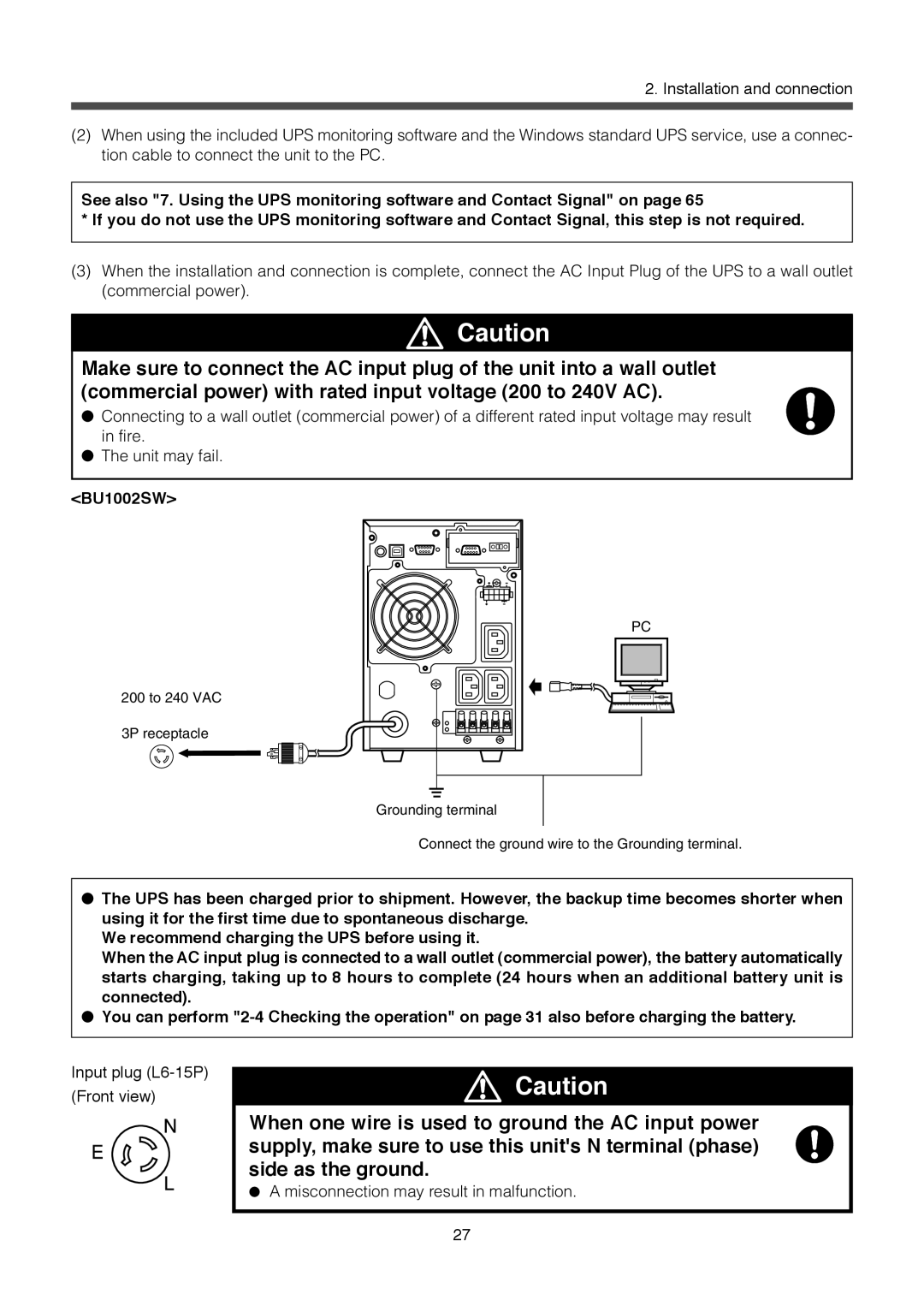2. Installation and connection
(2)When using the included UPS monitoring software and the Windows standard UPS service, use a connec- tion cable to connect the unit to the PC.
See also "7. Using the UPS monitoring software and Contact Signal" on page 65
* If you do not use the UPS monitoring software and Contact Signal, this step is not required.
(3)When the installation and connection is complete, connect the AC Input Plug of the UPS to a wall outlet (commercial power).
![]() Caution
Caution
Make sure to connect the AC input plug of the unit into a wall outlet (commercial power) with rated input voltage (200 to 240V AC).
●Connecting to a wall outlet (commercial power) of a different rated input voltage may result in fire.
●The unit may fail.
<BU1002SW>
200 to 240 VAC
3P receptacle
PC
Grounding terminal
Connect the ground wire to the Grounding terminal.
●The UPS has been charged prior to shipment. However, the backup time becomes shorter when using it for the first time due to spontaneous discharge.
We recommend charging the UPS before using it.
When the AC input plug is connected to a wall outlet (commercial power), the battery automatically starts charging, taking up to 8 hours to complete (24 hours when an additional battery unit is connected).
●You can perform
Input plug (L6-15P) (Front view)
![]() Caution
Caution
When one wire is used to ground the AC input power supply, make sure to use this unit's N terminal (phase) side as the ground.
●A misconnection may result in malfunction.
27