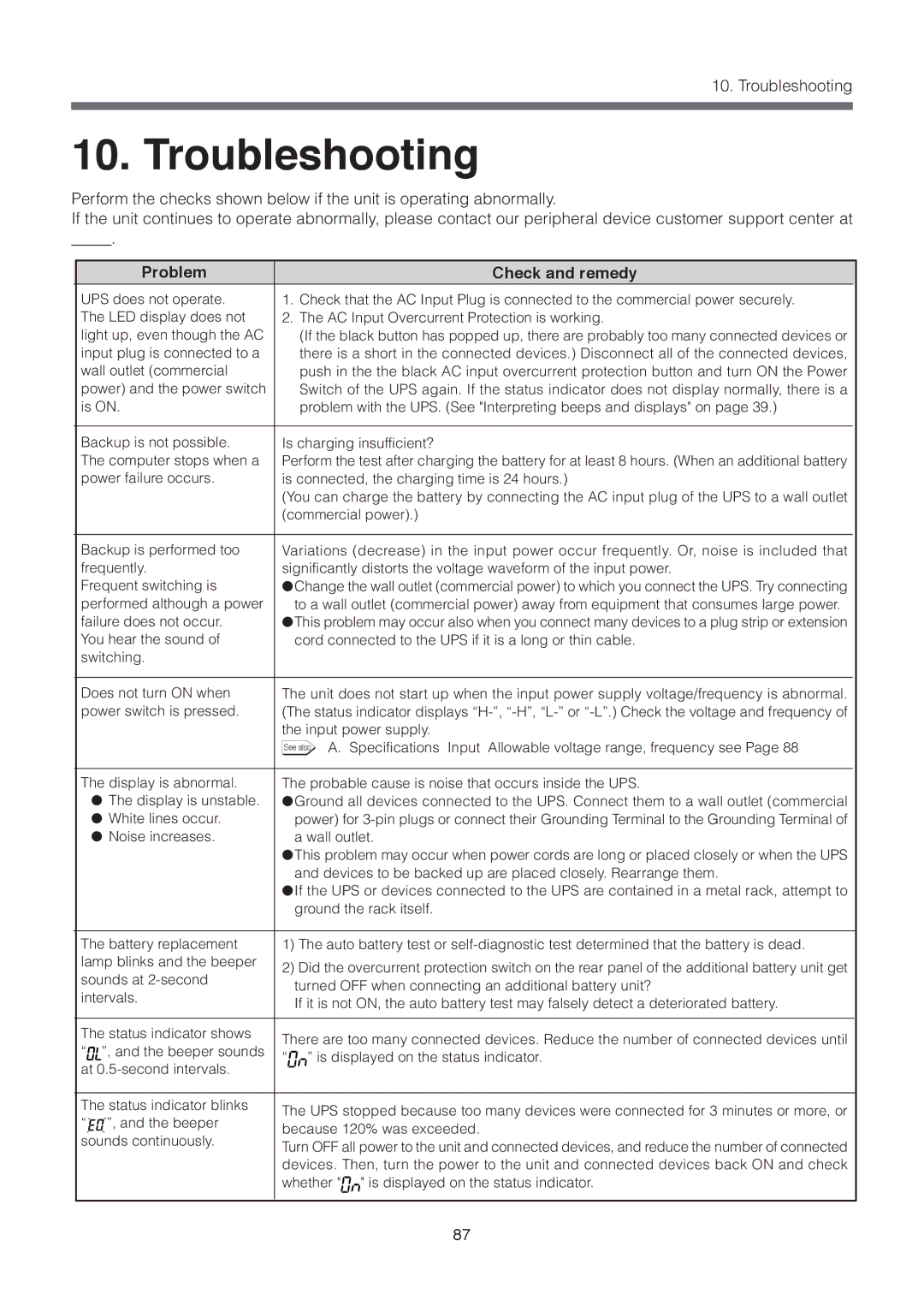10. Troubleshooting
10. Troubleshooting
Perform the checks shown below if the unit is operating abnormally.
If the unit continues to operate abnormally, please contact our peripheral device customer support center at
_____.
Problem | Check and remedy |
UPS does not operate. | 1. Check that the AC Input Plug is connected to the commercial power securely. |
The LED display does not | 2. The AC Input Overcurrent Protection is working. |
light up, even though the AC | (If the black button has popped up, there are probably too many connected devices or |
input plug is connected to a | there is a short in the connected devices.) Disconnect all of the connected devices, |
wall outlet (commercial | push in the the black AC input overcurrent protection button and turn ON the Power |
power) and the power switch | Switch of the UPS again. If the status indicator does not display normally, there is a |
is ON. | problem with the UPS. (See "Interpreting beeps and displays" on page 39.) |
|
|
Backup is not possible. | Is charging insufficient? |
The computer stops when a Perform the test after charging the battery for at least 8 hours. (When an additional battery | |
power failure occurs. | is connected, the charging time is 24 hours.) |
| (You can charge the battery by connecting the AC input plug of the UPS to a wall outlet |
| (commercial power).) |
|
|
Backup is performed too | Variations (decrease) in the input power occur frequently. Or, noise is included that |
frequently. | significantly distorts the voltage waveform of the input power. |
Frequent switching is | ● Change the wall outlet (commercial power) to which you connect the UPS. Try connecting |
performed although a power | to a wall outlet (commercial power) away from equipment that consumes large power. |
failure does not occur. | ● This problem may occur also when you connect many devices to a plug strip or extension |
You hear the sound of | cord connected to the UPS if it is a long or thin cable. |
switching. |
|
|
|
Does not turn ON when | The unit does not start up when the input power supply voltage/frequency is abnormal. |
power switch is pressed. | (The status indicator displays |
| the input power supply. |
| See also A. Specifications Input Allowable voltage range, frequency see Page 88 |
|
|
The display is abnormal. | The probable cause is noise that occurs inside the UPS. |
●The display is unstable. ● Ground all devices connected to the UPS. Connect them to a wall outlet (commercial
● White lines occur. | power) for | ||
● Noise increases. | a wall outlet. | ||
| ● This problem may occur when power cords are long or placed closely or when the UPS | ||
| and devices to be backed up are placed closely. Rearrange them. | ||
| ● If the UPS or devices connected to the UPS are contained in a metal rack, attempt to | ||
| ground the rack itself. | ||
|
|
| |
The battery replacement | 1) The auto battery test or | ||
lamp blinks and the beeper | 2) Did the overcurrent protection switch on the rear panel of the additional battery unit get | ||
sounds at | |||
turned OFF when connecting an additional battery unit? | |||
intervals. | |||
If it is not ON, the auto battery test may falsely detect a deteriorated battery. | |||
| |||
|
|
| |
The status indicator shows | There are too many connected devices. Reduce the number of connected devices until | ||
“ ”, and the beeper sounds | |||
“ ” is displayed on the status indicator. | |||
at | |||
|
| ||
|
|
| |
The status indicator blinks | The UPS stopped because too many devices were connected for 3 minutes or more, or | ||
“ ”, and the beeper | |||
because 120% was exceeded. | |||
sounds continuously. | |||
Turn OFF all power to the unit and connected devices, and reduce the number of connected | |||
| |||
| devices. Then, turn the power to the unit and connected devices back ON and check | ||
| whether " " is displayed on the status indicator. | ||
87