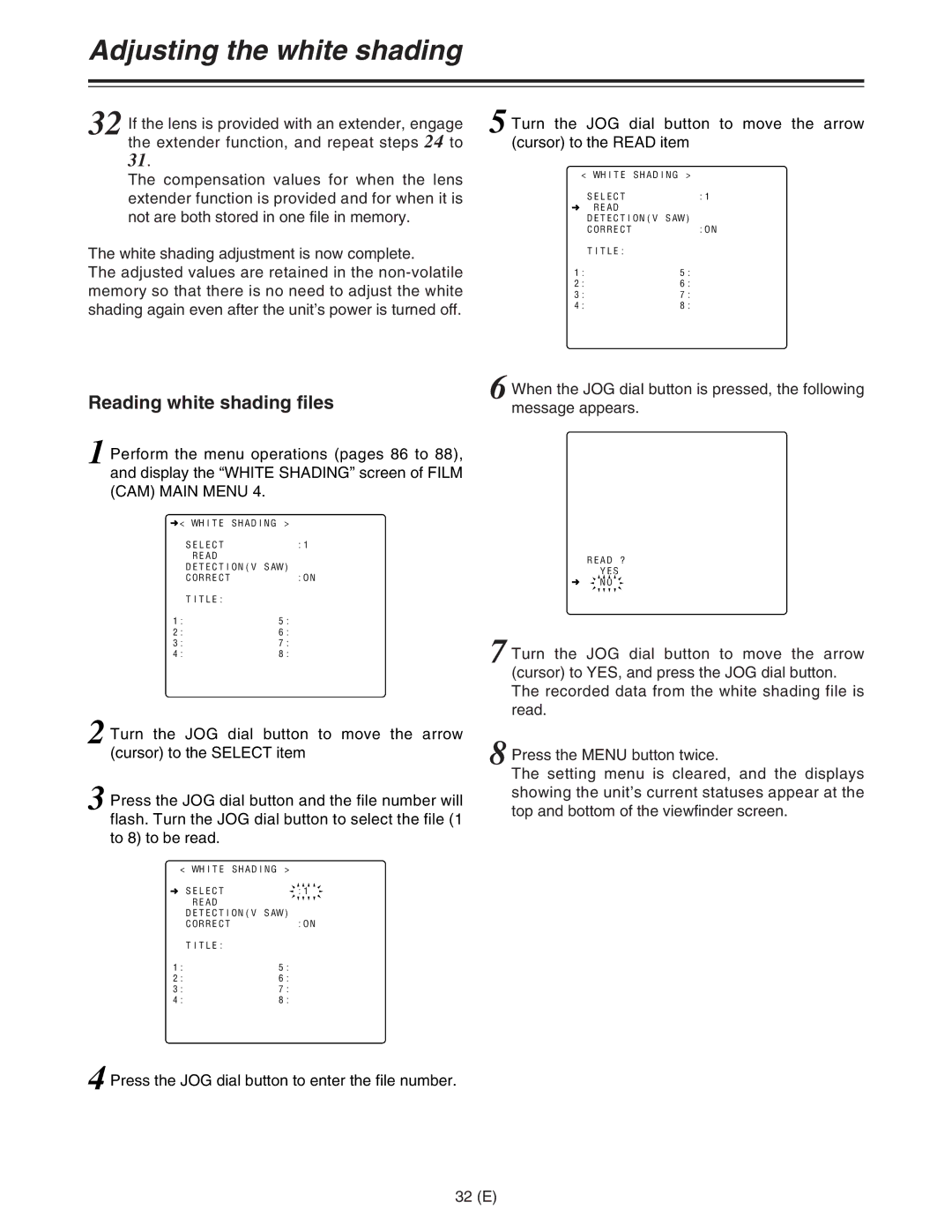Adjusting the white shading
32 If the lens is provided with an extender, engage the extender function, and repeat steps 24 to 31.
The compensation values for when the lens extender function is provided and for when it is not are both stored in one file in memory.
The white shading adjustment is now complete.
The adjusted values are retained in the
Reading white shading files
1 Perform the menu operations (pages 86 to 88), and display the “WHITE SHADING” screen of FILM (CAM) MAIN MENU 4.
n< WHITE SHADING > |
|
SELECT | :1 |
READ |
|
DETECTION(V SAW) |
|
CORRECT | :ON |
TITLE: |
|
1:5:
2:6:
3:7:
4:8:
2 Turn the JOG dial button to move the arrow (cursor) to the SELECT item
3 Press the JOG dial button and the file number will flash. Turn the JOG dial button to select the file (1 to 8) to be read.
< WHITE SHADING > |
|
n SELECT | :1 |
READ |
|
DETECTION(V SAW) |
|
CORRECT | :ON |
TITLE:
1:5:
2:6:
3:7:
4:8:
5 Turn the JOG dial button to move the arrow (cursor) to the READ item
< WHITE SHADING >
SELECT :1
nREAD DETECTION(V SAW)
CORRECT :ON
TITLE:
1:5:
2:6:
3:7:
4:8:
6 When the JOG dial button is pressed, the following message appears.
< CAM CARD READ/WRITE >
READ
SELECT :1
WRITE
SELECT :1
CARD CONFIG
READ USER DATA
TITLE :
READ ?
YES
n![]() NO
NO ![]()
7 Turn the JOG dial button to move the arrow (cursor) to YES, and press the JOG dial button. The recorded data from the white shading file is read.
8 Press the MENU button twice.
The setting menu is cleared, and the displays showing the unit’s current statuses appear at the top and bottom of the viewfinder screen.
4 Press the JOG dial button to enter the file number.