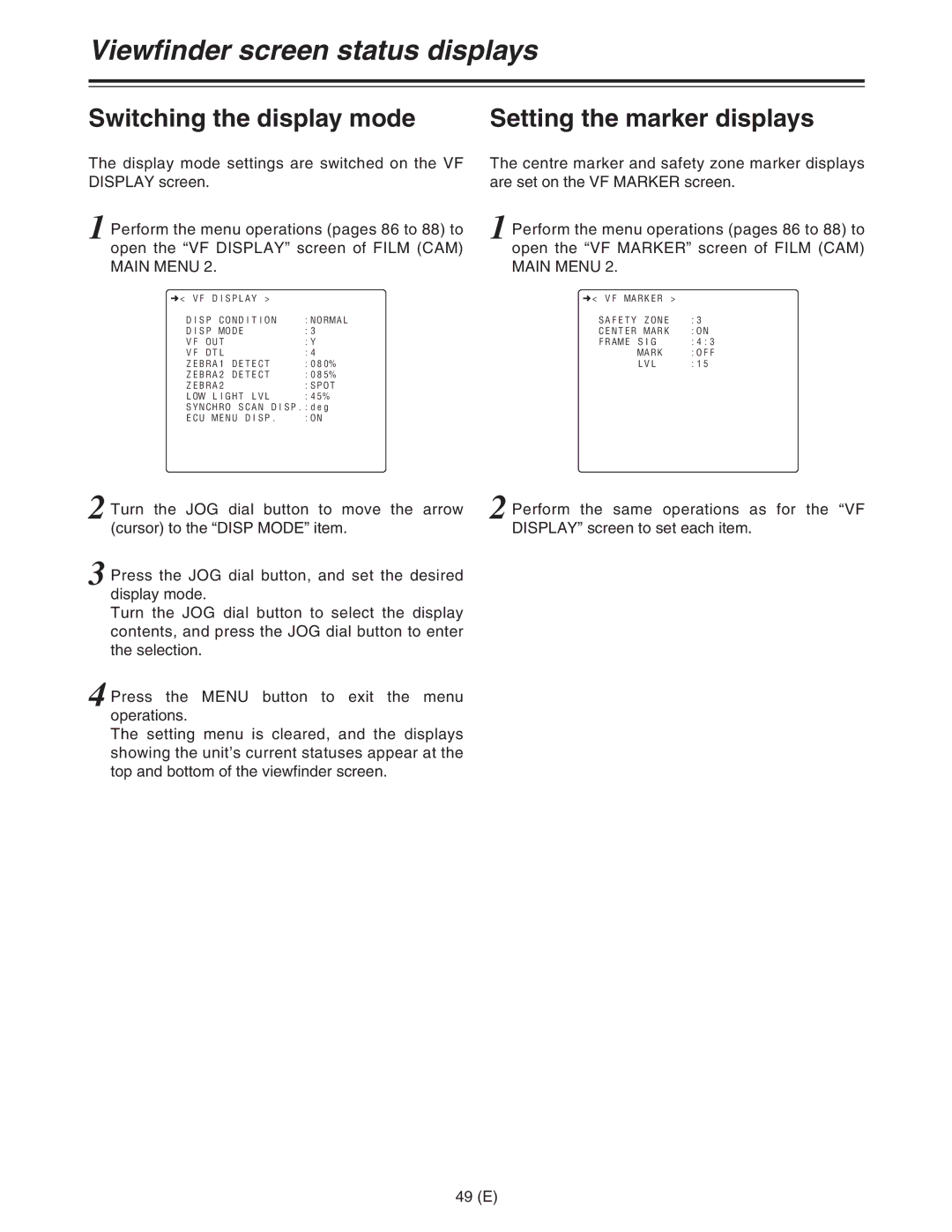Viewfinder screen status displays
Switching the display mode | Setting the marker displays |
The display mode settings are switched on the VF DISPLAY screen.
1 Perform the menu operations (pages 86 to 88) to open the “VF DISPLAY” screen of FILM (CAM) MAIN MENU 2.
n< VF DISPLAY > |
|
DISP CONDITION | :NORMAL |
DISP MODE | :3 |
VF OUT | :Y |
VF DTL | :4 |
ZEBRA1 DETECT | :080% |
ZEBRA2 DETECT | :085% |
ZEBRA2 | :SPOT |
LOW LIGHT LVL | :45% |
SYNCHRO SCAN DISP.:deg | |
ECU MENU DISP. | :ON |
The centre marker and safety zone marker displays are set on the VF MARKER screen.
1 Perform the menu operations (pages 86 to 88) to open the “VF MARKER” screen of FILM (CAM) MAIN MENU 2.
n< VF MARKER >
SAFETY ZONE | :3 |
CENTER MARK | :ON |
FRAME SIG | :4:3 |
MARK | :OFF |
LVL | :15 |
2 Turn the JOG dial button to move the arrow (cursor) to the “DISP MODE” item.
3 Press the JOG dial button, and set the desired display mode.
Turn the JOG dial button to select the display contents, and press the JOG dial button to enter the selection.
4 Press the MENU button to exit the menu operations.
The setting menu is cleared, and the displays showing the unit’s current statuses appear at the top and bottom of the viewfinder screen.
2 Perform the same operations as for the “VF DISPLAY” screen to set each item.
49 (E)