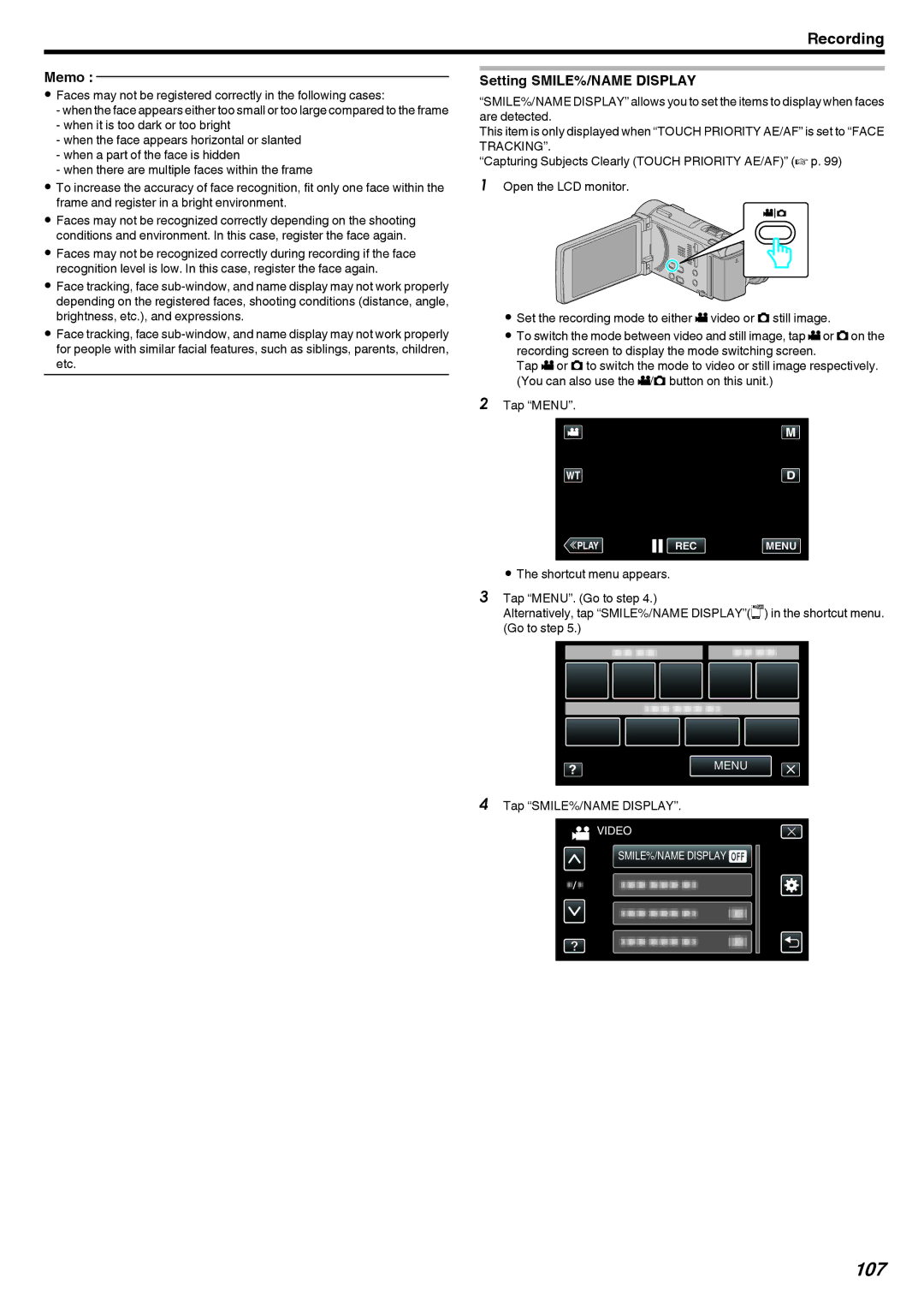Recording
Memo :
0Faces may not be registered correctly in the following cases:
-when the face appears either too small or too large compared to the frame
-when it is too dark or too bright
-when the face appears horizontal or slanted
-when a part of the face is hidden
-when there are multiple faces within the frame
0To increase the accuracy of face recognition, fit only one face within the frame and register in a bright environment.
0Faces may not be recognized correctly depending on the shooting conditions and environment. In this case, register the face again.
0Faces may not be recognized correctly during recording if the face recognition level is low. In this case, register the face again.
0Face tracking, face
0Face tracking, face
Setting SMILE%/NAME DISPLAY
“SMILE%/NAME DISPLAY” allows you to set the items to display when faces are detected.
This item is only displayed when “TOUCH PRIORITY AE/AF” is set to “FACE TRACKING”.
“Capturing Subjects Clearly (TOUCH PRIORITY AE/AF)” (A p. 99)
1Open the LCD monitor.
.
0Set the recording mode to either A video or B still image.
0To switch the mode between video and still image, tap Aor Bon the recording screen to display the mode switching screen.
Tap A or B to switch the mode to video or still image respectively. (You can also use the A/B button on this unit.)
2Tap “MENU”.
≪PLAYREC MENU
.
0The shortcut menu appears.
3Tap “MENU”. (Go to step 4.)
Alternatively, tap “SMILE%/NAME DISPLAY”(9) in the shortcut menu. (Go to step 5.)
MENU
.
4Tap “SMILE%/NAME DISPLAY”.
VIDEO
SMILE%/NAME DISPLAY ![]()
.