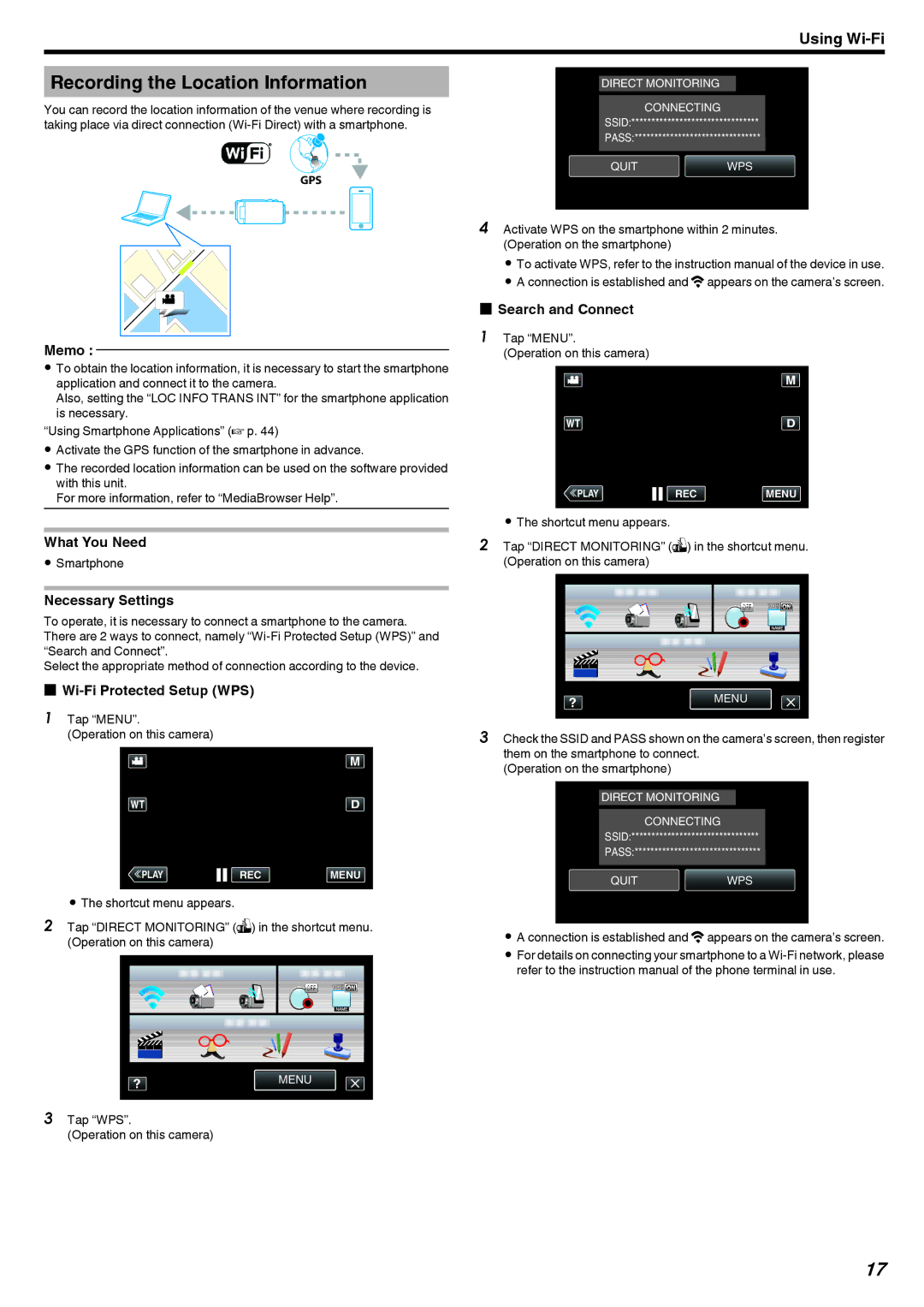Using
Recording the Location Information
You can record the location information of the venue where recording is taking place via direct connection
GPS
.
Memo :
0To obtain the location information, it is necessary to start the smartphone application and connect it to the camera.
Also, setting the “LOC INFO TRANS INT” for the smartphone application is necessary.
“Using Smartphone Applications” (A p. 44)
0Activate the GPS function of the smartphone in advance.
0The recorded location information can be used on the software provided with this unit.
For more information, refer to “MediaBrowser Help”.
What You Need
0Smartphone
Necessary Settings
To operate, it is necessary to connect a smartphone to the camera. There are 2 ways to connect, namely
Select the appropriate method of connection according to the device.
oWi-Fi Protected Setup (WPS)
1Tap “MENU”.
(Operation on this camera)
≪PLAYREC MENU
.
0The shortcut menu appears.
2Tap “DIRECT MONITORING” (S) in the shortcut menu. (Operation on this camera)
MENU
.
3Tap “WPS”.
(Operation on this camera)
DIRECT MONITORING
CONNECTING
SSID:********************************
PASS:********************************
QUITWPS
********************************
.
4Activate WPS on the smartphone within 2 minutes. (Operation on the smartphone)
0 To activate WPS, refer to the instruction manual of the device in use. 0 A connection is established and Qappears on the camera’s screen.
oSearch and Connect
1 Tap “MENU”.
(Operation on this camera)
≪PLAYREC MENU
.
0The shortcut menu appears.
2Tap “DIRECT MONITORING” (S) in the shortcut menu. (Operation on this camera)
MENU
.
3Check the SSID and PASS shown on the camera’s screen, then register them on the smartphone to connect.
(Operation on the smartphone)
DIRECT MONITORING
CONNECTING
SSID:********************************
PASS:********************************
QUITWPS
********************************
.
0A connection is established and Qappears on the camera’s screen.
0For details on connecting your smartphone to a
17