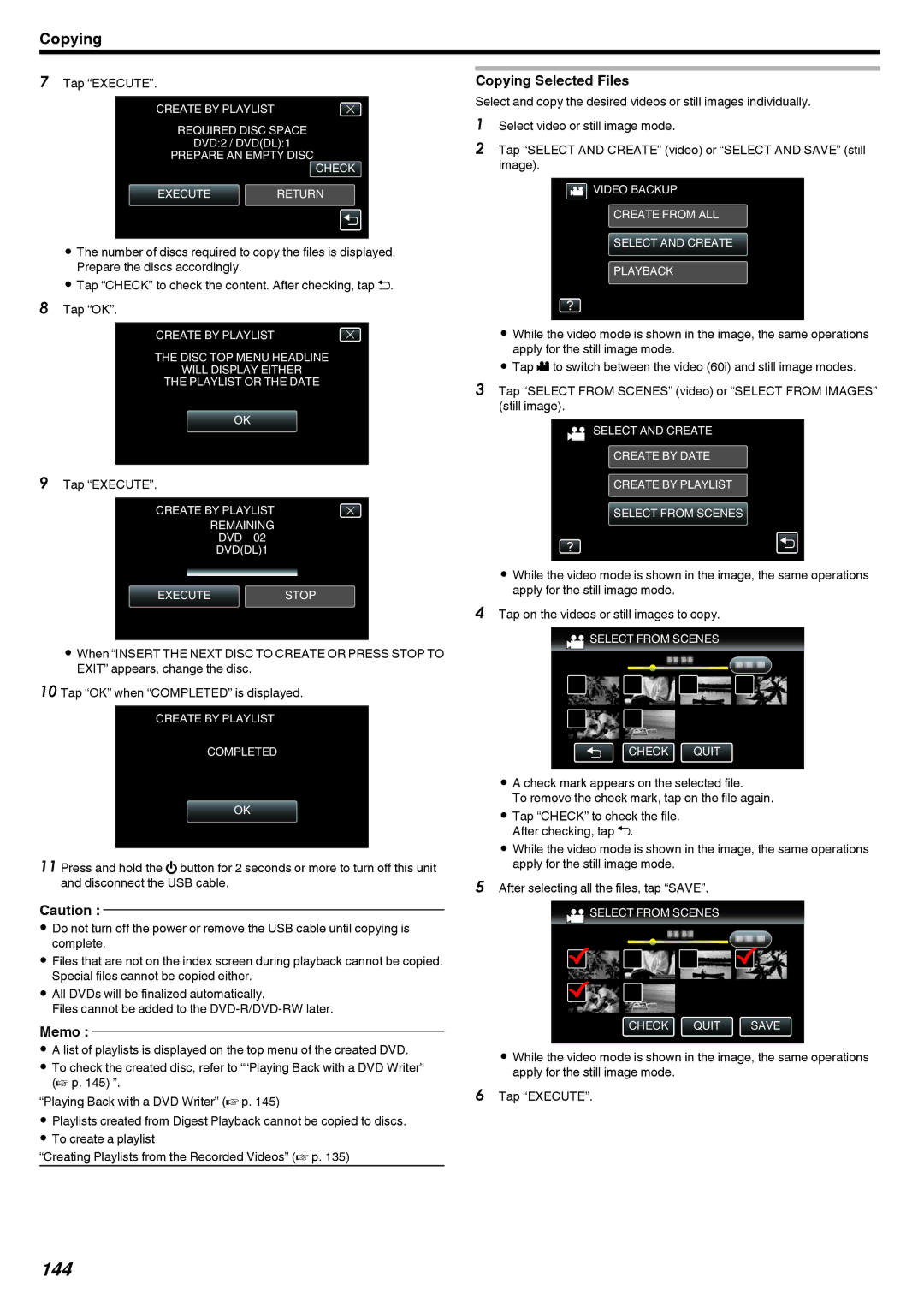Copying
7Tap “EXECUTE”.
CREATE BY PLAYLIST
REQUIRED DISC SPACE
DVD:2 / DVD(DL):1
PREPARE AN EMPTY DISC CHECK
EXECUTE RETURN
.
0The number of discs required to copy the files is displayed. Prepare the discs accordingly.
0Tap “CHECK” to check the content. After checking, tap J.
8Tap “OK”.
CREATE BY PLAYLIST
THE DISC TOP MENU HEADLINE
WILL DISPLAY EITHER
THE PLAYLIST OR THE DATE
OK
.
9Tap “EXECUTE”.
CREATE BY PLAYLIST
REMAINING
DVD 02
DVD(DL)1
EXECUTESTOP
.
0When “INSERT THE NEXT DISC TO CREATE OR PRESS STOP TO EXIT” appears, change the disc.
10 Tap “OK” when “COMPLETED” is displayed.
CREATE BY PLAYLIST
COMPLETED
OK
.
11 Press and hold the M button for 2 seconds or more to turn off this unit and disconnect the USB cable.
Caution :
0Do not turn off the power or remove the USB cable until copying is complete.
0Files that are not on the index screen during playback cannot be copied. Special files cannot be copied either.
0All DVDs will be finalized automatically.
Files cannot be added to the
Memo :
0A list of playlists is displayed on the top menu of the created DVD.
0To check the created disc, refer to ““Playing Back with a DVD Writer” (A p. 145) ”.
“Playing Back with a DVD Writer” (A p. 145)
0Playlists created from Digest Playback cannot be copied to discs.
0To create a playlist
“Creating Playlists from the Recorded Videos” (A p. 135)
Copying Selected Files
Select and copy the desired videos or still images individually.
1Select video or still image mode.
2Tap “SELECT AND CREATE” (video) or “SELECT AND SAVE” (still image).
![]() VIDEO BACKUP
VIDEO BACKUP
CREATE FROM ALL
SELECT AND CREATE
PLAYBACK
.
0While the video mode is shown in the image, the same operations apply for the still image mode.
0Tap A to switch between the video (60i) and still image modes.
3Tap “SELECT FROM SCENES” (video) or “SELECT FROM IMAGES” (still image).
![]() SELECT AND CREATE
SELECT AND CREATE
CREATE BY DATE
CREATE BY PLAYLIST
SELECT FROM SCENES
.
0While the video mode is shown in the image, the same operations apply for the still image mode.
4Tap on the videos or still images to copy.
![]() SELECT FROM SCENES
SELECT FROM SCENES
CHECK QUIT
.
0A check mark appears on the selected file.
To remove the check mark, tap on the file again.
0Tap “CHECK” to check the file. After checking, tap J.
0While the video mode is shown in the image, the same operations apply for the still image mode.
5After selecting all the files, tap “SAVE”.
![]() SELECT FROM SCENES
SELECT FROM SCENES
CHECK QUIT SAVE
.
0While the video mode is shown in the image, the same operations apply for the still image mode.
6Tap “EXECUTE”.